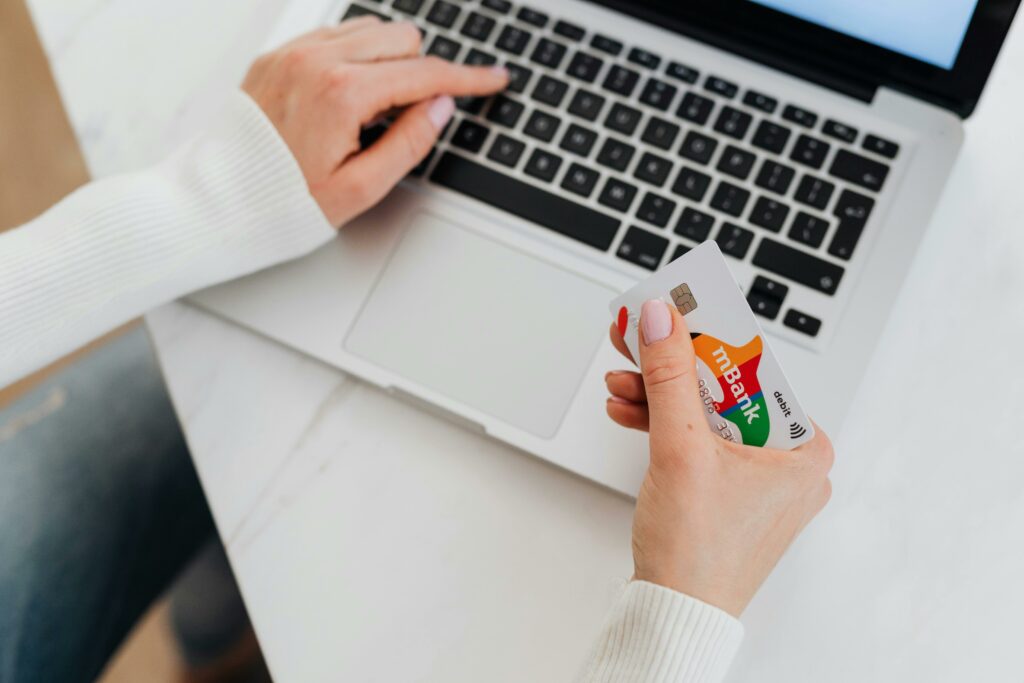Integrate PayPal in WooCommerce: A Step-by-Step Guide
Step 1: Prepare Your WooCommerce Store
Ensure WooCommerce is Installed and Activated
Before integrating PayPal, confirm that the WooCommerce plugin is fully installed and activated on your WordPress website. To do this, log into your WordPress admin dashboard. Navigate to “Plugins” > “Installed Plugins.” Look for “WooCommerce” in the list. If it’s not there, go to “Plugins” > “Add New,” search for “WooCommerce,” click “Install Now,” and then “Activate.” If it’s present but not active, click “Activate” next to its name. Ensure you’ve also completed the initial WooCommerce setup wizard, including setting up your store’s currency, address, and product types.
Verify Your Store is Publicly Accessible
For PayPal to communicate with your store, your website must be live and accessible to the public. If your site is in maintenance mode, under construction, or hosted on a local development environment (like XAMPP, MAMP, or Local by Kinsta) without a public URL, PayPal cannot process payments. Temporarily disable any “under construction” or “maintenance mode” plugins for testing purposes if necessary. Ensure your domain name is correctly pointed to your hosting server and your SSL certificate is installed and active (HTTPS) for secure transactions. PayPal strongly recommends and often requires an SSL certificate for payment processing.
Step 2: Set Up Your PayPal Business Account
Create or Log In to Your PayPal Business Account
You need a PayPal Business account to accept payments on your WooCommerce store. If you already have one, log in at paypal.com. If not, go to the PayPal website and click “Sign Up” or “Sign Up for Free.” Select “Business Account” and follow the prompts to create your account. You’ll need to provide information about your business, such as its name, address, and contact details. This account is distinct from a personal PayPal account and offers features necessary for commercial transactions.
Confirm Your PayPal Account is Verified
For full functionality and to avoid payment limitations, your PayPal Business account must be verified. Log into your PayPal Business account. Look for notifications or prompts on your dashboard, usually under a “To Do” list or “Account Setup” section, indicating steps needed for verification. This typically involves linking and confirming a bank account or credit card and providing identity verification documents (e.g., a government-issued ID, proof of address, or business registration documents). Complete all required steps until your account status shows as “Verified” or “Confirmed.”
Step 3: Configure PayPal in WooCommerce
Navigate to WooCommerce Payment Settings
From your WordPress admin dashboard, hover over “WooCommerce” in the left-hand menu and click “Settings.” On the WooCommerce Settings page, click the “Payments” tab at the top. This section lists all available payment gateways for your store. You will see a list of payment methods, including “PayPal Standard” (or simply “PayPal”).
Enable and Configure PayPal Standard Gateway
On the “Payments” tab, locate “PayPal Standard.” Click the toggle switch next to it to enable it (it should turn blue). Then, click “Manage” or “Set up” next to “PayPal Standard” to access its settings.
On the PayPal settings page, you’ll configure the following:
- Enable/Disable: Ensure the “Enable PayPal Standard” checkbox is ticked.
- Title: This is the name customers see at checkout (e.g., “PayPal”).
- Description: A brief description for customers at checkout (e.g., “Pay via PayPal; you can pay with your credit card if you don’t have a PayPal account.”).
- PayPal Email: This is CRITICAL. Enter the primary email address associated with your PayPal Business account here. Payments will be sent to this email.
- Receiver Email: In most cases, this should be the same as your PayPal Email.
- API Credentials (Optional but Recommended): While PayPal Standard can work without API credentials, setting them up enhances security and allows for features like refunds directly from WooCommerce. To get these, log into your PayPal account, go to “Account Settings” > “API Access” (or “Selling Tools” > “API Access”), and click “Manage API credentials” under “NVP/SOAP API integration (Classic).” Request an API signature. Copy the API Username, API Password, and Signature and paste them into the corresponding fields in WooCommerce.
- PayPal Sandbox: For testing, tick this box. Remember to UNTICK it when going live.
- Debug log: Useful for troubleshooting; keep unticked unless you encounter issues.
- IPN Email Notifications: Enable this to receive Instant Payment Notifications from PayPal.
- Receiver Email: Ensure this matches your primary PayPal email.
- PayPal Identity Token: This is for Payment Data Transfer (PDT) and is useful for order confirmation. To get it, in your PayPal account, go to “Account Settings” > “Website Payments” > “Website preferences.” Turn “Auto Return” ON and set your “Return URL” to your website’s home page or a custom thank you page. Turn “Payment Data Transfer” ON, and copy the Identity Token provided. Paste it into the WooCommerce setting.
- Invoice Prefix: A unique prefix for your PayPal invoices (e.g., “WC-“).
- Shipping Settings: Choose whether PayPal should calculate shipping or if WooCommerce handles it.
- API credentials: Enter your API Username, Password, and Signature obtained from your PayPal Business account.
After configuring all necessary fields, click “Save changes” at the bottom of the page.
Step 4: Test Your PayPal Integration
Perform a Test Purchase on Your Website
It is crucial to test your setup before making it live for customers. If you enabled “PayPal Sandbox” in Step 3, you’ll need a separate PayPal Developer account (developer.paypal.com) to create sandbox buyer and seller accounts. Use these sandbox accounts to complete a test purchase on your WooCommerce store. Add a product (or create a temporary test product with a low price) to your cart, proceed to checkout, select PayPal as the payment method, and complete the transaction using your sandbox buyer credentials. If you did NOT use Sandbox mode (i.e., you’re testing live), make a small, real purchase (e.g., a $1 test product) using your actual PayPal account or a friend’s. You can then refund this purchase later.
Verify Payment Receipt in PayPal and WooCommerce
After completing the test purchase, check two places:
1. Your PayPal Business Account: Log into your live (or sandbox) PayPal Business account. Navigate to “Activity” or “Transactions.” You should see the test payment listed, indicating the amount and the buyer’s details. The status should be “Completed” or “Pending” if an eCheck was used. This confirms PayPal received the payment.
2. Your WooCommerce Orders: Log into your WordPress admin dashboard. Go to “WooCommerce” > “Orders.” You should see the test order listed. Click on the order to view its details. The order status should be “Processing” (for physical products) or “Completed” (for virtual/downloadable products). The order notes on the right-hand side should show a record of the PayPal transaction, including the transaction ID. If the order status is “Pending payment” or “On hold” and there’s no PayPal transaction ID, it indicates an issue with the IPN (Instant Payment Notification) communication between PayPal and your store, and you’ll need to troubleshoot that.
FAQs
Q1: My PayPal payments are stuck on “Pending” in WooCommerce. What should I do?
A1: This usually indicates an issue with PayPal’s Instant Payment Notification (IPN) not reaching your WooCommerce store. First, ensure your PayPal IPN settings are enabled. Log into your PayPal Business account, go to “Account Settings” > “Website Payments” > “Instant Payment Notification preferences” and ensure IPN is enabled and your notification URL is set to your website’s IPN listener URL (usually `yourdomain.com/?wc-api=WC_Gateway_Paypal`). Also, check your WordPress site’s health (Tools > Site Health) for any critical errors, and ensure your server’s firewall isn’t blocking PayPal’s IPN requests. Sometimes, a plugin conflict can also interfere; try deactivating other plugins one by one to diagnose.
Q2: Do I need an SSL certificate for PayPal integration?
A2: While PayPal Standard might technically function without an SSL certificate for the basic payment redirect, it is HIGHLY recommended and often required by modern browsers and PayPal itself for secure transactions. Without HTTPS, your site will be marked as “Not Secure,” deterring customers and potentially causing issues with PayPal’s IPN callbacks. An SSL certificate encrypts the data exchanged between your customer’s browser and your server, protecting sensitive information. Most hosting providers offer free SSL certificates (e.g., Let’s Encrypt).
Q3: Can I use a personal PayPal account with WooCommerce?
A3: No, you must use a PayPal Business account to accept payments on your WooCommerce store. Personal accounts have limitations on transaction volume, reporting, and features necessary for commercial operations. If you attempt to use a personal account, you will likely encounter errors or have transactions rejected. You can easily upgrade a personal PayPal account to a business account from within your PayPal settings.
Q4: What’s the difference between PayPal Standard and PayPal Checkout (or other PayPal gateways)?
A4: PayPal Standard (also known as PayPal Payments Standard) redirects customers from your WooCommerce checkout page to the PayPal website to complete their payment. After payment, they are redirected back to your site. PayPal Checkout (or PayPal Express Checkout, PayPal Payments Pro, etc.) allows customers to pay directly on your website using an embedded PayPal button or iframe, often without leaving your site. These more advanced gateways usually require API credentials and offer a smoother user experience, but PayPal Standard is simpler to set up and included by default with WooCommerce.