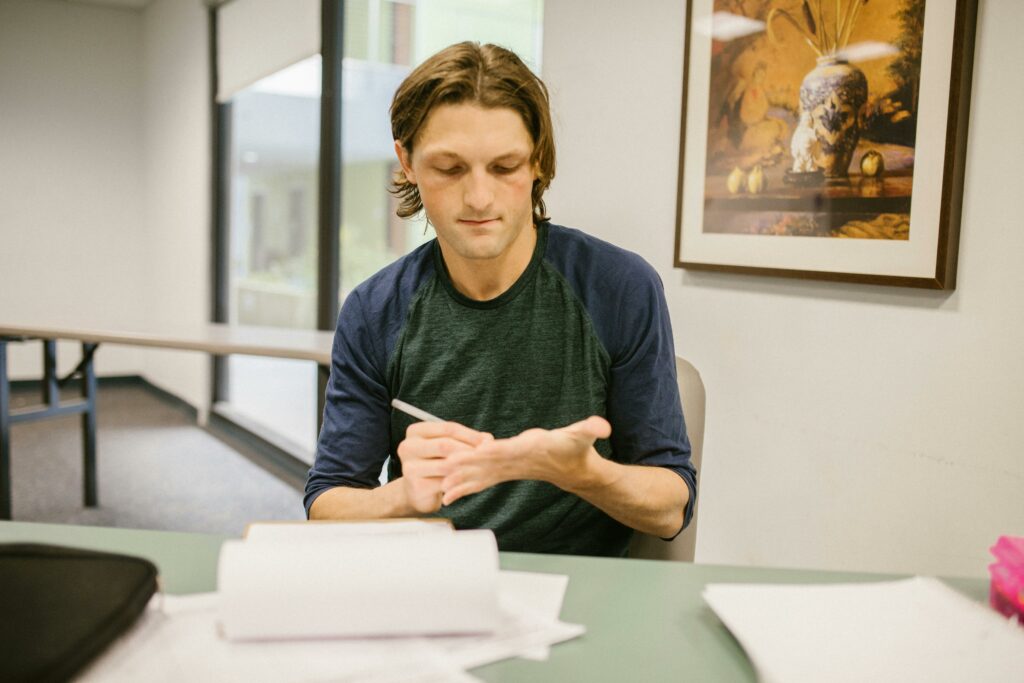Integrate Printful & WooCommerce: A Complete Guide
1. Prepare Your WooCommerce Store
1.1 Ensure WooCommerce is Installed and Active
Before connecting Printful, your WooCommerce plugin must be fully installed and activated on your WordPress site. Log into your WordPress dashboard, navigate to ‘Plugins’ > ‘Installed Plugins’. Verify that ‘WooCommerce’ appears in the list and its status is ‘Active’. If it’s not installed, go to ‘Plugins’ > ‘Add New’, search for “WooCommerce”, click ‘Install Now’, and then ‘Activate’. Follow the WooCommerce setup wizard to configure basic settings like store location, currency, and product types if you haven’t already.
1.2 Set Up Your Basic Store Information
Printful uses your WooCommerce store’s base currency and shipping zones to calculate costs and display prices correctly. Go to ‘WooCommerce’ > ‘Settings’ in your WordPress dashboard. Under the ‘General’ tab, ensure ‘Store address’, ‘Selling locations’, ‘Shipping locations’, and ‘Default customer location’ are accurately filled out. Crucially, set your ‘Currency’ to match the currency you intend to use for your Printful products (e.g., USD, EUR). This prevents currency conversion issues during product synchronization and order processing.
2. Connect Printful to WooCommerce
2.1 Install the Printful Plugin for WooCommerce
To establish the connection, you’ll need the official Printful plugin. In your WordPress dashboard, go to ‘Plugins’ > ‘Add New’. In the search bar, type “Printful”. Locate the ‘Printful Integration for WooCommerce’ plugin (usually developed by Printful) and click ‘Install Now’. Once installed, click ‘Activate’. You will typically find a new ‘Printful’ menu item appear in your WordPress dashboard sidebar after activation.
2.2 Authorize the Connection Between Printful and WooCommerce
After activating the plugin, navigate to the new ‘Printful’ menu item in your WordPress dashboard. Click on it, and you’ll be prompted to connect your Printful account. If you already have a Printful account, click ‘Connect’ and log in using your Printful credentials. If you don’t have an account, click ‘Sign up’ to create one. Once logged in, you’ll be asked to authorize the connection, granting Printful permission to access your WooCommerce store data (products, orders, etc.). Confirm this authorization. You should then be redirected back to your WordPress dashboard with a confirmation that your store is connected.
3. Design and Add Products
3.1 Create Your First Product in Printful
Log into your Printful dashboard (app.printful.com). Navigate to ‘Stores’ on the left sidebar and select your connected WooCommerce store. Click ‘Add product’ or ‘Add new product’. Choose a product category (e.g., ‘Men’s clothing’ > ‘T-shirts’), then select a specific product (e.g., ‘Unisex Staple T-Shirt | Bella + Canvas 3001’). Click ‘Start designing’. Upload your print file(s) for the front and/or back, adjust placement, and ensure the print quality is good. Select your desired colors and sizes. Proceed to ‘Details’, where you’ll name your product, add a description, and select a mock-up style. Set your retail price, which is what customers will pay on your WooCommerce store (Printful will show you their base cost and your profit margin). Click ‘Submit to store’.
3.2 Push Products from Printful to Your WooCommerce Store
After designing and submitting a product in Printful, it will automatically be pushed to your connected WooCommerce store. You can verify this by going to your WordPress dashboard, then ‘Products’ > ‘All Products’. You should see the newly created product listed there. Printful automatically creates the product, sets up variations (sizes, colors), and uploads the mock-up images. Edit the product in WooCommerce if you need to adjust its category, tags, or add more images that weren’t generated by Printful. Remember that primary product data (design, print file, basic pricing) should be managed within Printful to ensure seamless synchronization.
4. Manage Orders and Fulfillment
4.1 Understand Automatic Order Fulfillment
Once a customer places an order for a Printful product on your WooCommerce store and the payment is successfully processed, the order will automatically be sent to Printful for fulfillment. You can view these orders in your Printful dashboard under ‘Orders’. The status will progress from ‘Pending’ to ‘In production’ and then ‘Fulfilled’. Printful handles printing, packaging, and shipping directly to your customer. You do not need to manually create shipping labels or manage inventory for these products.
4.2 Monitor and Troubleshoot Orders
Regularly check the status of your orders in both your WooCommerce and Printful dashboards. In WooCommerce, go to ‘WooCommerce’ > ‘Orders’. Here, you’ll see the general order status. For detailed fulfillment status, tracking numbers, and any issues, refer to your Printful dashboard under ‘Orders’. If an order is stuck or has an error (e.g., “Awaiting payment” in Printful but paid in WooCommerce), first verify the payment status in WooCommerce. If the issue persists, check the Printful order details for specific error messages or contact Printful’s support directly, providing them with the WooCommerce order ID.
FAQs
Q1: Can I use products from other suppliers alongside Printful products in my WooCommerce store?
A1: Yes, absolutely. WooCommerce is designed to handle products from multiple sources. You can manually add products that you fulfill yourself, use other dropshipping plugins, or integrate with other suppliers alongside your Printful products. Each product type will be managed by its respective system or manually by you. Printful will only fulfill orders for products that originated from and are linked to your Printful account.
Q2: What happens if a customer wants to return a Printful product?
A2: Returns for Printful products are typically handled according to Printful’s return policy. You, as the store owner, are responsible for communicating your return policy to your customers. If a customer wants to return an item, they should contact you first. You then need to assess the reason for the return. If it’s a Printful error (e.g., misprint, damaged item), you can submit a problem report to Printful for a replacement or refund. If it’s a customer-initiated return (e.g., wrong size ordered), you might need to have the customer ship the item back to you, and then you can decide whether to offer a refund or exchange based on your store’s policy. Printful does not directly manage customer returns unless it’s a clear Printful error.
Q3: How do shipping costs work with Printful and WooCommerce?
A3: Printful calculates shipping costs based on the product type, quantity, and destination. During the product creation process in Printful, you’ll see the base cost of shipping. When an order comes into WooCommerce, the Printful plugin communicates with Printful to get the exact shipping rate for that order and displays it to the customer at checkout. You can configure your WooCommerce shipping zones and methods to offer free shipping, flat rates, or various calculated rates. If you offer free shipping, you absorb the Printful shipping cost. If you charge for shipping, you can pass Printful’s exact cost or a marked-up version onto the customer. It’s crucial to align your WooCommerce shipping settings with Printful’s rates to avoid undercharging or overcharging your customers.
Q4: Can I edit product details like descriptions or categories directly in WooCommerce after pushing them from Printful?
A4: Yes, you can edit most product details directly in WooCommerce after a product has been pushed from Printful. This includes changing the product description, adding more images (beyond the mockups), assigning categories and tags, and adjusting the SEO settings. However, critical product attributes related to the design, print file, available sizes/colors, and the base cost should always be managed within your Printful dashboard. Changes to these aspects in WooCommerce might be overwritten by Printful during subsequent syncs, or could lead to fulfillment issues. For example, if you add a size in WooCommerce that isn’t available for printing in Printful, orders for that size will fail.