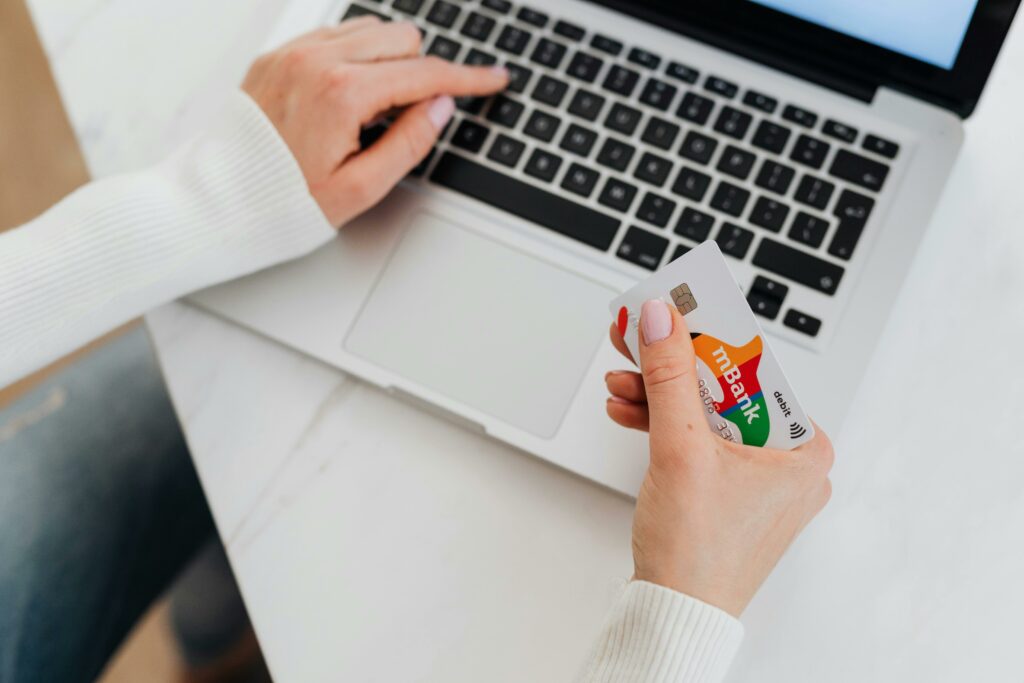Step 1: Prepare Your WordPress and WooCommerce Environment
1.1 Ensure WordPress is Up-to-Date
Before integrating Stripe, it’s crucial to ensure your WordPress installation is running the latest stable version. Outdated versions can lead to security vulnerabilities and compatibility issues with plugins. To check and update, log into your WordPress admin dashboard. Navigate to Dashboard > Updates. If an update is available for WordPress, you will see a notification. Click “Update Now” and follow the on-screen prompts. Always back up your website before performing major updates.
1.2 Install and Activate WooCommerce
Stripe integration is specifically for e-commerce functionality, which WooCommerce provides. If you haven’t already, install and activate the WooCommerce plugin. From your WordPress dashboard, go to Plugins > Add New. In the search bar, type “WooCommerce”. Locate the plugin by Automattic and click “Install Now”. Once installed, click “Activate”. Follow the WooCommerce Setup Wizard to configure essential store details like currency, store location, and product types. You can skip the payment gateway setup during this wizard as we will configure Stripe separately.
Step 2: Install and Configure the Stripe for WooCommerce Plugin
2.1 Install the WooCommerce Stripe Payment Gateway Plugin
While WooCommerce offers a basic payment gateway setup, the official “WooCommerce Stripe Payment Gateway” plugin provides robust integration and support for various Stripe features. To install it, navigate to Plugins > Add New in your WordPress dashboard. In the search box, type “WooCommerce Stripe Payment Gateway”. Look for the plugin developed by WooCommerce (Automattic). Click “Install Now”.
2.2 Activate the Plugin and Navigate to Settings
After the plugin is installed, click “Activate”. Once activated, you’ll need to access its settings to connect it to your Stripe account. From your WordPress dashboard, go to WooCommerce > Settings. Then, click on the “Payments” tab. You should now see “Stripe” listed as an available payment method. Click on “Manage” next to the Stripe option to access its configuration page.
Step 3: Connect WooCommerce to Your Stripe Account
3.1 Obtain Your Stripe API Keys
To link your WooCommerce store with Stripe, you’ll need your unique Stripe API keys. Log in to your Stripe Dashboard (dashboard.stripe.com). In the left-hand navigation, go to Developers > API keys. You will see two sets of keys: “Publishable key” and “Secret key”. For testing, you can use test mode keys. For live transactions, you’ll need your live keys. Click “Reveal live key” if you intend to go live. Copy both the “Publishable key” (starts with ‘pk_live_’ or ‘pk_test_’) and the “Secret key” (starts with ‘sk_live_’ or ‘sk_test_’). Keep these keys secure and do not share them publicly.
3.2 Enter API Keys in WooCommerce Settings
Return to your WordPress dashboard and the Stripe settings page (WooCommerce > Settings > Payments > Stripe > Manage). Under the “Stripe Account Details” section, you will find fields for “Live Publishable Key” and “Live Secret Key” (or “Test Publishable Key” and “Test Secret Key” if you are in test mode). Paste the respective keys you copied from your Stripe Dashboard into these fields. Ensure there are no extra spaces before or after the keys. Click “Save changes” at the bottom of the page.
Step 4: Configure Stripe Payment Methods and Test
4.1 Enable Desired Stripe Payment Methods
On the same Stripe settings page in WooCommerce (WooCommerce > Settings > Payments > Stripe > Manage), scroll down to the “Payment Methods” section. Here, you can enable or disable various payment methods supported by Stripe, such as Credit Card (via Stripe Checkout or Stripe Elements), Apple Pay, Google Pay, SEPA Direct Debit, etc. Tick the checkboxes next to the payment methods you wish to offer your customers. For standard credit card payments, ensure “Credit Card (Stripe)” is enabled. You can also reorder them by dragging and dropping. After making your selections, click “Save changes”.
4.2 Conduct a Test Transaction
It is crucial to test your Stripe integration before launching your store. First, ensure your Stripe settings in WooCommerce are set to “Test mode” (you can toggle this at the top of the Stripe settings page if you entered live keys). Then, navigate to your storefront, add a product to your cart, and proceed to checkout. On the checkout page, select “Credit Card (Stripe)” or the enabled Stripe method. Use one of Stripe’s test card numbers (e.g., 4242 4242 4242 4242 with any future expiry date and CVC) to complete the purchase. After the transaction, check your Stripe Dashboard (in test mode) to confirm the payment was received. Also, verify the order status in your WooCommerce admin (WooCommerce > Orders).
FAQ: What are the common reasons for Stripe connection failures?
Common reasons include incorrect API keys (typos, using test keys for live mode or vice-versa), firewall restrictions on your server blocking Stripe’s connection, an outdated WordPress or WooCommerce installation, or conflicts with other plugins. Always double-check your API keys and ensure your site meets the minimum system requirements for WooCommerce and the Stripe plugin.
FAQ: Can I process refunds directly from WooCommerce?
Yes, once Stripe is integrated, you can process refunds directly from your WooCommerce order management screen. Go to WooCommerce > Orders, click on the specific order, and then click the “Refund” button. Enter the refund amount and reason, then click “Refund via Stripe”. The refund will be processed through your Stripe account and reflected there.
FAQ: Is an SSL certificate required for Stripe integration?
Yes, an SSL certificate (HTTPS) is absolutely mandatory for accepting payments with Stripe. Stripe requires all communication to be encrypted to protect sensitive customer data. If your site does not have an SSL certificate, customers will likely see security warnings, and the payment gateway may not function correctly. Most hosting providers offer free SSL certificates (e.g., Let’s Encrypt).
FAQ: How do I handle recurring payments with Stripe and WooCommerce?
For recurring payments (subscriptions), you’ll need the official WooCommerce Subscriptions plugin. This premium add-on integrates seamlessly with the WooCommerce Stripe Payment Gateway plugin to manage recurring billing, payment retries, and subscription renewals directly through Stripe.