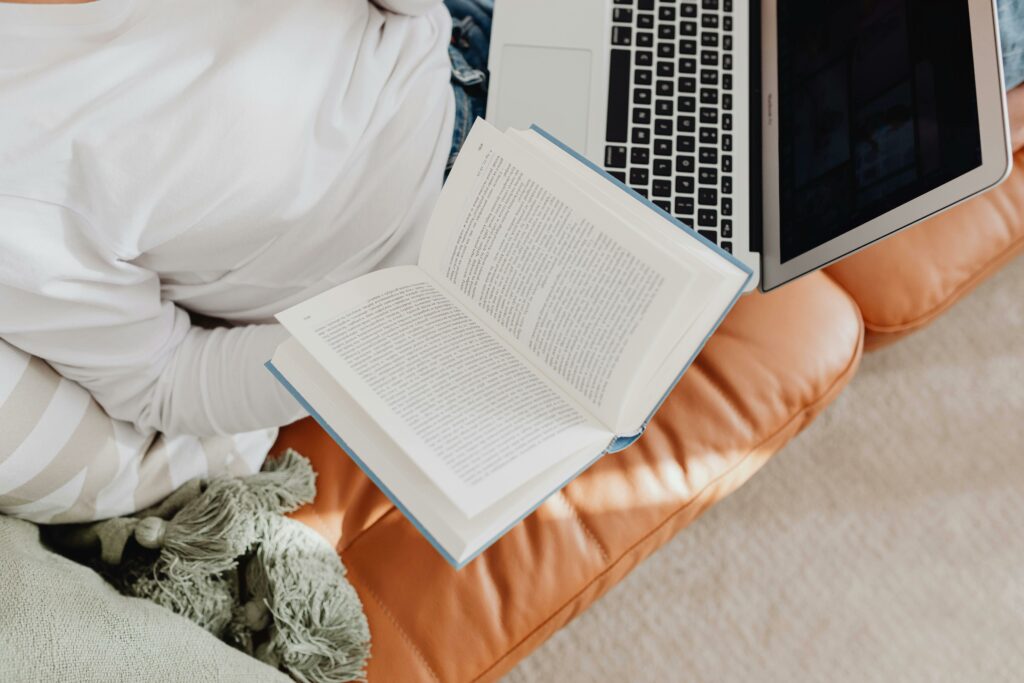Step 1: Prepare Your WooCommerce Store
Ensure WooCommerce is Installed and Active
Before integrating Stripe, confirm that WooCommerce is correctly installed and activated on your WordPress website. Navigate to your WordPress dashboard, then go to “Plugins” > “Installed Plugins.” Look for “WooCommerce” in the list. If it’s not there, go to “Plugins” > “Add New,” search for “WooCommerce,” install it, and then activate it. Ensure your WooCommerce version is up-to-date for optimal compatibility and security.
Set Up Your Store’s Basic Information
For Stripe to function correctly and for accurate tax and shipping calculations, your WooCommerce store’s basic information must be set up. Go to “WooCommerce” > “Settings” in your WordPress dashboard. Fill in your “Store Address,” “Selling Location(s),” “Shipping Location(s),” and “Default Customer Location.” Ensure your currency is correctly set under the “General” tab, as Stripe will process transactions in this currency. For example, if you’re in the United States, set your currency to “US Dollar ($).”
Step 2: Install the Stripe Gateway Plugin
Search for and Install the WooCommerce Stripe Gateway Plugin
The most reliable way to integrate Stripe with WooCommerce is by using the official “WooCommerce Stripe Gateway” plugin. From your WordPress dashboard, navigate to “Plugins” > “Add New.” In the search bar on the right side, type “WooCommerce Stripe Gateway.” Look for the plugin developed by “WooCommerce” (it usually has the WooCommerce logo). Click “Install Now.”
Activate the Plugin After Installation
Once the plugin has finished installing, the “Install Now” button will change to “Activate.” Click “Activate” to enable the plugin on your website. After activation, you’ll typically be redirected to your list of installed plugins, and you should see “WooCommerce Stripe Gateway” listed as active.
Step 3: Configure Stripe API Keys
Retrieve Your Stripe Live and Test API Keys
To connect your WooCommerce store to your Stripe account, you’ll need your API keys. Log in to your Stripe Dashboard (dashboard.stripe.com). In the left-hand navigation, click on “Developers,” then “API keys.” You’ll see two sets of keys: “Publishable key” (starts with pk_) and “Secret key” (starts with sk_). Stripe provides both “Test” and “Live” keys. For initial setup and testing, use the “Test” keys. To view your “Secret key,” you may need to click “Reveal test key” or “Reveal live key.” Copy both the Publishable and Secret keys for both Test and Live modes.
Enter API Keys into WooCommerce Settings
Now, go back to your WordPress dashboard. Navigate to “WooCommerce” > “Settings” > “Payments.” You should see “Stripe” listed as a payment method. Click “Manage” next to “Stripe.” On the Stripe settings page, you’ll find fields for “Publishable key” and “Secret key” for both “Live” and “Test” modes. Paste the corresponding keys you copied from your Stripe Dashboard into these fields. For testing, ensure the “Enable Test Mode” checkbox is ticked. Remember to untick it and enter your Live keys when you are ready to accept real payments.
Step 4: Enable and Test Stripe Payments
Enable Stripe as a Payment Method
On the same “WooCommerce” > “Settings” > “Payments” > “Stripe” management page, ensure the “Enable Stripe” checkbox at the top is checked. You can also customize the “Title” (e.g., “Credit Card (Stripe)”) and “Description” that customers will see during checkout. Save your changes by clicking the “Save changes” button at the bottom of the page. This makes Stripe visible as a payment option on your checkout page.
Perform a Test Transaction to Verify Integration
With Stripe enabled in test mode, it’s crucial to perform a test transaction. Go to your store’s front-end, add a product to your cart, and proceed to checkout. Select “Credit Card (Stripe)” or whatever you named it as your payment method. Use one of Stripe’s test card numbers (e.g., 4242 4242 4242 4242 for Visa, any future expiry date, and any 3-digit CVC). Complete the purchase. If the order goes through successfully and shows up in your WooCommerce orders and your Stripe Dashboard (in test mode), your integration is working correctly. Remember to switch off “Test Mode” and enter your Live API keys when you’re ready to go live.
FAQs
Q: My Stripe payment option isn’t showing up at checkout. What should I do?
A: First, check if the “Enable Stripe” checkbox is ticked under WooCommerce > Settings > Payments > Stripe. Ensure you’ve clicked “Save changes.” Also, verify that your API keys are correctly entered and that you haven’t accidentally left “Test Mode” enabled when trying to process live payments, or vice-versa. Clear any caching plugins you might be using on your WordPress site.
Q: Can I use Stripe for subscriptions or recurring payments with WooCommerce?
A: Yes, the official WooCommerce Stripe Gateway plugin fully supports recurring payments, but you will also need the separate WooCommerce Subscriptions extension. This extension integrates seamlessly with the Stripe gateway to manage subscription products and automate recurring billing.
Q: Is it necessary to have an SSL certificate for Stripe integration?
A: Absolutely. Stripe requires your WooCommerce store to have an active SSL certificate (HTTPS) to securely transmit sensitive payment information. If your site does not use HTTPS, Stripe will not function, and you risk compromising customer data. Most hosting providers offer free SSL certificates (like Let’s Encrypt) or paid options.
Q: What are the fees for using Stripe with WooCommerce?
A: Stripe’s fees are typically a percentage plus a fixed amount per successful transaction (e.g., 2.9% + $0.30 for online credit card transactions in the US). These fees are charged by Stripe, not by WooCommerce or the plugin. You can find detailed and up-to-date pricing on the official Stripe pricing page for your region.