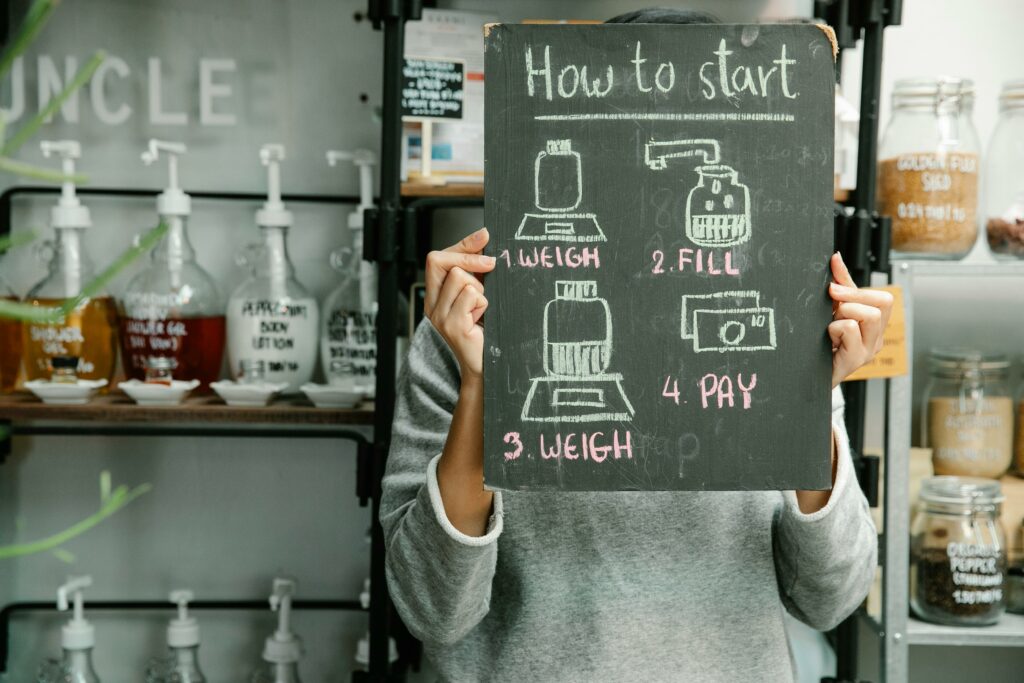Launch Your Shopify Store: A Step-by-Step Guide
1. Setting Up Your Shopify Account
1.1 Sign Up for a Free Trial and Choose Your Plan
To begin, navigate to the Shopify website. Look for the “Start free trial” button, typically prominently displayed on the homepage. Click it and you’ll be prompted to enter your email address, create a password, and provide your store name. Choose a unique and relevant name, as this will form your default shopify.com URL (e.g., yourstorename.myshopify.com). After the initial setup, Shopify will guide you through a brief questionnaire about your business goals and current selling status. While you start with a free trial, it’s beneficial to review Shopify’s pricing plans early on to understand the features and costs associated with each. You don’t need to commit to a paid plan immediately, but familiarizing yourself with the Basic, Shopify, and Advanced plans will help you choose the right one when your trial ends or when you’re ready to launch.
1.2 Navigate the Shopify Admin Dashboard
Once you’ve signed up, you’ll be taken to your Shopify admin dashboard. This is your central control panel for managing every aspect of your store. On the left-hand side, you’ll find a navigation menu. Key sections to familiarize yourself with include: Home (overview of your store’s activity), Orders (where you’ll manage customer purchases), Products (to add and organize your inventory), Customers (customer profiles and data), Analytics (performance reports), Marketing (campaign tools), Discounts (coupon codes), and Online Store (for theme customization, pages, navigation, and blog posts). Spend some time clicking through each section to understand its purpose. The “Settings” icon (a gear) at the bottom left is crucial for configuring your store’s fundamental operations, such as payments, shipping, and taxes.
2. Designing Your Storefront
2.1 Select and Customize Your Theme
Your theme dictates the visual appearance and user experience of your online store. From your admin dashboard, navigate to Online Store > Themes. Shopify offers a range of free themes, such as Dawn, Refresh, and Sense, which are excellent starting points and are fully customizable. You can also explore the Shopify Theme Store for premium paid themes that offer more advanced features and unique designs. To preview a theme, click “Explore free themes” or “Visit Theme Store,” then click on a theme. Once you’ve chosen a theme, click “Add to theme library.” To begin customizing it, click the “Customize” button next to your active theme. This will open the theme editor, where you can modify sections, blocks, colors, typography, and add images. Focus on branding elements like your logo, color palette, and fonts to create a cohesive look. Use the section editor to add or remove elements like image banners, featured product grids, text sections, and testimonials. Ensure your design is responsive and looks good on both desktop and mobile devices.
2.2 Organize Your Navigation and Menus
Effective navigation is crucial for a positive user experience. From your admin dashboard, go to Online Store > Navigation. Here, you’ll typically find two default menus: the “Main menu” (your primary navigation, usually at the top of your store) and the “Footer menu” (links at the bottom of your pages, often for policies or contact information). Click on “Main menu” to edit it. You can add menu items that link to your product collections, specific products, pages (like an About Us or Contact Us page), or blog posts. To add a new menu item, click “Add menu item,” give it a name (e.g., “Shop,” “New Arrivals,” “Contact”), and then use the “Link” field to select the destination. You can also create nested menus (dropdowns) by dragging one menu item underneath another. For instance, you might have a “Shop” menu item with sub-items like “T-Shirts,” “Hoodies,” and “Accessories.” Ensure your navigation is intuitive and helps customers easily find what they’re looking for.
3. Adding Products and Collections
3.1 Input Product Details and Images
To add your first product, go to Products > All products in your Shopify admin and click the “Add product” button. You’ll need to fill in several key fields:
- Title: A clear and descriptive name for your product.
- Description: A detailed explanation of your product, highlighting features, benefits, materials, and care instructions. Use formatting (bold, bullet points) to improve readability.
- Media: Upload high-quality images and videos of your product. Aim for multiple angles, lifestyle shots, and close-ups. Shopify recommends images at least 2048 x 2048 pixels for a good zoom experience.
- Pricing: Set your price. You can also add a “Compare at price” to show a discount.
- Inventory: Input your SKU (Stock Keeping Unit), barcode (if applicable), and track quantity.
- Shipping: Specify the weight of your product for accurate shipping calculations.
- Variants: If your product comes in different sizes, colors, or materials, use the “Add variants” option. For each variant, you can set unique prices, quantities, and images.
- Search engine listing preview: Customize how your product appears in search engine results by editing the title tag and meta description.
Remember to click “Save” after adding all details.
3.2 Create Product Collections for Easy Browsing
Collections help customers browse your products by categories (e.g., “Men’s Apparel,” “Summer Sale,” “New Arrivals”). From your Shopify admin, navigate to Products > Collections and click “Create collection.”
- Title: Give your collection a clear name (e.g., “T-Shirts,” “Jewelry,” “Home Decor”).
- Description: (Optional) Add a brief description of the collection.
- Collection type:
- Manual: You manually add products to this collection. This is good for small, curated collections or sales.
- Automated: Products are automatically added based on conditions you set (e.g., “Product tag is equal to ‘summer’,” “Price is greater than $50,” “Product title contains ‘dress'”). This is highly recommended for larger inventories as it saves time.
- Collection image: Upload an image that represents the collection.
After creating your collections, you can link them in your store’s navigation menus (as described in section 2.2) to make them easily accessible to your customers.
4. Configuring Essential Settings and Launching
4.1 Set Up Shipping, Payments, and Taxes
These are critical for processing orders correctly.
- Shipping: Go to Settings > Shipping and delivery. Here, you’ll define your shipping zones (e.g., domestic, international) and set up shipping rates (e.g., flat rates, calculated rates based on weight or price, free shipping). You can also set up local pickup or delivery options if applicable. Ensure your shipping policies are clear and transparent to customers.
- Payments: Navigate to Settings > Payments. Shopify Payments is the default and recommended payment gateway, allowing you to accept major credit cards directly. Activate it by following the prompts to provide your business details. You can also add other payment methods like PayPal, Google Pay, or third-party providers.
- Taxes: Go to Settings > Taxes and duties. Shopify automatically calculates sales tax for most regions based on your store’s location and your customers’ shipping addresses. Review and confirm your tax settings to ensure compliance with local regulations. You may need to specify tax overrides for certain products or collections.
It’s also advisable to set up your store’s legal policies (refund policy, privacy policy, terms of service) under Settings > Policies. Shopify provides templates you can customize.
4.2 Review and Launch Your Shopify Store
Before removing the password protection and making your store live, conduct a thorough review:
- Test the entire customer journey: Pretend you are a customer. Browse products, add items to the cart, proceed to checkout (without completing the purchase if you don’t want to incur a real transaction), and ensure all links work.
- Check product pages: Verify descriptions, images, pricing, and variant options are accurate.
- Review navigation: Ensure menus are logical and lead to the correct pages.
- Mobile responsiveness: View your store on different devices (phone, tablet) to confirm it looks good and functions correctly.
- Proofread all content: Check for typos, grammatical errors, and consistent branding.
- Confirm settings: Double-check shipping rates, payment gateways, and tax settings are correct.
- Remove password protection: Once you’re confident everything is in order, go to Online Store > Preferences. Scroll down to the “Password protection” section and uncheck the box that says “Enable password.” If you haven’t selected a paid plan yet, Shopify will prompt you to choose one before you can disable the password.
Congratulations! Your Shopify store is now live and accessible to the world.
FAQs
Q1: How much does it cost to start a Shopify store?
A1: Shopify offers a free trial, typically for 3 days, allowing you to build your store without immediate cost. After the trial, you’ll need to subscribe to a paid plan, which starts at $29 USD per month for the Basic Shopify plan (as of early 2024). There are also transaction fees if you don’t use Shopify Payments, and additional costs for premium themes, apps, and custom domain names.
Q2: Do I need a custom domain name for my Shopify store?
A2: While Shopify provides a default .myshopify.com URL (e.g., yourstorename.myshopify.com), it’s highly recommended to purchase a custom domain name (e.g., yourstore.com). A custom domain makes your store look more professional, trustworthy, and easier for customers to remember. You can purchase one directly through Shopify or from a third-party domain registrar and connect it to your store.
Q3: Can I sell digital products or services on Shopify?
A3: Yes, Shopify is fully capable of selling digital products (like e-books, music, software) and services (like consultations, online courses). For digital products, you’ll typically use a Shopify app from the App Store (many are free or low-cost) that handles file delivery after purchase. For services, you can create them as standard products and manage bookings or delivery manually or with a booking app.
Q4: What should I do after launching my Shopify store?
A4: After launching, your next steps involve marketing and optimization. Focus on driving traffic to your store through various channels like social media marketing, search engine optimization (SEO), email marketing, and paid advertising (e.g., Google Ads, Facebook Ads). Continuously monitor your store’s analytics, gather customer feedback, and iterate on your product offerings, website design, and marketing strategies to improve performance and sales.