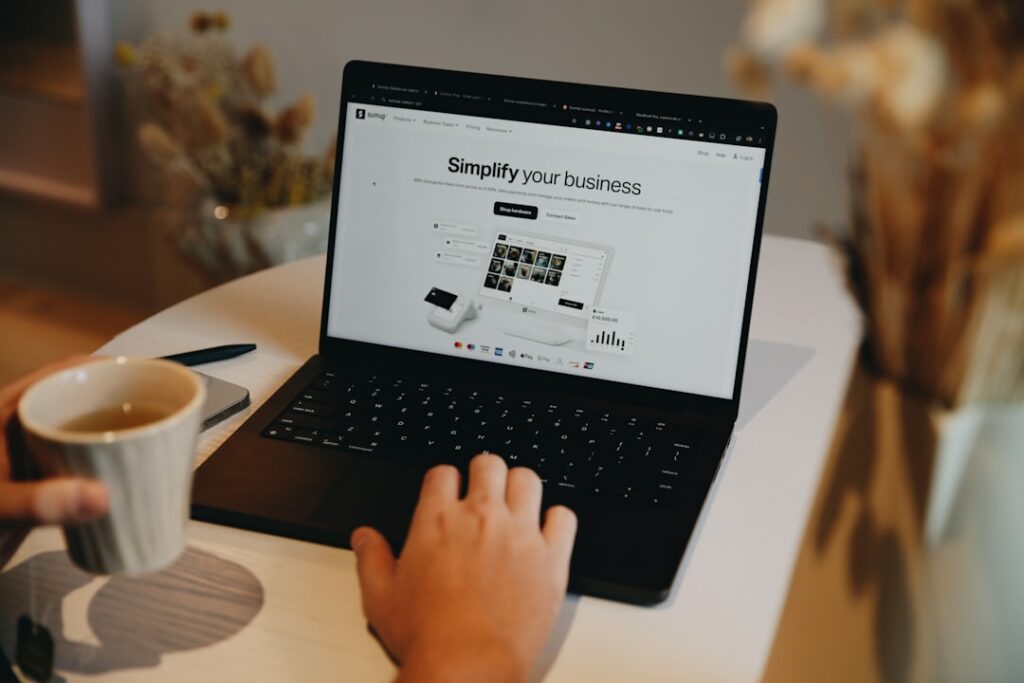Launch Your Store: Shopify Website for Beginners
Step 1: Sign Up for Shopify and Choose Your Plan
1.1 Navigate to the Shopify Website and Start Your Free Trial
To begin your Shopify journey, open your web browser and go to www.shopify.com. On the homepage, you’ll typically find a prominent button or field to “Start free trial” or “Get started.” Enter your email address in the provided field and click to proceed. You’ll then be prompted to create a password and your store name. Choose a unique and relevant name, as this will form your default Shopify URL (e.g., yourstorename.myshopify.com). Don’t worry, you can always connect a custom domain later.
1.2 Select the Most Suitable Shopify Plan for Your Business Needs
After your free trial period (typically 3 days), you’ll need to choose a paid plan to continue operating your store. Shopify offers several plans: Basic Shopify, Shopify, and Advanced Shopify, each with varying features and pricing. Consider your current business size, anticipated sales volume, and required features. For new businesses, the Basic Shopify plan often suffices, offering all essential e-commerce functionalities like unlimited product listings, 24/7 support, and sales channels. If you anticipate higher sales volumes or require advanced reporting and lower transaction fees, the higher-tier plans might be more suitable. You can upgrade or downgrade your plan at any time.
Step 2: Design Your Store’s Look and Feel
2.1 Choose a Theme That Aligns with Your Brand and Products
Shopify themes dictate the visual appearance and user experience of your online store. Navigate to “Online Store” > “Themes” in your Shopify admin. You’ll find a selection of free themes provided by Shopify and access to the Shopify Theme Store, which offers a vast array of paid themes. When selecting a theme, consider your industry, product type (e.g., fashion, electronics, handmade goods), and brand aesthetic. Look for themes that offer the necessary sections and functionalities for your products and allow for easy navigation. Preview themes extensively to see how they look on different devices (desktop, tablet, mobile).
2.2 Customize Your Theme’s Layout, Colors, and Typography
Once you’ve chosen a theme, click “Customize” to enter the theme editor. This visual editor allows you to modify almost every aspect of your store’s design without coding. Start by adjusting the layout of your homepage sections (e.g., image banners, featured product collections, testimonials). Then, move on to brand elements: upload your logo, select your primary and secondary brand colors using hex codes or the color picker, and choose fonts for headings and body text that reflect your brand’s personality. Ensure consistency across all pages. Experiment with different settings and preview your changes frequently to achieve the desired look and feel.
Step 3: Add Your Products and Content
3.1 Upload Your Products with Detailed Descriptions and High-Quality Images
From your Shopify admin, go to “Products” > “All products” and click “Add product.” For each product, enter a compelling and keyword-rich title, a detailed description highlighting features and benefits, and assign it to relevant collections. Crucially, upload high-resolution images from multiple angles. Aim for at least 3-5 images per product. Set your pricing, compare-at price (for sales), and manage inventory. If your product has variations (e.g., size, color), add them under the “Variants” section. Ensure all product information is accurate and enticing to potential customers.
3.2 Create Essential Pages Like About Us, Contact, and Shipping Policy
Beyond products, your store needs informative static pages. Navigate to “Online Store” > “Pages” and click “Add page.” Create an “About Us” page that tells your brand story, mission, and values, building trust with your audience. A “Contact Us” page should include a contact form (Shopify provides a built-in one) and possibly your email address or phone number. A “Shipping Policy” page is crucial for transparency, outlining shipping methods, costs, delivery times, and international shipping details if applicable. Also consider a “Refund Policy” and “Privacy Policy” to comply with legal requirements and build customer confidence. Link these pages in your store’s footer navigation.
Step 4: Configure Settings and Launch Your Store
4.1 Set Up Shipping Rates, Payment Gateways, and Taxes
Before launching, configure your store’s operational settings. Go to “Settings” in your Shopify admin. Under “Shipping and delivery,” set up your shipping zones (e.g., domestic, international) and define your shipping rates (e.g., flat rate, calculated rates by weight/price, free shipping over a certain order value). Under “Payments,” activate your preferred payment gateways. Shopify Payments is the default and easiest to set up, allowing customers to pay via credit card. You can also integrate with PayPal, Google Pay, and other third-party providers. Under “Taxes and duties,” set up your tax regions and rates according to your local regulations. Shopify can often automate tax calculations based on your location.
4.2 Review Your Store and Launch Your Shopify Website
Before making your store live, conduct a thorough review. Browse your entire website as if you were a customer. Test the full purchase path: add products to the cart, proceed to checkout, verify shipping options, and simulate payment (without completing a real transaction). Check all links, images, and text for errors or broken elements. Ensure your site is mobile-responsive and loads quickly. Once you are confident everything is in order, go to “Online Store” > “Preferences” in your Shopify admin and remove the password protection. Your Shopify website will then be live and accessible to the public!
FAQs
How long does it take to build a Shopify store?
The time it takes to build a Shopify store varies greatly depending on your preparation and the complexity of your products. A basic store with a few products can be set up in a few hours to a day if you have all your product images and descriptions ready. For a more complex store with many products, custom design elements, and detailed policies, it could take several days to a few weeks.
Do I need a custom domain name for my Shopify store?
While you can operate your Shopify store on the default .myshopify.com URL, it is highly recommended to purchase and connect a custom domain name (e.g., yourstorename.com). A custom domain makes your store look more professional, is easier for customers to remember, and builds brand credibility. You can purchase domains directly through Shopify or from third-party registrars like GoDaddy or Namecheap and then connect them to your Shopify store.
What are the ongoing costs of running a Shopify store?
The ongoing costs include your chosen Shopify plan subscription (e.g., Basic Shopify starts around $29/month), transaction fees (if you don’t use Shopify Payments or if you use third-party gateways), and potentially app subscriptions if you install premium apps from the Shopify App Store. Other potential costs include marketing and advertising expenses, and professional services if you hire designers or developers.
Can I sell digital products on Shopify?
Yes, Shopify fully supports the sale of digital products, such as e-books, music, software, and online courses. You can upload digital files directly to your product listings. After a customer purchases a digital product, Shopify can automatically send them a secure download link via email. There are also apps in the Shopify App Store specifically designed to enhance digital product delivery and management.