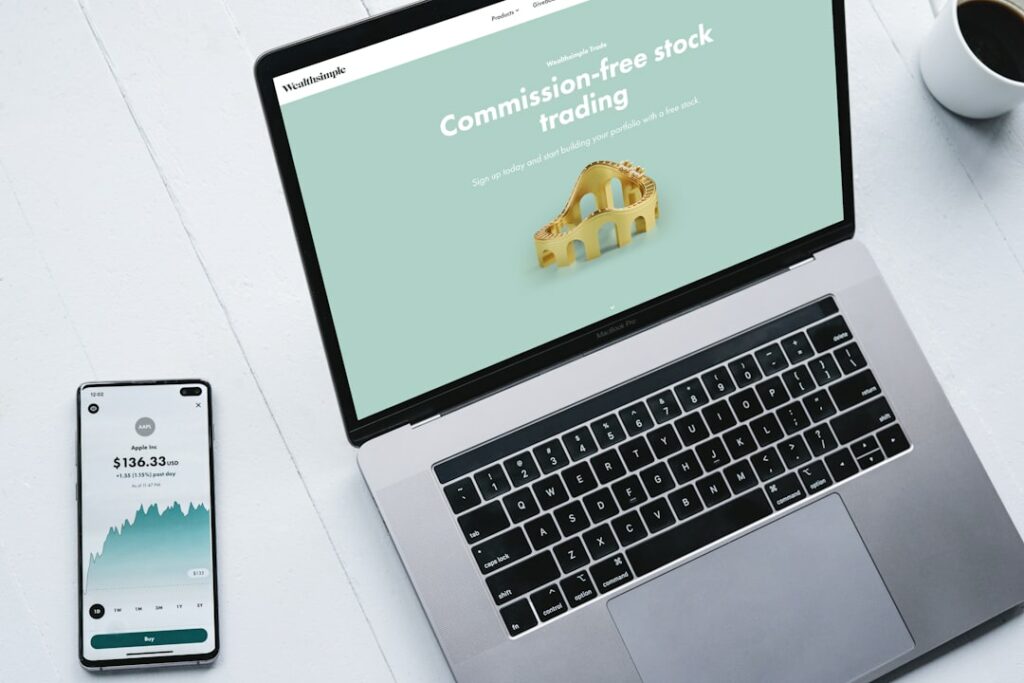Step 1: Plan Your WooCommerce Website
Define Your Niche and Products
Before touching any code, clearly define what you will sell and to whom. Are you selling handmade jewelry, digital courses, or dropshipped electronics? Your niche dictates your product photography, marketing strategy, and even the technical features you’ll need. List your core product categories and individual products. For each product, consider its unique selling points, pricing strategy, and potential variations (e.g., size, color).
Research Competitors and Target Audience
Identify 3-5 direct and indirect competitors. Analyze their websites, product offerings, pricing, and customer reviews. What do they do well? Where are their weaknesses? Use tools like SimilarWeb to get insights into their traffic sources. Simultaneously, create a detailed profile of your ideal customer: their demographics, interests, pain points, and online behavior. This research will inform your website’s design, messaging, and product selection, ensuring you stand out and appeal to your target market.
Step 2: Choose Your Domain and Hosting
Select a Memorable Domain Name
Your domain name is your store’s online address. Aim for something short, easy to remember, pronounce, and type. It should ideally reflect your brand or product category. Avoid hyphens and numbers if possible. Use a domain name generator if you’re stuck, but always check for trademark conflicts. Prioritize a .com extension, as it’s the most recognized and trusted. You can purchase a domain name from registrars like Namecheap, GoDaddy, or often directly from your hosting provider.
Find Reliable WooCommerce Hosting
WooCommerce is resource-intensive, so standard shared hosting might not suffice for a growing store. Look for hosting providers that offer managed WordPress hosting or specialized WooCommerce hosting. Key features to look for include: SSD storage, sufficient RAM (at least 2GB for a small store), free SSL certificate (essential for e-commerce security), daily backups, staging environments, and 24/7 customer support. Reputable providers include WP Engine, SiteGround, Kinsta, and Bluehost (for their optimized WordPress plans).
Step 3: Install WordPress and WooCommerce
Install WordPress on Your Hosting Account
Most reputable hosting providers offer a one-click WordPress installation via their control panel (cPanel, Plesk, or custom dashboard). Look for an icon like “WordPress Installer,” “Softaculous Apps Installer,” or “Auto Installer.” Follow the prompts, choosing your domain, creating an admin username and strong password, and entering your email. Ensure you install it in the root directory (e.g., public_html) so your site is accessible directly at your domain, not a subdirectory.
Install and Activate the WooCommerce Plugin
Once WordPress is installed, log into your WordPress admin dashboard (yourdomain.com/wp-admin). Navigate to “Plugins” > “Add New.” In the search bar, type “WooCommerce.” Find the official WooCommerce plugin by Automattic and click “Install Now.” After installation, click “Activate.” This will trigger the WooCommerce Setup Wizard, which guides you through initial store configuration. Do not skip this wizard; it’s crucial for setting up basic store details.
Step 4: Configure Basic WooCommerce Settings
Set Up Store Location and Currency
Upon activating WooCommerce, the Setup Wizard will prompt you to enter your store’s location (country, state, city) and the currency you’ll be using for transactions. This is vital for accurate tax calculations, shipping zones, and payment gateway compatibility. Ensure these details are correct from the start, as changing them later can sometimes require additional reconfigurations, especially for tax settings.
Configure Shipping and Payment Options
The Setup Wizard will also guide you through initial shipping and payment configurations. For shipping, you’ll define shipping zones (e.g., domestic, international) and methods (e.g., flat rate, free shipping). You can set costs based on weight, order total, or a flat fee. For payments, the wizard typically offers options like PayPal, Stripe, and direct bank transfer. Enable the methods you plan to use. You can always add more payment gateways or refine shipping rules later via “WooCommerce” > “Settings” in your WordPress dashboard.
FAQ 1: Do I need coding skills to build a WooCommerce store?
No, you do not need coding skills to build a basic WooCommerce store. WordPress and WooCommerce are designed to be user-friendly with intuitive interfaces. You can set up products, process orders, and manage your store using the WordPress dashboard. For advanced customizations or unique features, you might eventually consider hiring a developer or using page builder plugins like Elementor or Beaver Builder, which offer drag-and-drop interfaces.
FAQ 2: How much does it cost to build a WooCommerce website?
The cost varies significantly. Key expenses include: domain name (approx. $10-15/year), hosting (from $5-$300+/month depending on scale and type), premium themes (optional, $50-150 one-time), premium plugins (optional, $20-200/year per plugin), and an SSL certificate (often free with hosting, otherwise $10-100/year). You can start with a minimal investment of under $100 for the first year if you stick to free themes and plugins, but a professional setup can easily run into hundreds or thousands.
FAQ 3: Can I sell digital products with WooCommerce?
Yes, WooCommerce is fully capable of selling digital products like e-books, software, music, and online courses. When adding a new product, you simply check the “Virtual” and “Downloadable” boxes in the product data section. This allows you to upload the file, set download limits, and define expiration dates. WooCommerce handles the secure delivery of these files to your customers after purchase.
FAQ 4: How do I secure my WooCommerce store?
Securing your WooCommerce store involves several key steps: always use strong, unique passwords; install an SSL certificate (HTTPS) for encrypted data transfer; keep WordPress, WooCommerce, themes, and plugins updated to their latest versions; use a reputable security plugin (e.g., Wordfence, Sucuri) for malware scanning and firewall protection; implement regular backups; and consider a web application firewall (WAF) at the server level. Limiting login attempts and using two-factor authentication for admin users also adds significant protection.