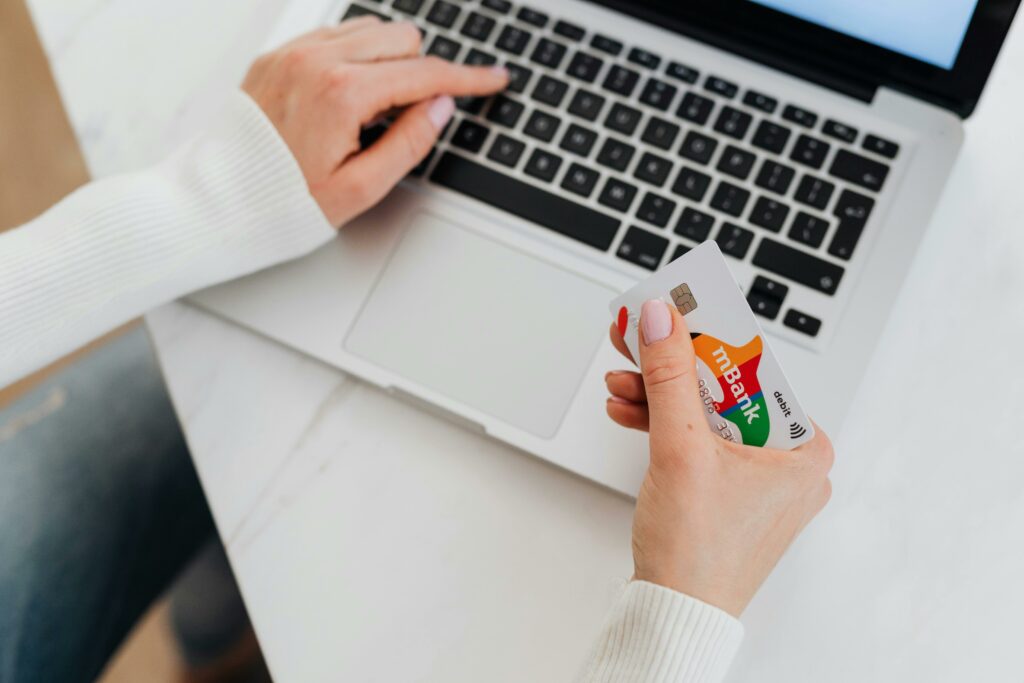Link PayPal to WooCommerce: A Complete Guide
Step 1: Prepare Your WooCommerce Store for PayPal Integration
1.1 Ensure WooCommerce is Installed and Activated
Before you can integrate PayPal, confirm that the WooCommerce plugin is installed and active on your WordPress website. To check, log into your WordPress admin dashboard. Navigate to “Plugins” > “Installed Plugins.” Look for “WooCommerce” in the list. If it’s not there, go to “Plugins” > “Add New,” search for “WooCommerce,” click “Install Now,” and then “Activate.” If it’s installed but not active, click “Activate” next to its name.
1.2 Verify Your Store Currency and Business Information
PayPal transactions rely on consistent currency settings. In your WordPress dashboard, go to “WooCommerce” > “Settings” > “General.” Under “Currency options,” ensure that your “Currency” dropdown is set to the primary currency you wish to accept payments in (e.g., USD, EUR, GBP). This should match the currency you primarily use in your PayPal business account. Also, ensure your “Store Address” details are accurate, as this information can sometimes be used by payment gateways for fraud checks or regional settings.
Step 2: Configure PayPal Settings in WooCommerce
2.1 Navigate to WooCommerce Payment Settings
From your WordPress dashboard, go to “WooCommerce” > “Settings.” Click on the “Payments” tab at the top. This section lists all available payment gateways for your store. You’ll typically see “PayPal Standard” (sometimes just “PayPal”) listed among the options.
2.2 Enable and Configure PayPal Standard Gateway
On the “Payments” tab, locate “PayPal Standard.” Click the toggle next to it to enable it if it’s not already. Then, click on “Manage” or “Set up” next to “PayPal Standard” to access its settings. Here, you’ll see several fields:
- Enable/Disable: Ensure this checkbox is ticked.
- Title: This is what customers see on the checkout page (e.g., “PayPal”). You can customize it.
- Description: A brief explanation shown to customers (e.g., “Pay via PayPal; you can pay with your credit card if you don’t have a PayPal account.”).
Do not close this page yet; you’ll need it for the next step.
Step 3: Connect Your PayPal Account to WooCommerce
3.1 Input Your PayPal Email Address
On the PayPal Standard settings page in WooCommerce (from Step 2.2), the most critical field is “PayPal Email.” Enter the primary email address associated with your PayPal Business account here. This is the email PayPal uses to identify your account and send payment notifications. Double-check for typos, as an incorrect email will prevent payments from reaching you.
Other important settings on this page include:
- Receiver Email: In most cases, this should be the same as your “PayPal Email.”
- PayPal Identity Token: (Optional but recommended) If you have a PayPal Business account, you can enable “Payment Data Transfer” in your PayPal profile and get an Identity Token. This helps verify transactions.
- API Credentials (API Username, API Password, API Signature): These are used for advanced features like refunds directly from WooCommerce or capturing authorized payments. While not strictly required for basic PayPal Standard, they are essential for PayPal Checkout or PayPal Payments Pro. For PayPal Standard, you can leave these blank unless you plan to upgrade your PayPal integration.
Click “Save changes” at the bottom of the page.
3.2 Set Up IPN (Instant Payment Notification) in PayPal
IPN is crucial for WooCommerce to properly update order statuses (e.g., from “Pending Payment” to “Processing”) after a successful PayPal transaction. Without it, orders might remain stuck.
- Log into your PayPal Business account at paypal.com.
- Go to “Account Settings” (or “Profile” > “Profile and Settings” depending on your PayPal interface).
- Navigate to “Website payments” (or “My selling tools” > “Website preferences”).
- Find “Instant payment notifications” and click “Update.”
- Click “Choose IPN Settings.”
- For the “Notification URL,” enter your website’s IPN URL. This is typically
yourdomain.com/?wc-api=WC_Gateway_Paypal. Replaceyourdomain.comwith your actual domain name. - Ensure “Receive IPN messages (Enabled)” is selected.
- Click “Save.”
This tells PayPal to send a notification back to your WooCommerce store whenever a payment is completed.
Step 4: Test and Optimize Your PayPal Integration
4.1 Conduct a Test Transaction
It’s critical to test your setup before going live.
- On your WooCommerce PayPal settings page, ensure “Enable PayPal sandbox” is NOT checked unless you are using PayPal’s developer sandbox. For a live test, uncheck it.
- Go to your WooCommerce store’s front end as a customer.
- Add a low-value product (e.g., $1.00 or a test product you created) to your cart.
- Proceed to checkout.
- Select “PayPal” as the payment method.
- Complete the purchase, either by logging into a real PayPal account (yours or a friend’s) or by using the guest checkout option (credit card payment via PayPal).
- After completing the payment on PayPal’s site, ensure you are redirected back to your WooCommerce “Order Received” or “Thank You” page.
- Log back into your WordPress admin. Go to “WooCommerce” > “Orders.” Verify that the test order appears and its status is “Processing” or “Completed.” If it’s “Pending Payment” or “On Hold,” review your IPN settings.
- Check your PayPal account to confirm the payment was received.
4.2 Review and Customize PayPal Checkout Experience
After a successful test, consider these optimizations:
- Gateway Title and Description: Adjust the “Title” and “Description” in your PayPal Standard settings (WooCommerce > Settings > Payments > PayPal Standard > Manage) to be clear and inviting for customers.
- Payment Action: In the PayPal Standard settings, choose “Capture” (default, immediately takes payment) or “Authorize” (authorizes payment, but requires manual capture later from PayPal or via API if using advanced PayPal integrations). For most stores, “Capture” is fine.
- Debug Log: If you encounter issues, enable the “Enable logging” option in the PayPal Standard settings. This creates a log file (WooCommerce > Status > Logs) that can help diagnose problems. Remember to disable it after troubleshooting.
- Branding: PayPal allows some branding customization when customers are redirected to their site. Log into your PayPal account, go to “Account Settings” > “Website payments” > “Custom Payment Pages” to set up a custom style or logo that appears on the PayPal checkout page.
FAQs
Q1: My PayPal payments are stuck on “Pending Payment” or “On Hold” in WooCommerce. What’s wrong?
A1: This almost always indicates an issue with PayPal’s Instant Payment Notification (IPN) not reaching your WooCommerce store. Double-check your IPN settings in your PayPal account (as described in Step 3.2). Ensure the “Notification URL” is exactly correct: yourdomain.com/?wc-api=WC_Gateway_Paypal. Also, make sure IPN messages are enabled in PayPal. Sometimes, server firewall rules or conflicting plugins can block IPN, so check your server’s access logs or temporarily disable other plugins if the issue persists.
Q2: Do I need a PayPal Business account for this integration?
A2: Yes, it is highly recommended and practically required to use PayPal Standard with WooCommerce effectively. While a Personal PayPal account can receive payments, Business accounts offer features like IPN, API access, and proper record-keeping necessary for e-commerce operations. Converting a Personal account to Business is usually a straightforward process within PayPal’s settings.
Q3: Why isn’t PayPal showing up as a payment option on my checkout page?
A3: First, verify that PayPal Standard is enabled under “WooCommerce” > “Settings” > “Payments.” Ensure the toggle is active. Second, check that you have entered a valid “PayPal Email” in the PayPal Standard settings. Third, clear your website’s cache (if you use a caching plugin) and your browser’s cache. Finally, ensure your store’s currency (WooCommerce > Settings > General) is supported by PayPal for your region.
Q4: What’s the difference between “PayPal Standard” and “PayPal Checkout” or “PayPal Payments Pro”?
A4: PayPal Standard (this guide) redirects customers to the PayPal website to complete their payment. It’s the simplest to set up and included with WooCommerce. PayPal Checkout (or PayPal Express Checkout) allows customers to pay via PayPal directly from your cart or product page, often without leaving your site, offering a smoother experience. It requires a separate plugin or more advanced configuration. PayPal Payments Pro is a paid service from PayPal that allows you to process credit card payments directly on your website (customers never leave your site), giving you full control over the checkout experience. It requires API credentials and often a dedicated SSL certificate, and usually incurs a monthly fee from PayPal in addition to transaction fees.