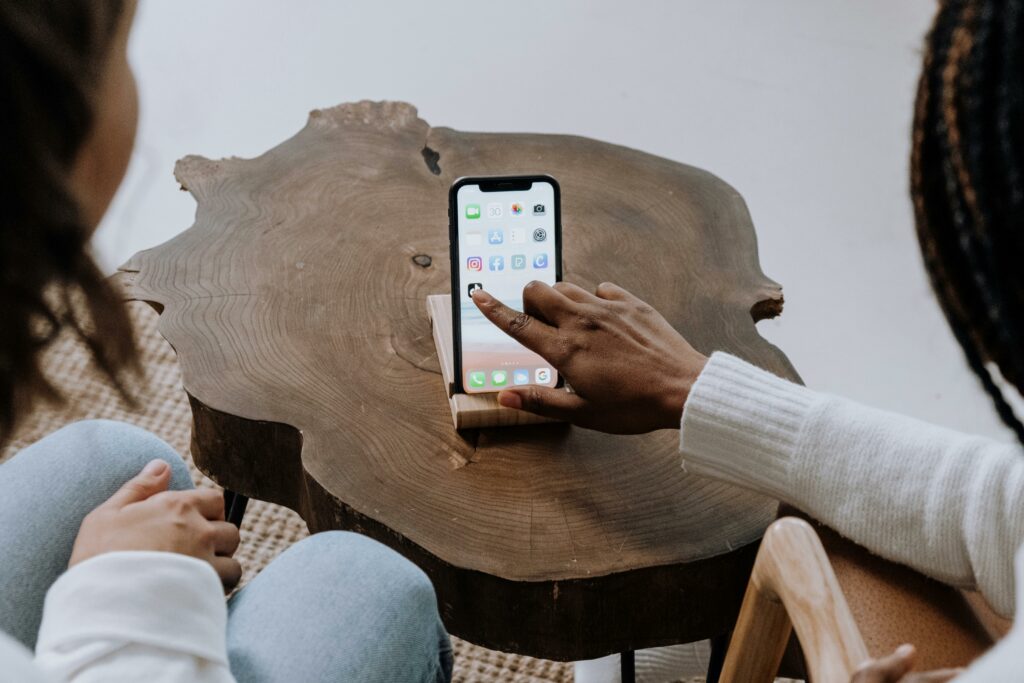Step 1: Downloading and Installing the WooCommerce App
Locating the App in Your Device’s App Store
To begin, open the app store on your mobile device. If you are using an Apple device (iPhone, iPad), navigate to the “App Store.” For Android devices, open the “Google Play Store.” Once in the store, use the search bar, typically located at the top or bottom of the screen, and type “WooCommerce.” The official app will usually appear as one of the first results, often published by “Automattic” (the creators of WordPress and WooCommerce).
Initiating the Download and Installation Process
After locating the official “WooCommerce” app icon, tap on it to view its details page. You will see a button, typically labeled “Get” or “Install” (for iOS) or “Install” (for Android), along with the app’s size and user reviews. Tap this button to start the download. Your device may prompt you to confirm the download using your fingerprint, face ID, or password. Once confirmed, the app will download and automatically install on your device. A progress indicator will show the download status. After installation, the “Get” or “Install” button will change to “Open.”
Step 2: Connecting Your WooCommerce Store to the App
Logging In with Your WordPress.com Account
Upon opening the WooCommerce app for the first time, you’ll be presented with options to connect your store. The most straightforward method is to use a WordPress.com account, especially if your WooCommerce store is already linked to one. Tap “Log in with WordPress.com.” You’ll be redirected to a WordPress.com login screen. Enter your WordPress.com email address or username and password. After successful login, the app will display a list of WooCommerce stores associated with that WordPress.com account. Select the store you wish to manage, and the app will automatically connect.
Manually Connecting by Entering Your Store URL and Credentials
If your store is not linked to a WordPress.com account, or if you prefer a direct connection, choose the “Enter your store address” or “Connect manually” option. You will be prompted to enter your store’s full URL (e.g., `https://yourstorename.com`). After entering the URL, tap “Connect.” The app will then ask for your WooCommerce API keys. To generate these, log into your WordPress admin dashboard, navigate to “WooCommerce” > “Settings” > “Advanced” > “REST API.” Click “Add key,” provide a description, select a user, and set “Permissions” to “Read/Write.” Click “Generate API key,” then copy the “Consumer Key” and “Consumer Secret” into the respective fields in the app. Alternatively, the app might provide a QR code or a link to authenticate directly from your WordPress admin by installing the “Jetpack” plugin and connecting it.
Step 3: Managing Orders and Products on the Go
Processing New Orders and Updating Order Statuses
From the app’s dashboard, tap on the “Orders” tab, usually represented by a shopping cart icon. Here, you’ll see a list of all your orders, with new orders typically highlighted or at the top. Tap on an individual order to view its details, including customer information, shipping address, and items purchased. To update the status, locate the “Status” field (e.g., “Pending payment,” “Processing,” “Completed”). Tap on it and select the appropriate new status from the dropdown menu (e.g., “Completed” after shipping, or “Cancelled” if necessary). You can also add private notes to the order for internal reference by tapping the “Notes” section.
Editing Existing Product Details and Adding New Products
Navigate to the “Products” tab in the app. To edit an existing product, tap on its name in the list. You’ll be able to modify various details such as product name, price, stock quantity, and description. Tap on the specific field you wish to change, make your edits, and then tap “Save” or the checkmark icon to apply the changes. To add a new product, look for a “+” icon, usually located in the top right or bottom right corner of the “Products” screen. Tap it, then fill in the required fields like product name, price, and description. You can also upload product images directly from your device’s photo library. Remember to set the product’s status (e.g., “Draft” or “Published”) before saving.
Step 4: Monitoring Store Performance and Customer Interactions
Viewing Key Sales Metrics and Analytics
The WooCommerce app provides a dedicated “Analytics” or “Reports” section, typically accessible from the main dashboard or a separate tab. Tap on this section to view a summary of your store’s performance. You can usually see metrics like total sales, number of orders, average order value, and top-selling products over various timeframes (e.g., today, yesterday, last 7 days, last 30 days). Some reports may include charts and graphs for visual representation. Swipe or tap through different report types to get a comprehensive overview of your sales trends and customer behavior.
Responding to Customer Inquiries and Reviews
While the WooCommerce app doesn’t have a full-fledged customer service module, it does allow for basic interaction. Customer notes added to orders can be viewed and sometimes responded to directly within the order details screen. For product reviews, navigate to the “Reviews” section, often found under the “Products” tab or a separate “Reviews” tab. Here, you can see pending or approved reviews. Tap on a review to read its full content. Depending on the app version and your store’s settings, you might be able to approve, unapprove, or reply to reviews directly from this screen. For more complex customer inquiries, the app will typically direct you to your WordPress admin panel or an integrated helpdesk solution if you have one.
FAQ: Can I manage multiple WooCommerce stores from a single app installation?
Yes, the WooCommerce app supports managing multiple stores. After connecting your first store, you can usually add another by going to the app’s settings or the main dashboard, looking for an option like “Add Store” or “Switch Store,” and then repeating the connection process (either via WordPress.com or manual input) for your additional stores. You can then easily switch between them from within the app.
FAQ: Is it possible to process refunds directly through the WooCommerce app?
While the app allows you to update order statuses and manage some order details, full refund processing capabilities can be limited. For simple refunds, you might be able to change the order status to “Refunded” and add a note, but initiating a partial or full refund that processes through your payment gateway (e.g., Stripe, PayPal) typically requires logging into your WordPress admin dashboard or the payment gateway’s own platform. The app primarily focuses on order management and quick updates.
FAQ: Does the app support all WooCommerce extensions and custom fields?
The WooCommerce app provides core functionality for managing products, orders, and basic analytics. However, it does not universally support all third-party WooCommerce extensions or custom fields added to your products or orders. While some popular extensions might have limited integration, highly specialized features, custom meta boxes, or complex workflows introduced by plugins will generally require you to access your full WordPress admin dashboard via a web browser.
FAQ: How does the app handle push notifications for new orders?
The WooCommerce app is designed to send real-time push notifications for new orders placed on your store. Once you’ve connected your store and granted notification permissions to the app on your device, you will receive alerts directly on your phone or tablet whenever a new order comes in. You can usually configure these notification settings (e.g., sound, vibration) within your device’s system settings under the app’s specific notification preferences.