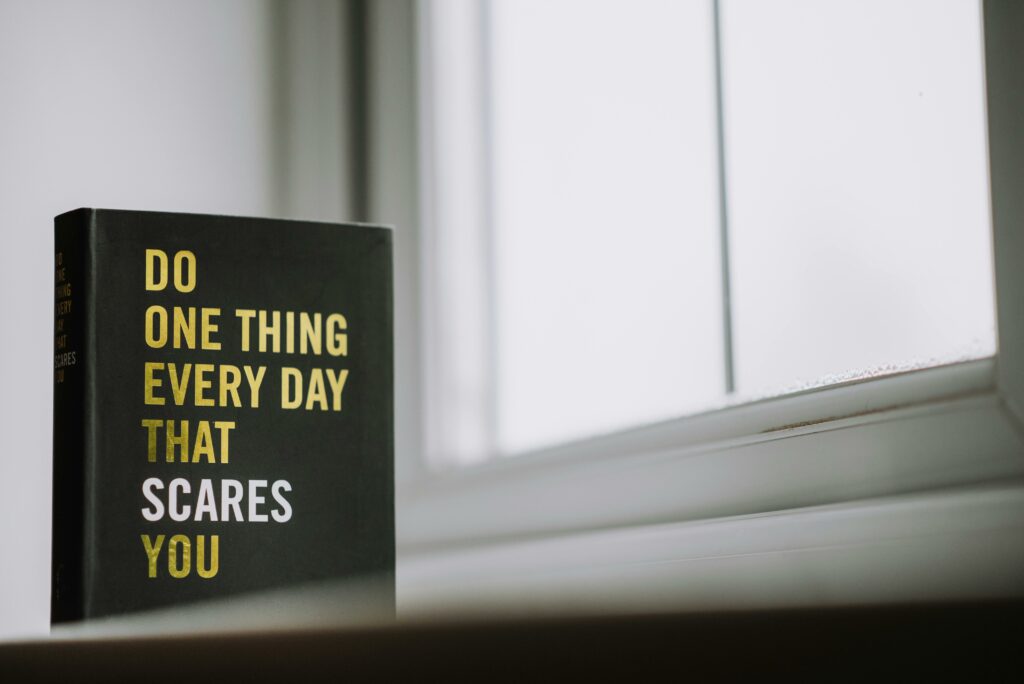Step 1: Prepare Your Book for Amazon KDP
Format Your Manuscript for Kindle and Print
Before uploading, ensure your manuscript is meticulously formatted for both Kindle (eBook) and print (paperback/hardcover). For eBooks, Amazon KDP primarily accepts .DOCX or .EPUB files. Use a clean, simple font like Times New Roman or Garamond, size 12pt for the body. Ensure consistent paragraph indents (0.25-0.3 inches) and line spacing (1.15-1.5). Do not use excessive custom fonts or complex layouts, as these often cause rendering issues on different devices. For print, maintain standard trim sizes (e.g., 6×9 inches for novels) and ensure your margins are set correctly for binding (typically 0.5-0.75 inches on all sides, with an extra 0.125 inches for bleed if your cover or interior elements extend to the edge). Use a professional word processing program (like Microsoft Word or Google Docs) and save multiple versions as you go. Consider using KDP’s built-in formatting tools or Amazon’s Kindle Create software for guided formatting, especially for complex layouts or if you’re new to the process.
Design a Compelling Book Cover
Your book cover is your most critical marketing tool. It needs to be high-resolution (at least 300 DPI), visually appealing, and genre-appropriate. For eBooks, the cover should be a JPEG or TIFF file with dimensions of 1600 pixels wide by 2560 pixels high (a 1.6:1 aspect ratio). For print, you’ll need both a front cover and a full cover wrap (front, spine, and back) that precisely matches your book’s trim size and page count. KDP offers a Cover Creator tool that can help generate a basic cover, but for professional results, consider hiring a professional graphic designer specializing in book covers. Ensure the title and author name are clearly legible, and the imagery evokes the book’s content. Before finalizing, view your cover at a small thumbnail size to ensure it’s still impactful, as this is how most readers will first encounter it on Amazon.
Step 2: Set Up Your Amazon KDP Account
Create Your KDP Account and Profile
Navigate to kdp.amazon.com and click “Sign up.” If you already have an Amazon customer account, you can use those credentials to log in. Otherwise, you’ll need to create a new Amazon account. Once logged in, you’ll be prompted to complete your author profile. This includes your legal name (or the name of your publishing company), contact information, and agreement to KDP’s terms and conditions. Ensure all information is accurate, as it will be used for tax and payment purposes.
Provide Tax and Payment Information
This is a crucial step for receiving royalties. KDP will guide you through a tax interview. For U.S. citizens, this typically involves providing your Social Security Number (SSN) or Employer Identification Number (EIN) for a W-9 form. For non-U.S. citizens, you’ll need to provide your Tax Identification Number (TIN) from your country of residence and complete a W-8BEN form to claim treaty benefits, if applicable, to reduce withholding tax. For payment, you’ll need to link a bank account. KDP supports direct deposit to bank accounts in many countries. If your country is not supported, you may need to use a third-party service like Payoneer or Wise (formerly TransferWise) to receive payments, which can then be transferred to your local bank. Double-check all bank details to avoid delays in receiving your royalties.
Step 3: Create Your Book Listing
Enter Your Book Details and Categories
From your KDP dashboard, click “Create a New Title” (or similar option). You’ll first choose between “Kindle eBook” and “Paperback” (or “Hardcover”). Then, you’ll enter your book’s title, subtitle, author name, description, and keywords. Craft a compelling book description (up to 4000 characters) that hooks readers and clearly explains what your book is about. Use strong marketing copy and include relevant keywords naturally. For keywords (up to 7), think like a reader searching for your book. Research popular terms in your genre. Next, select up to two categories that best describe your book. Be specific! Instead of “Fiction,” choose “Fiction > Thriller > Espionage” if applicable. Accurate categories improve discoverability.
Upload Your Manuscript and Cover Files
In the next section, you’ll upload your prepared manuscript file (DOCX, EPUB for eBook; PDF for print) and your cover file (JPEG, TIFF for eBook; PDF for print wrap). KDP will process your files and provide a previewer. For eBooks, check how your text flows on different devices (tablets, phones, e-readers). For print, meticulously review the interior and cover preview. Pay close attention to margins, page numbers, image placement, and spine text. If anything looks off, go back to your source file, make corrections, and re-upload. Do not proceed until you are completely satisfied with the preview. This is your last chance to catch errors before publication.
Step 4: Publish and Promote Your Book
Set Your Pricing and Royalty Options
For Kindle eBooks, you can choose between a 35% or 70% royalty option. The 70% royalty option typically requires your book to be priced between $2.99 and $9.99 and is only available in certain territories. Books priced outside this range, or sold in non-70% territories, default to 35%. For paperbacks and hardcovers, royalties are typically 60% of your list price, minus printing costs. KDP will calculate the printing cost for you based on page count, ink type (black & white vs. color), and trim size. Set a competitive price based on your genre, length, and comparable titles. You can adjust your price at any time after publication.
Utilize KDP Promotion Tools
KDP offers several built-in promotional tools. If you enroll your eBook in KDP Select (which requires exclusivity to Amazon for 90 days), you gain access to Kindle Unlimited (KU) and two powerful tools: Kindle Countdown Deals and Free Book Promotions. Kindle Countdown Deals allow you to offer your book at a discounted price for a limited time, while still earning 70% royalties. Free Book Promotions allow you to offer your book for free for up to 5 days, which can significantly boost downloads and potentially lead to more reviews. Beyond these, consider running Amazon Ads directly through your KDP dashboard to target specific audiences with sponsored product or sponsored brand ads. Also, leverage external marketing channels like social media, author websites, and email lists to drive traffic to your Amazon product page.
FAQs
Q: How long does it take for my book to appear on Amazon after publishing?
A: For Kindle eBooks, it typically takes 24-72 hours for your book to go live and be searchable on Amazon. For paperbacks and hardcovers, it can take up to 7 business days, as KDP needs to process the print files and set up the print-on-demand listing.
Q: Can I publish my book on other platforms if I use KDP?
A: Yes, you can publish your book on other platforms (like Apple Books, Kobo, Barnes & Noble Nook) if you publish with KDP’s standard distribution. However, if you enroll your Kindle eBook in KDP Select, you are required to be exclusive to Amazon for that eBook for 90 days. Print books published through KDP Print are not subject to exclusivity.
Q: What is an ISBN, and do I need one?
A: An ISBN (International Standard Book Number) is a unique commercial book identifier. For Kindle eBooks, KDP automatically assigns an ASIN (Amazon Standard Identification Number), so an ISBN is not strictly required. For paperbacks and hardcovers, KDP offers a free ISBN that you can use, or you can purchase your own ISBN from a designated agency in your country (e.g., Bowker in the US). Using your own ISBN gives you more control over the book’s metadata and publisher details.
Q: How do I get reviews for my book on Amazon?
A: Reviews are crucial for discoverability and sales. You can encourage reviews by including a polite request at the end of your book. Leverage your author platform (website, social media, email list) to ask readers to leave an honest review. Participate in reader communities online. Avoid soliciting reviews from family and friends who might be perceived as biased, and never pay for reviews, as this violates Amazon’s terms of service.