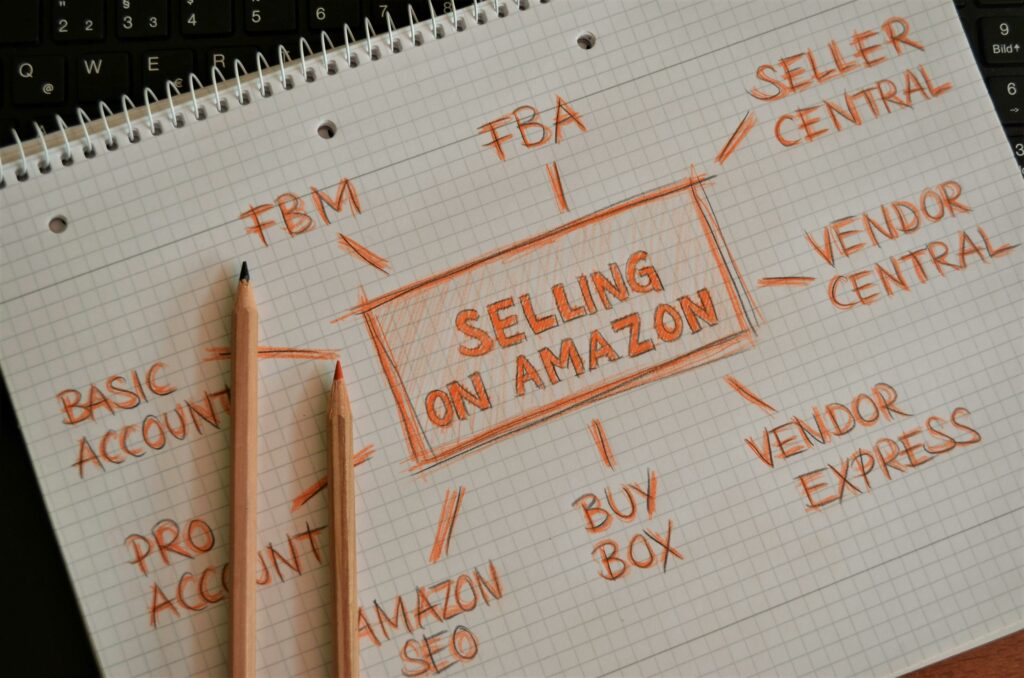Sell Ebooks on Amazon: A Beginner’s Guide
Step 1: Prepare Your Ebook for Publication
Format Your Manuscript for Kindle Direct Publishing (KDP)
Before uploading, ensure your manuscript is properly formatted for KDP. The most common and recommended format for upload is a .docx file (Microsoft Word document). Use standard fonts like Times New Roman or Arial, and set the font size to 12pt for body text. Do not use excessive custom fonts or intricate formatting, as KDP’s conversion process can sometimes distort them. Ensure your chapter headings are clearly defined using Heading 1 or Heading 2 styles in Word, as this helps KDP create an accurate table of contents for readers. Remove any page numbers, headers, or footers from your document before saving. For images, embed them directly into the Word document, ensuring they are high-resolution (at least 300 DPI) and correctly sized for readability on various devices. Finally, save your document as a .docx file, ready for upload.
Design an Engaging Ebook Cover
Your ebook cover is crucial for attracting readers. It should be visually appealing, relevant to your book’s genre, and legible even as a small thumbnail. Amazon KDP recommends cover dimensions of 2560 pixels in height by 1600 pixels in width, with a minimum resolution of 300 DPI. Common file types accepted are JPEG and TIFF. Avoid overly busy designs or tiny text that becomes unreadable. Consider using professional design software like Adobe Photoshop or GIMP, or online tools specifically for cover design such as Canva or BookBrush, which offer templates compliant with KDP specifications. Ensure the title and author name are prominent and easy to read. A well-designed cover communicates professionalism and entices potential buyers to click on your book.
Step 2: Set Up Your Amazon KDP Account
Create Your KDP Account and Profile
Navigate to the Kindle Direct Publishing website (kdp.amazon.com). If you already have an Amazon account, you can sign in using those credentials. If not, click “Sign up” and follow the prompts to create a new Amazon account. Once logged in, you’ll be directed to your KDP dashboard. Before you can publish, you’ll need to complete your author profile. This includes providing your full legal name, address, and contact information. Ensure all details are accurate, as they will be used for tax and payment purposes. You may also be prompted to agree to KDP’s Terms and Conditions.
Provide Tax and Payment Information
To receive royalties, you must provide your tax information and set up a payment method. From your KDP dashboard, click on “Your Account” or “Account & Payment Settings.” You will be guided through a tax interview process. For U.S. residents, this typically involves providing your Social Security Number (SSN) or Employer Identification Number (EIN). For non-U.S. residents, you’ll need to provide your Tax Identification Number (TIN) from your country of residence and potentially fill out a W-8BEN form to claim treaty benefits to reduce withholding tax. For payment, KDP offers direct deposit to bank accounts in many countries. Enter your bank name, account number, and routing number (for U.S. accounts). If direct deposit is not available in your country, KDP may offer payment via wire transfer or check, though direct deposit is preferred for faster and more reliable payments.
Step 3: Publish Your Ebook on KDP
Enter Your Ebook Details and Rights
From your KDP dashboard, click the “+ Kindle eBook” button. You’ll be taken to the “Kindle eBook Details” page. Here, you will enter your book’s title, subtitle (optional), and series information (if applicable). Provide a compelling book description (up to 4000 characters) that hooks readers and accurately represents your book’s content. Select up to two categories that best describe your book’s genre from KDP’s extensive list; choosing relevant categories increases discoverability. You will also select up to seven keywords that readers might use to find your book (e.g., “fantasy adventure,” “historical romance”). Ensure you select “Worldwide rights” unless you have specific regional restrictions. Finally, upload your formatted manuscript file (.docx or .epub) and your cover image file (JPEG or TIFF).
Set Your Ebook Pricing and Royalty Options
On the “Kindle eBook Pricing” page, you will choose your royalty plan and set your list price. KDP offers two royalty options: 35% and 70%. The 70% royalty option is available for ebooks priced between $2.99 and $9.99 USD (or equivalent in other currencies) and requires your book to be enrolled in KDP Select (which means it’s exclusive to Amazon for 90 days). If your book is priced outside this range or not enrolled in KDP Select, you will receive a 35% royalty. Enter your desired list price, and KDP will automatically calculate your estimated royalty. You can also opt for KDP’s “Matchbook” program (offering a discounted ebook to print book purchasers) and “Kindle Unlimited” (enrollment in KDP Select is required for this). Review all settings carefully before clicking “Publish Your Kindle eBook.”
Step 4: Promote Your Amazon Ebook
Utilize KDP Select for Promotional Opportunities
Enrolling your ebook in KDP Select makes it exclusive to Amazon for 90 days, but in return, it unlocks powerful promotional tools. These include Kindle Unlimited, where subscribers can read your book for free (you earn based on pages read), and two valuable promotional options: Kindle Countdown Deals and Free Book Promotions. A Kindle Countdown Deal allows you to offer your book at a discounted price for a limited time, with the price gradually increasing, creating urgency. A Free Book Promotion allows you to offer your book for free for up to 5 days within the 90-day enrollment period. Both options can significantly boost visibility and downloads, leading to higher rankings and more reviews. Schedule these promotions strategically, perhaps around holidays or when you have other marketing efforts planned.
Market Your Ebook Outside of Amazon
Don’t rely solely on Amazon for discoverability. Actively promote your ebook through various external channels. Build an author website or blog and include direct links to your Amazon book page. Engage with readers on social media platforms like Facebook, Twitter, Instagram, and TikTok, sharing updates, excerpts, and behind-the-scenes content. Consider running paid advertisements on these platforms targeting your specific reader demographic. Build an email list of interested readers and send out newsletters announcing new releases, promotions, or special content. Seek out book bloggers and reviewers in your genre and offer them free advance copies (ARCs) in exchange for honest reviews. Participate in online author communities and forums to connect with other writers and readers. The more places your book is seen, the higher its chances of success.
FAQs
Q: How long does it take for my ebook to go live on Amazon after publishing?
A: After you click “Publish Your Kindle eBook,” it typically takes 24-72 hours for your book to become available for purchase on Amazon. You will receive an email notification once it’s live.
Q: Can I update my ebook’s content or cover after it’s published?
A: Yes, you can update your ebook’s content or cover at any time. Go to your KDP dashboard, find your book, click the “…” (ellipsis) button next to it, and select “Edit eBook details,” “Edit eBook content,” or “Edit eBook pricing.” After making changes, click “Publish” again, and the updates will usually go live within a few hours.
Q: What is an ISBN, and do I need one for my KDP ebook?
A: An ISBN (International Standard Book Number) is a unique commercial book identifier. While you can purchase your own ISBN, KDP automatically assigns a free ASIN (Amazon Standard Identification Number) to your ebook, which serves the same purpose within Amazon’s ecosystem. You do not need to buy an ISBN specifically for KDP ebook publication, though it’s required for print versions if you use KDP Print.
Q: How often do I receive royalty payments from KDP?
A: KDP pays royalties approximately 60 days after the end of the month in which the royalties were earned, provided you meet the minimum payment threshold ($10 for direct deposit, $100 for check or wire transfer). For example, royalties earned in January would be paid at the end of March.