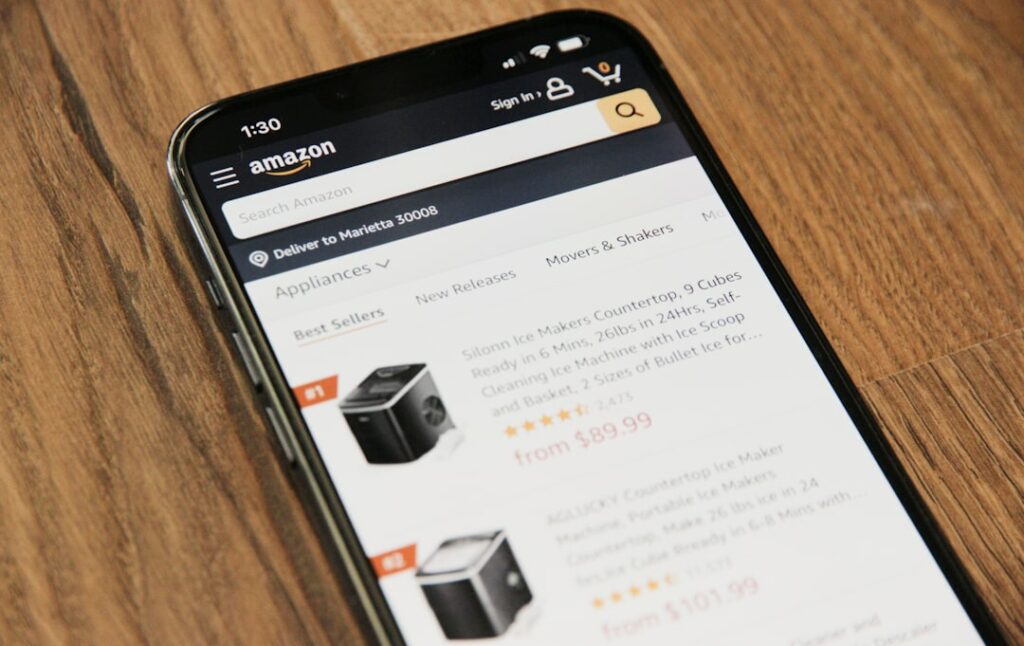Sell on Amazon: The Ultimate Beginner’s Guide
Step 1: Set Up Your Amazon Seller Account
Choose Your Selling Plan (Individual vs. Professional)
Amazon offers two primary selling plans: Individual and Professional. The Individual plan is suitable if you expect to sell fewer than 40 items per month, as it charges a $0.99 fee per item sold. The Professional plan, on the other hand, costs $39.99 per month but waives the per-item fee, making it more cost-effective for higher sales volumes. Consider your projected sales before making a decision. You can upgrade from an Individual to a Professional plan at any time through your Seller Central account settings.
Provide Required Information (Business Details, Bank Account, Tax Info)
To set up your Amazon Seller Account, navigate to services.amazon.com and click “Sign up.” You will need to provide a valid business email address or an existing Amazon customer account. Be prepared to furnish detailed information, including your legal business name and address, a valid credit card for charges, a phone number for verification, and your bank account details for receiving payments. Crucially, you’ll also need to complete the tax interview process, providing your Employer Identification Number (EIN) for businesses or Social Security Number (SSN) for individuals, to ensure accurate tax reporting.
Step 2: List Your First Product
Identify Your Product (New vs. Used, UPC/EAN Codes)
Before listing, determine if your product is new or used. Amazon has strict guidelines regarding the condition of items. For new products, you will almost always need a Global Trade Item Number (GTIN), which is typically a Universal Product Code (UPC) or European Article Number (EAN). If your product doesn’t have one, you may need to purchase UPC codes from GS1, the official source, or apply for a GTIN exemption from Amazon if your brand is unique and not widely distributed. For used items, you’ll often search for an existing Amazon listing and select “Sell yours.”
Create a Compelling Product Listing (Title, Description, Images)
Log into Seller Central and go to “Inventory” > “Add a Product.” Search for your product by UPC/EAN or name. If it exists, select “Sell yours.” If not, click “I’m adding a product not sold on Amazon.”
For the title, use keywords relevant to your product, keeping it concise and informative (max 200 characters). For example: “Stainless Steel Water Bottle – 24 oz – Double-Walled Vacuum Insulated – Keeps Drinks Cold 24H Hot 12H – Leak Proof.”
The product description should highlight key features, benefits, and usage instructions in clear, readable paragraphs or bullet points. Use HTML tags like <ul>, <li>, <b> for better formatting.
Upload at least six high-resolution images (1000px on the longest side is recommended for zoom functionality). The main image must have a pure white background, fill at least 85% of the frame, and show only the product. Subsequent images can show the product in use, from different angles, or highlighting specific features.
Step 3: Manage Inventory and Fulfillment
Select Your Fulfillment Method (Fulfillment by Amazon (FBA) vs. Fulfillment by Merchant (FBM))
Amazon offers two primary fulfillment methods: Fulfillment by Amazon (FBA) and Fulfillment by Merchant (FBM). With FBA, you send your products to Amazon’s fulfillment centers, and Amazon handles storage, picking, packing, shipping, customer service, and returns. This qualifies your products for Prime shipping, which can significantly boost sales. With FBM, you are responsible for storing, packing, and shipping products directly to customers. While FBM offers more control and potentially lower fees for very slow-moving or oversized items, it requires more hands-on management. To choose, when adding a product, you’ll see an option to select “I want Amazon to ship and provide customer service (FBA)” or “I will ship this item myself (FBM).”
Prepare and Ship Your Products (Packaging, Labeling, Shipping Plans)
If you choose FBA, navigate to “Inventory” > “Manage FBA Inventory” in Seller Central. Select the products you want to send and click “Send/replenish inventory.” Follow Amazon’s step-by-step wizard to create a shipping plan. This involves specifying quantities, confirming product preparation (e.g., poly-bagging, bubble wrap, if required), and labeling. Each unit will need an Amazon FNSKU (Fulfillment Network Stock Keeping Unit) label, which can be printed from Seller Central. Package your items securely in sturdy boxes, ensuring they meet Amazon’s weight and dimension requirements. Print the Amazon-generated shipping labels (one for each box) and attach them clearly. Schedule a pickup with a partnered carrier (often UPS or FedEx at discounted rates) or drop off at a designated location.
Step 4: Optimize and Scale Your Sales
Promote Your Products (Amazon Ads, Deals, Promotions)
To increase visibility, consider Amazon Advertising. In Seller Central, go to “Advertising” > “Campaign Manager.” You can create Sponsored Product campaigns, which display your product ads in search results and on product pages. Start with automatic targeting to gather keyword data, then transition to manual targeting with high-performing keywords.
Additionally, leverage Amazon’s promotional tools. Under “Advertising” > “Promotions,” you can set up “Money Off” (percentage or dollar discounts), “Buy One Get One” (BOGOs), or “Free Shipping” promotions. For a significant boost, consider submitting your product for “Lightning Deals” or “7-Day Deals” under “Deals” in the Advertising section, though eligibility criteria apply.
Monitor Performance and Customer Feedback (Sales Reports, Reviews, Seller Health)
Regularly review your performance in Seller Central. Go to “Reports” > “Business Reports” to analyze sales data, traffic, and conversion rates. Identify trends and adjust your strategies accordingly.
Customer feedback is crucial. Monitor your product reviews under “Performance” > “Customer Feedback” and “Voice of the Customer.” Respond professionally to negative reviews to show you care. Aim for a high seller rating by providing excellent customer service.
Finally, keep an eye on your “Account Health” dashboard under “Performance.” This section tracks key metrics like order defect rate, late shipment rate, and valid tracking rate. Maintaining good account health is vital to avoid penalties or even account suspension.
FAQs
Q: How long does it take to get paid by Amazon?
A: Amazon typically disburses funds to your bank account every two weeks. There’s usually a 7-day holding period after the delivery date of the last item in the payment cycle to account for potential returns or chargebacks.
Q: What are the main fees I should expect when selling on Amazon?
A: The main fees include the monthly subscription fee ($39.99 for Professional plan) or per-item fee ($0.99 for Individual plan), referral fees (a percentage of the sale price, varying by product category, typically 8-15%), and FBA fees (if applicable) which cover picking, packing, shipping, and storage. There can also be closing fees for media items and return processing fees.
Q: Do I need a business license to sell on Amazon?
A: Amazon does not strictly require you to have a formal business license to open a seller account, especially if you’re starting as an individual. However, it’s highly recommended to consult with local and state authorities regarding specific business registration, permits, and tax requirements for your location and business type, as these vary widely.
Q: Can I sell internationally on Amazon?
A: Yes, Amazon allows you to sell internationally. Through Seller Central, you can register for unified accounts in North America (US, Canada, Mexico), Europe (UK, Germany, France, Italy, Spain, Netherlands, Sweden, Poland, Belgium), and other marketplaces like Japan, Australia, and UAE. This allows you to manage listings and inventory across multiple countries from a single interface, though you’ll need to consider international shipping, taxes, and regulations.