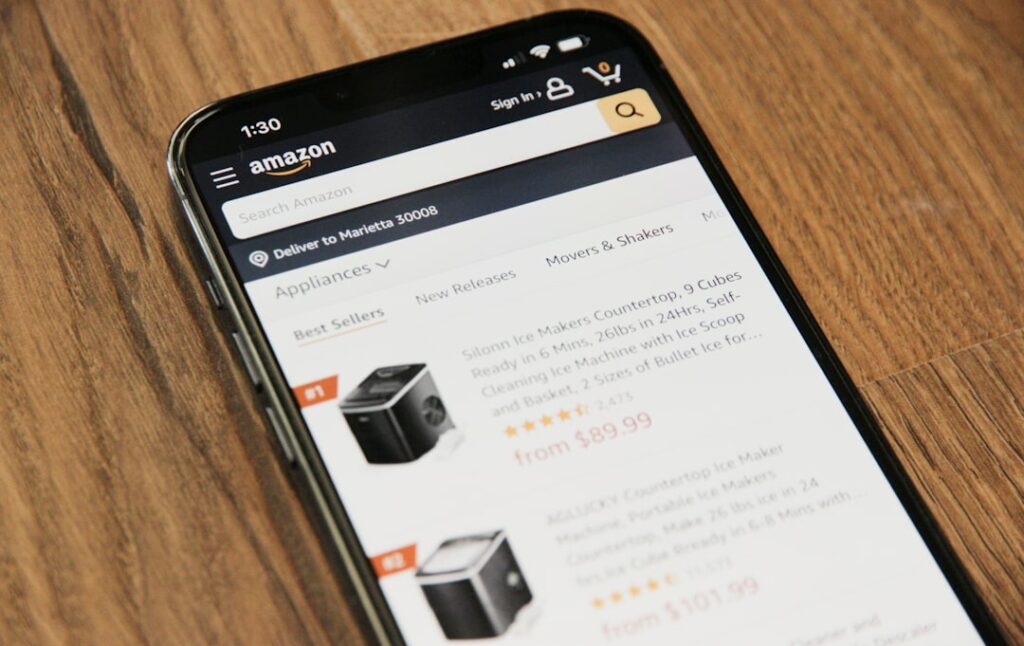Sell Products on Amazon: A Beginner’s Guide
Step 1: Set Up Your Amazon Seller Account
Choose Your Selling Plan
Amazon offers two primary selling plans: Individual and Professional. The Individual plan is suitable if you expect to sell fewer than 40 items per month, as it incurs a $0.99 fee per item sold. The Professional plan costs $39.99 per month but waives the per-item fee, making it more cost-effective for higher sales volumes. Consider your projected sales before making a decision, as you can upgrade or downgrade at any time. To choose, navigate to sellercentral.amazon.com and click “Sign up.” You’ll be prompted to select your plan during the registration process.
Register Your Business Information
To complete your seller account setup, you will need to provide several pieces of information. This includes your business name and address, a valid credit card (for Amazon’s fees), a phone number, your tax identity information (e.g., Social Security Number for individuals, EIN for businesses), and a bank account where Amazon can deposit your earnings. Ensure all information is accurate and matches official records to avoid delays in verification. Amazon typically takes 24-72 hours to verify your account after submission, but it can take longer if discrepancies are found.
Step 2: List Your Products on Amazon
Create New Product Listings
Once your seller account is active, you can begin listing products. From your Seller Central dashboard, navigate to “Inventory” and then “Add a Product.” If your product already exists in Amazon’s catalog (e.g., a popular brand item), you can search for its ASIN, ISBN, UPC, or EAN and click “Sell Yours.” If it’s a new product, click “I’m adding a product not sold on Amazon.” You’ll then select the correct product category, provide essential details like product name, brand, manufacturer, and UPC/EAN, and set your price and quantity. For new products, you’ll also need to upload high-quality images (at least 1000px on the longest side, white background preferred).
Optimize Your Product Pages
Optimizing your product pages is crucial for visibility and conversion. Focus on compelling product titles that include relevant keywords your target customers might use. Write detailed and benefit-oriented bullet points that highlight key features and advantages. Craft a comprehensive product description that tells a story and addresses potential customer questions. Utilize the “Search Terms” field in the listing creation process to add additional keywords that don’t fit naturally into your title or bullet points. High-resolution images from multiple angles, including lifestyle shots, significantly improve engagement.
Step 3: Manage Your Inventory and Orders
Understand Fulfillment Options (FBA vs. FBM)
Amazon offers two primary fulfillment methods: Fulfillment by Amazon (FBA) and Fulfillment by Merchant (FBM). With FBA, you send your products to Amazon’s fulfillment centers, and Amazon handles storage, picking, packing, shipping, customer service, and returns. This can save you time and qualify your products for Prime shipping, increasing sales potential. With FBM, you are responsible for storing, packing, and shipping products directly to customers. While FBM gives you more control, it requires significant logistical effort. To set up FBA, convert your listings to “Fulfilled by Amazon” in Seller Central and follow the instructions to create a shipping plan and send your inventory to Amazon’s warehouses.
Process Customer Orders
For FBA orders, Amazon automatically processes everything, and you simply monitor your sales and payments. For FBM orders, you will receive notifications in Seller Central and via email when an order is placed. Navigate to “Orders” > “Manage Orders” to view pending orders. For each order, you must pack the item securely, print the shipping label (either through Amazon’s Buy Shipping service or your preferred carrier), and ship the product within your stated handling time. Crucially, confirm shipment in Seller Central by entering the tracking number to notify the customer and trigger payment processing.
Step 4: Promote Your Products and Grow Your Business
Utilize Amazon Advertising
Amazon offers various advertising options to increase product visibility, primarily through Sponsored Products, Sponsored Brands, and Sponsored Display ads. Sponsored Products are keyword-targeted ads that appear in search results and on product pages. To set up a campaign, go to “Advertising” > “Campaign Manager” in Seller Central. Choose your campaign type, set a daily budget, select your targeting (automatic or manual keywords), and choose the products you want to promote. Start with a small budget and monitor performance closely, adjusting bids and keywords based on results.
Monitor Performance and Adapt
Regularly review your performance metrics in Seller Central. Key reports to analyze include the Sales Dashboard, Business Reports (under “Reports”), and Advertising Reports. Pay attention to metrics like sales volume, conversion rates, customer reviews, and advertising ACoS (Advertising Cost of Sales). Identify your best-selling products and consider investing more in their promotion. Analyze products with low sales or poor reviews to identify areas for improvement, such as optimizing listings, adjusting pricing, or improving product quality. The Amazon marketplace is dynamic, so continuous monitoring and adaptation are essential for long-term success.
FAQs
Q: How long does it take to get paid by Amazon?
A: Amazon typically disburses funds to your bank account every two weeks. However, your first payment may be held for a longer period (up to 3-4 weeks) while Amazon establishes your seller history and verifies your account. You can see your payment schedule in the “Payments” section of Seller Central.
Q: Can I sell used products on Amazon?
A: Yes, in many categories, you can sell used products. When creating your listing, you will be prompted to select the condition of your item (e.g., “Used – Like New,” “Used – Very Good,” etc.). Be sure to accurately describe the condition to manage customer expectations and avoid returns. Some categories, like new clothing or groceries, generally do not allow used sales.
Q: What is an ASIN and why is it important?
A: ASIN stands for Amazon Standard Identification Number. It’s a 10-character alphanumeric unique identifier assigned by Amazon to each product in its catalog. The ASIN is crucial for managing your inventory, advertising, and customer service, as it’s how Amazon internally tracks each specific product listing. When you create a new product listing, Amazon assigns it a unique ASIN.
Q: How do I handle customer returns?
A: If you use FBA, Amazon handles all customer returns on your behalf, including processing refunds and restocking eligible items. If you use FBM, you are responsible for managing returns. Amazon’s return policy generally requires sellers to accept returns within 30 days of receipt. You will need to provide a return address, process the refund once the item is received, and potentially cover return shipping costs depending on the reason for the return (e.g., if the item was defective or not as described).