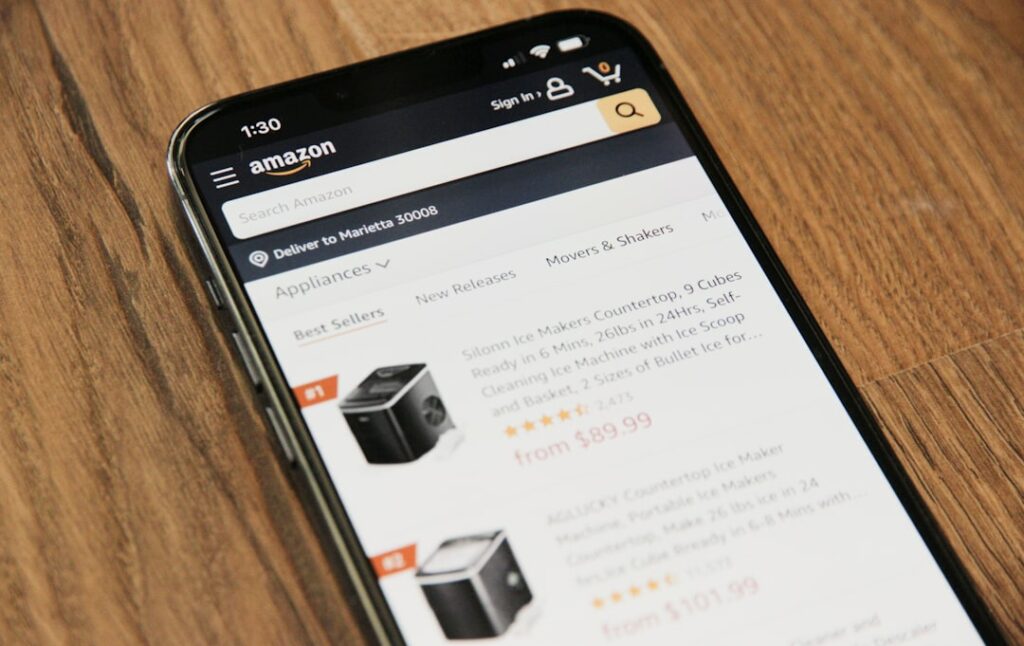Sell Your Product on Amazon: A Complete Guide
Step 1: Set Up Your Amazon Seller Account
Choose Your Selling Plan (Individual vs. Professional)
Deciding between an Individual and Professional selling plan is crucial for your Amazon journey. The Individual plan is suitable if you expect to sell fewer than 40 units per month, as it charges a $0.99 fee per item sold. There are no monthly subscription fees. The Professional plan, however, costs $39.99 per month but waives the per-item fee, making it more cost-effective if you anticipate selling 40 or more units monthly. The Professional plan also unlocks advanced features like bulk listing tools, inventory management reports, and eligibility for top placement on product detail pages (Buy Box).
Register and Provide Required Information
To register, navigate to sellercentral.amazon.com and click “Sign up.” You’ll need to provide:
- Business email address or Amazon customer account: This will be your primary login.
- Credit card: For Amazon to charge your monthly subscription fee (Professional plan) or other selling fees.
- Government ID: A valid, unexpired government-issued identification (e.g., driver’s license, passport) for identity verification.
- Tax information: Your Social Security Number (SSN) or Employer Identification Number (EIN) for tax purposes. Amazon will collect this to comply with IRS regulations.
- Phone number: A mobile or landline number where you can receive a verification call or SMS.
- Bank account: For Amazon to deposit your sales proceeds. Ensure the account name matches your registered business name exactly to avoid delays.
Amazon will conduct a verification process, which may include a video call or document submission. Ensure all information is accurate and matches your official documents to avoid delays in account activation.
Step 2: List Your Product on Amazon
Create a New Product Listing
Once your seller account is active, go to Seller Central and navigate to “Inventory” > “Add a Product.” You have two main options:
- Search for your product in Amazon’s catalog: If you are selling a product that already exists on Amazon (e.g., a popular brand-name item), search for its ASIN, UPC, EAN, or ISBN. If found, you can list your offer under the existing product detail page. You’ll only need to specify your price, condition, and quantity.
- Create a new product listing: If your product is unique, private label, or not yet on Amazon, select “I’m adding a product not sold on Amazon.” You’ll then choose the most relevant product category and sub-category. This step is critical for discoverability. Fill in all required fields accurately:
- Product ID: Typically a UPC (Universal Product Code). If you don’t have one, you’ll need to obtain it from GS1, the official source.
- Product Name (Title): Follow Amazon’s guidelines (see next section).
- Brand Name: Your brand name. If you are brand registered, this will be protected.
- Manufacturer: The manufacturer of the product.
- Condition: Usually “New.”
- Price: Your selling price.
- Quantity: Number of units you have available.
- Images: High-quality product images (minimum 1000px on the longest side, white background, main image showing only the product).
- Bullet Points (Key Product Features): 5 concise, benefit-oriented bullet points highlighting key features.
- Product Description: A detailed narrative describing your product.
- Search Terms: Relevant keywords customers might use to find your product.
Optimize Your Product Title and Description
Optimizing your product listing is vital for search visibility and conversion.
- Product Title:
- Include your brand name, product name, key features, material, color, and size (if applicable).
- Keep it concise but informative, typically under 200 characters.
- Use relevant keywords naturally at the beginning.
- Example: “BRAND NAME Product Name, Key Feature 1, Material, Color, Size (Pack of X)”
- Bullet Points (Key Product Features):
- Use all five available bullet points.
- Focus on customer benefits rather than just features.
- Start each bullet point with a capitalized word.
- Use strong action verbs.
- Example: “✅ ENHANCED DURABILITY: Crafted from aerospace-grade aluminum for long-lasting performance.”
- Product Description:
- Elaborate on features and benefits discussed in bullet points.
- Tell a story about your product and its uses.
- Use clear, readable paragraphs.
- While HTML tags are generally restricted, you can use basic formatting like line breaks (
<br>) for readability.
- Search Terms (Backend Keywords):
- These are hidden from customers but crucial for Amazon’s search algorithm.
- Include synonyms, common misspellings, and related terms not already in your title or bullet points.
- Do not repeat keywords, use competitor brand names, or include offensive terms.
- Separate keywords with spaces, not commas.
Step 3: Manage Your Inventory and Fulfillment
Choose Your Fulfillment Method (FBA vs. FBM)
Amazon offers two primary fulfillment methods:
- Fulfillment by Amazon (FBA): You send your products to Amazon’s fulfillment centers. Amazon stores, picks, packs, ships, and provides customer service for these products. FBA products are eligible for Prime shipping, which can significantly boost sales. While there are fees for storage and fulfillment, FBA often leads to higher sales volumes and frees up your time from logistics.
- Fulfillment by Merchant (FBM): You store your products and handle all aspects of shipping and customer service yourself. This method gives you more control and avoids FBA fees, but you are responsible for meeting Amazon’s strict shipping performance metrics (e.g., on-time delivery, valid tracking rate). FBM is suitable for larger, heavier, or low-margin items where FBA fees might be prohibitive, or for sellers with existing robust fulfillment operations.
You can use a hybrid approach, using FBA for bestsellers and FBM for slower-moving or oversized items.
Prepare and Ship Your Products to Amazon (for FBA)
If you choose FBA, follow these steps meticulously:
- Create a Shipping Plan in Seller Central:
- Go to “Inventory” > “Manage FBA Shipments” > “Send/Replenish Inventory.”
- Select the products you want to send and specify quantities.
- Amazon will assign your inventory to one or more fulfillment centers.
- Prepare Your Products:
- Labeling: Each scannable unit (SKU) needs an Amazon FNSKU (Fulfillment Network Stock Keeping Unit) label. You can print these from Seller Central. If your product already has a scannable UPC/EAN, you might be able to use “commingled inventory” (where your product is mixed with identical products from other sellers), but it’s generally safer to apply FNSKU labels to avoid issues.
- Packaging: Products must be packaged to withstand shipping and handling. Use appropriate dunnage (packing material) and sturdy boxes. Fragile items need extra protection.
- Polybagging: Products that can be damaged by dirt, dust, or liquid, or multiple units sold as a set, should be polybagged. The polybag must have a suffocation warning if its opening is 5 inches or larger.
- Expiration Dates: If your product has an expiration date, it must be visible and in MM-DD-YYYY format on the unit and inner packaging. Amazon typically requires at least 90 days of shelf life upon arrival.
- Ship Your Products:
- Box Content Information: Provide accurate box content information for each carton you send. This helps Amazon receive your inventory quickly.
- Shipping Labels: Print Amazon-generated shipping labels (UPS, FedEx, or LTL carrier labels) and affix them to your boxes. Each box needs a unique label.
- Carrier: You can use Amazon’s partnered carriers (often discounted rates) or your own preferred carrier. For larger shipments, consider Less Than Truckload (LTL) shipping.
- Tracking: Ensure you have tracking information for your shipment. Monitor its progress until it’s received and processed by Amazon.
Step 4: Promote and Grow Your Amazon Business
Utilize Amazon Advertising Options
Amazon offers various advertising solutions to increase your product’s visibility:
- Sponsored Products: These are keyword-targeted ads that appear in search results and on product detail pages. They are pay-per-click (PPC), meaning you only pay when a customer clicks your ad. This is often the most effective starting point for new sellers.
- Sponsored Brands: (Requires Brand Registry) These ads feature your brand logo, a custom headline, and up to three products. They appear prominently at the top of search results and are excellent for brand awareness and driving traffic to your brand store or a curated product page.
- Sponsored Display: (Requires Brand Registry) These ads target shoppers based on their shopping behaviors or specific products/categories. They can appear on and off Amazon, helping you reach relevant audiences.
- Coupons and Promotions: Offer discounts to entice buyers. You can create percentage-off promotions, buy-one-get-one offers, or dollar-off coupons. These are highly visible on product pages and in dedicated deals sections.
- Lightning Deals: Time-sensitive promotional offers on a limited quantity of products. These are featured on Amazon’s Deals page and can generate a significant sales spike, but require a fee and meeting eligibility criteria.
Start with a small budget for Sponsored Products, monitor your ACoS (Advertising Cost of Sale), and optimize your campaigns by refining keywords, bids, and ad copy.
Monitor Performance and Gather Customer Reviews
Consistent monitoring and customer engagement are key to long-term success:
- Monitor Key Metrics: Regularly check your performance metrics in Seller Central:
- Sales Dashboard: Track daily, weekly, and monthly sales.
- Order Defects Rate (ODR): A low ODR (below 1%) is crucial for account health. It includes negative feedback, A-to-Z Guarantee claims, and credit card chargebacks.
- Buy Box Percentage: For existing listings, monitor how often your offer wins the Buy Box.
- Session and Conversion Rate: Understand how many people view your listing (sessions) and how many convert into sales.
- Inventory Performance Index (IPI): For FBA sellers, this score reflects your inventory health. Aim for a high IPI to avoid storage limits.
- Gather Customer Reviews: Positive reviews build trust and significantly impact sales.
- Amazon’s Request a Review Button: In Seller Central, for each order, you can manually click “Request a Review” to send a standardized Amazon email asking for both a product review and seller feedback.
- Brand Registry Tools: If you are brand registered, you can use the “Vine” program to get early, unbiased reviews for new products.
- Excellent Customer Service: Proactively address customer inquiries and issues. A positive customer experience often leads to organic reviews.
- Avoid incentivized reviews: Amazon strictly prohibits offering compensation or discounts in exchange for reviews.
- Respond to Customer Feedback: Address negative feedback professionally and promptly. Show customers you care about their experience.
- Iterate and Improve: Use data from performance reports and customer feedback to continually optimize your product listings, pricing, and advertising strategies.
FAQ 1: How long does it take to get approved as an Amazon seller?
The approval process can vary. Typically, it takes a few days to a week if all your documents are in order and match exactly. However, it can take longer (several weeks) if Amazon requires additional verification or if there are discrepancies in the information you provided. Ensure your credit card is valid and your bank account details are accurate to avoid delays.
FAQ 2: Do I need a UPC code to sell on Amazon?
In most cases, yes, you need a UPC (Universal Product Code) for each unique product you sell. Amazon uses these codes to identify products in its catalog. The most reliable way to obtain legitimate UPCs is directly from GS1, the global standard organization. Avoid buying cheap UPCs from third-party resellers, as these can often be invalid or already in use, leading to listing issues or account suspension.
FAQ 3: Can I sell handmade products on Amazon?
Yes, you can sell handmade products on Amazon through a dedicated program called Amazon Handmade. This program is specifically designed for artisans and requires an application and approval process to ensure products are genuinely handmade. It offers a more curated marketplace experience for handmade goods compared to the general Amazon marketplace.
FAQ 4: How much does it cost to sell on Amazon?
The costs vary depending on your selling plan and fulfillment method.
- Individual Selling Plan: $0.99 per item sold + referral fees (a percentage of the sale price, typically 8-15% depending on the category).
- Professional Selling Plan: $39.99 monthly subscription fee + referral fees.
- FBA Fees: Storage fees (monthly, per cubic foot) + fulfillment fees (per unit, based on size and weight).
- Advertising Costs: Variable, depends on your budget and campaign performance (PPC model).
- Other Potential Costs: UPC codes (if not already present), shipping costs to Amazon’s fulfillment centers (for FBA), returns processing, and optional services.
It’s crucial to calculate all potential costs to ensure your product remains profitable.