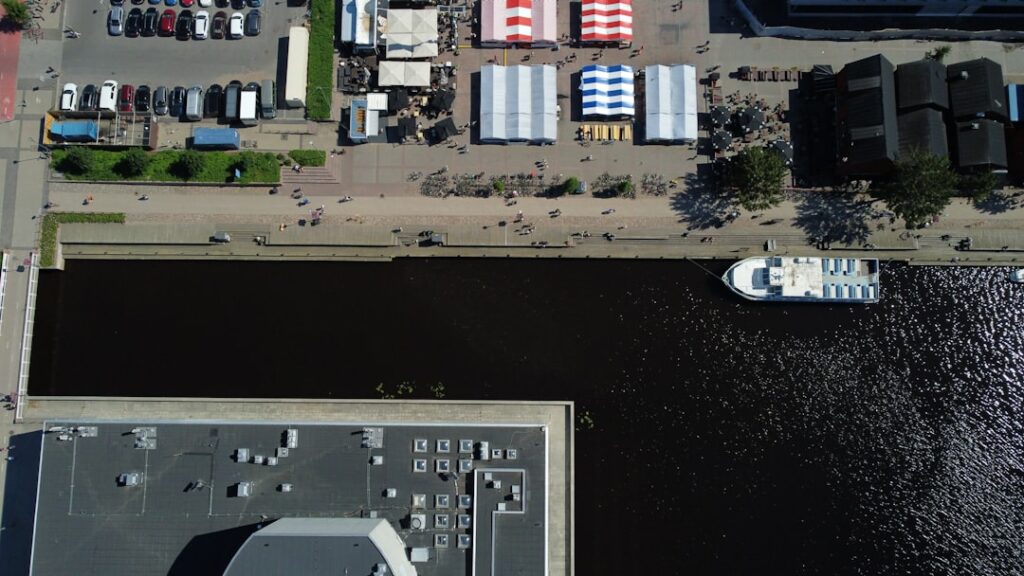Set Up WooCommerce Shipping Zones: A Beginner’s Guide
Step 1: Understand WooCommerce Shipping Zones
1.1 What are Shipping Zones?
Shipping zones in WooCommerce are geographical regions you define where a certain set of shipping methods and rates apply. For example, you might create a “Local” zone for your city, a “Domestic” zone for your country, and an “International” zone for all other countries. Each zone can have its own unique shipping options, like flat rates, free shipping, or local pickup, tailored to the costs and logistics of shipping to that specific area.
1.2 Why are Shipping Zones Important?
Shipping zones are crucial for accurate and flexible shipping cost calculation. They allow you to: charge different rates based on customer location, offer free shipping only to specific areas, provide local pickup options for nearby customers, and manage complex shipping logistics efficiently. Without zones, you’d be forced to apply a single shipping rule to all customers, which is rarely practical or profitable for an e-commerce business.
Step 2: Access WooCommerce Shipping Settings
2.1 Navigate to WooCommerce Settings
To begin setting up your shipping zones, log into your WordPress admin dashboard. In the left-hand navigation menu, hover over “WooCommerce” and then click on “Settings.” This will take you to the main WooCommerce configuration page.
2.2 Locate the Shipping Tab
Once on the WooCommerce settings page, you’ll see several tabs across the top: General, Products, Tax, Shipping, Payments, Accounts & Privacy, Emails, and Advanced. Click on the “Shipping” tab. This section is where all your shipping zones, options, and classes are managed.
Step 3: Create Your First Shipping Zone
3.1 Add a New Shipping Zone
On the Shipping settings page, you’ll see a table listing any existing shipping zones (initially, it might be empty or contain a “Rest of the World” zone). To add a new zone, click the “Add shipping zone” button, which is typically located above the table of zones. This will take you to a new screen where you can define the zone’s properties.
3.2 Define Zone Regions and Methods
On the “Add shipping zone” screen:
- Zone name: Enter a descriptive name for your zone (e.g., “Local Pickup Zone – NYC,” “USA Mainland,” “Europe”). This name is for your internal reference.
- Zone regions: Start typing the name of a country, state, or even a specific postcode (e.g., “United States,” “California,” “10001”) into the “Zone regions” field. WooCommerce will suggest matching locations. Select the relevant regions. You can add multiple countries, states, or postcodes to a single zone. For very specific local zones, you can enter comma-separated postcodes or postcode ranges (e.g., “90210, 90211” or “90001…90099”).
- Add shipping method: Below the “Zone regions” section, click the “Add shipping method” button. A dropdown will appear, allowing you to choose from available shipping methods like “Flat rate,” “Free shipping,” or “Local pickup.” Select one and click “Add shipping method” again. You can add multiple methods to a single zone.
After defining the zone name, regions, and adding at least one shipping method, click “Save changes” at the bottom of the page.
Step 4: Configure Shipping Methods within Zones
4.1 Set Up Flat Rate Shipping
Once you’ve added “Flat rate” as a shipping method to a zone (as described in 3.2), you need to configure its settings. Go back to your Shipping zones list (WooCommerce > Settings > Shipping). Hover over the “Flat rate” method within the zone you wish to configure, and click the “Edit” link that appears. On the Flat Rate settings screen:
- Title: This is the name customers will see (e.g., “Standard Shipping,” “Expedited Delivery”).
- Tax status: Choose whether the flat rate is “Taxable” or “None.”
- Cost: Enter the base cost for this shipping method. You can use calculations here. For example,
10 + ( [qty] * 2 )would charge $10 plus $2 per item.[cost]can be used to reference the total cost of items in the cart. - Description: (Optional) Add a brief description for customers.
Click “Save changes” when done.
4.2 Implement Free Shipping or Local Pickup
To set up “Free shipping” or “Local pickup” within a zone:
- Free Shipping: Add “Free shipping” as a method to your desired zone. Click “Edit” on the Free Shipping method. You’ll have options for “Free shipping requires…”:
- N/A: Free shipping is always available.
- A valid free shipping coupon: Customers need a specific coupon code.
- A minimum order amount: Enter the threshold (e.g., “50” for $50).
- A minimum order amount OR a coupon: Either condition met.
- A minimum order amount AND a coupon: Both conditions must be met.
Set your preference and click “Save changes.”
- Local Pickup: Add “Local pickup” as a method to your desired zone. Click “Edit” on the Local Pickup method. You can set a “Title” (e.g., “Store Pickup – Main Street”) and a “Tax status.” Usually, local pickup has a “Cost” of 0.00 unless you charge a handling fee. Click “Save changes.”
FAQs
Can I have multiple shipping methods in one zone?
Yes, absolutely. You can add as many shipping methods as you need to a single shipping zone. For example, a “Domestic” zone might offer “Flat Rate Shipping,” “Expedited Shipping (Flat Rate with higher cost),” and also “Free Shipping” for orders over a certain amount. Customers will see all applicable methods at checkout and can choose their preference.
What is the “Rest of the World” zone?
The “Rest of the World” zone is a default zone that WooCommerce creates. It acts as a catch-all for any customer location that doesn’t fall into one of your specifically defined shipping zones. It’s crucial to configure shipping methods for this zone if you plan to ship internationally or to areas not covered by your other zones, otherwise, customers from those locations won’t be able to complete their order.
How do shipping classes relate to shipping zones?
Shipping classes allow you to group similar products and apply different shipping costs to them within your shipping methods. For example, you might have a “Heavy Items” shipping class. Within a “Flat Rate” shipping method in a specific zone, you can then set a higher cost for products belonging to the “Heavy Items” class compared to regular products. This provides even more granular control over shipping costs based on product type.
My customers aren’t seeing any shipping options. What should I check?
First, ensure you have at least one shipping method enabled for the zone that corresponds to the customer’s shipping address. Second, check the settings of each shipping method within that zone to make sure they are active and their conditions (e.g., minimum order amount for free shipping) are met. Third, verify that the customer’s country/state/postcode is correctly assigned to one of your active shipping zones. Finally, ensure that the “Enable shipping” option is checked under WooCommerce > Settings > Shipping > Shipping options.