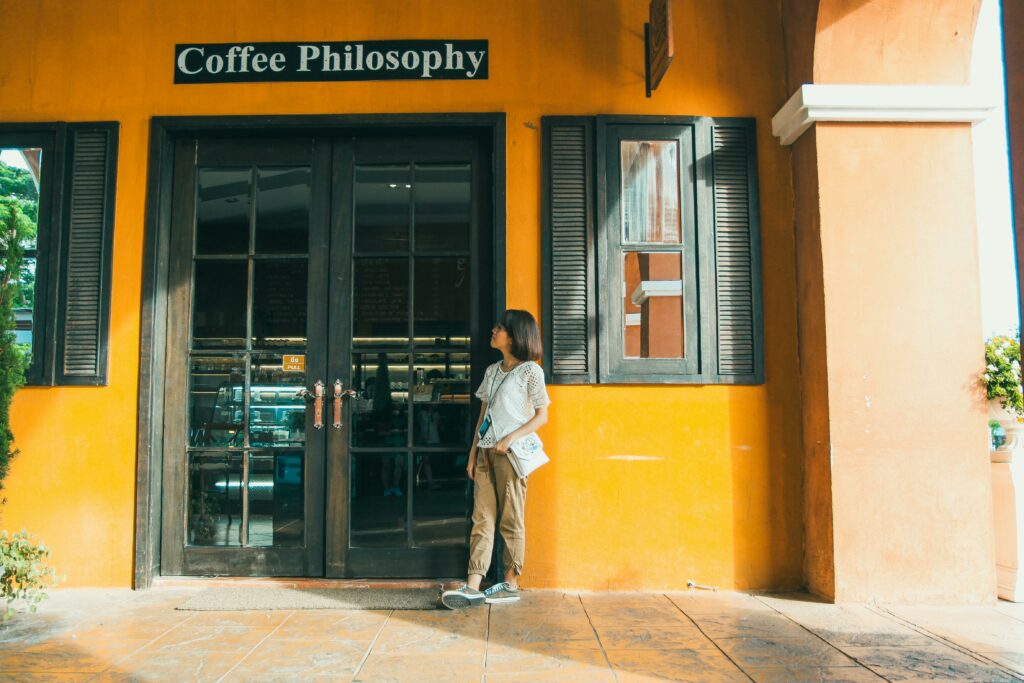Set Up Your Amazon Storefront: A Beginner’s Guide
Step 1: Understand Amazon Storefront Eligibility and Benefits
Verify Amazon Seller Account Status
Before you can create an Amazon Storefront, you must have a Professional Seller account registered on Amazon Seller Central. Log into your Seller Central account. Navigate to the ‘Settings’ dropdown menu in the top right corner and select ‘Account Info’. Under ‘Your Services’, ensure ‘Sell on Amazon (Professional)’ is listed. If you have an Individual account, you will need to upgrade it by clicking ‘Manage Your Services’ and following the prompts to change your selling plan. Additionally, your brand must be enrolled in Amazon Brand Registry. To check this, go to the ‘Brands’ menu in Seller Central and select ‘Brand Registry’. If your brand isn’t registered, follow the instructions there to apply, which typically involves having a registered trademark for your brand.
Explore Amazon Storefront Features and Advantages
An Amazon Storefront provides a dedicated, multi-page shopping experience for your brand on Amazon. It allows you to showcase your entire product catalog, tell your brand story, and feature best-selling products or new arrivals in a curated environment. Key features include custom page layouts, video integration, shoppable images, and the ability to link directly to specific products or categories. The primary advantages are increased brand visibility and credibility, improved customer engagement through richer content, and the ability to drive external traffic directly to your branded Amazon presence. Unlike standard product listings, a Storefront offers a more immersive brand experience, which can lead to higher conversion rates and repeat purchases.
Step 2: Design Your Amazon Storefront Layout
Choose a Storefront Template
Once you are eligible, access the Storefront builder by navigating to ‘Stores’ > ‘Manage Stores’ in Seller Central and then clicking ‘Create Store’. Amazon provides several pre-designed templates to help you get started, such as ‘Marquee’, ‘Product Grid’, ‘Product Highlight’, and ‘Brand Showcase’. Review each template to see how it structures content blocks and product displays. For instance, ‘Marquee’ is excellent for brands with strong visual assets, while ‘Product Grid’ is ideal for showcasing a wide range of products. Select the template that best aligns with your brand’s visual identity and product catalog size. You can always customize elements of the chosen template later.
Customize Your Storefront Pages
After selecting a template, you’ll be taken to the Store Builder interface. Your Storefront can have multiple pages (e.g., Home, About Us, Products, New Arrivals). Start by customizing the ‘Home’ page. Use the drag-and-drop interface to add, remove, and rearrange content tiles. Available tiles include ‘Image with Text’, ‘Text’, ‘Video’, ‘Product Grid’, ‘Product’, ‘Shoppable Image’, and ‘Header’. Upload high-resolution images and videos that represent your brand and products. For ‘Product Grid’ tiles, select specific ASINs you want to feature. Ensure your brand logo is prominently displayed in the header. For sub-pages, click ‘Add Page’ in the left navigation pane and build them out similarly, linking them from your main navigation or other content tiles on your home page. Maintain a consistent brand voice and visual style across all pages.
Step 3: Add Products and Content to Your Storefront
Upload Product Listings and ASINs
Your Storefront is designed to showcase your Amazon product listings. When using ‘Product Grid’ or ‘Product’ tiles, you will be prompted to enter the ASINs (Amazon Standard Identification Numbers) of the products you wish to display. To find ASINs, go to ‘Inventory’ > ‘Manage Inventory’ in Seller Central, or locate them directly on the product’s detail page on Amazon. Ensure that the products you select are in stock and have high-quality images and compelling descriptions on their individual product pages. You can group related products into specific grids or highlight best-sellers individually. Regularly update the ASINs on your Storefront to reflect new inventory, promotions, or seasonal collections.
Create Engaging Content for Your Storefront
Beyond product displays, your Storefront is an opportunity to tell your brand story and engage customers. Use the ‘Image with Text’ and ‘Text’ tiles to share your brand’s mission, values, or unique selling propositions. Incorporate high-quality lifestyle imagery that shows your products in use. Utilize ‘Video’ tiles to embed brand videos, product demonstrations, or customer testimonials. Consider creating ‘Shoppable Image’ tiles, where customers can click on specific items within an image to be taken directly to the product page. Craft concise, benefit-driven copy that resonates with your target audience. Think about the customer journey and how each piece of content guides them towards a purchase or deeper brand engagement.
Step 4: Publish and Promote Your Amazon Storefront
Preview and Publish Your Storefront
Before publishing, thoroughly preview your Storefront to ensure everything looks correct and functions as intended. In the Store Builder, click the ‘Preview’ button to see how your Storefront will appear on desktop and mobile devices. Check for broken links, typos, image quality, and proper product display. Ensure navigation between pages is smooth. Once you are satisfied, click the ‘Submit for Publishing’ button. Amazon will review your Storefront for compliance with their content guidelines, which typically takes 24-72 hours. You will receive an email notification once your Storefront is approved and live. If any issues are found, Amazon will provide feedback for you to make corrections and resubmit.
Drive Traffic to Your Amazon Storefront
Once your Storefront is live, actively promote it to maximize its impact. The most direct way is to use its unique and memorable URL (e.g., amazon.com/stores/YOURBRANDNAME). Share this URL across all your marketing channels: your website, social media profiles (Facebook, Instagram, Pinterest, TikTok), email newsletters, and offline marketing materials. Within Amazon, ensure your brand name on your product listings is hyperlinked to your Storefront. Consider running Amazon Ads (Sponsored Brands, Sponsored Display) that direct traffic directly to your Storefront’s home page or specific sub-pages. You can also use Amazon Posts to link to your Storefront. Regularly update your Storefront with new products and content to give customers a reason to revisit.
FAQs
Q: How long does it take for Amazon to approve my Storefront?
A: Typically, Amazon’s review process for Storefronts takes between 24 to 72 hours. However, during peak periods or if there are issues with your content, it might take longer. You will receive an email notification once it’s approved or rejected with feedback.
Q: Can I track the performance of my Amazon Storefront?
A: Yes, Amazon provides detailed analytics for your Storefront. In Seller Central, navigate to ‘Stores’ > ‘Manage Stores’ and click on ‘Insights’ for your Storefront. Here, you can view metrics like daily visitors, page views, sales generated, and traffic sources, helping you understand customer engagement and optimize your content.
Q: Do I need to pay extra for an Amazon Storefront?
A: No, the Amazon Storefront feature is included as part of your Professional Seller account benefits. There are no additional fees specifically for creating or maintaining your Storefront, though standard Amazon selling fees and advertising costs (if you choose to run ads) still apply.
Q: Can I link to external websites from my Amazon Storefront?
A: No, Amazon’s policy strictly prohibits linking to external websites from your Storefront. All links within your Storefront must direct to other pages within your Storefront, your Amazon product listings, or other Amazon-owned content. This is to keep customers within the Amazon ecosystem.