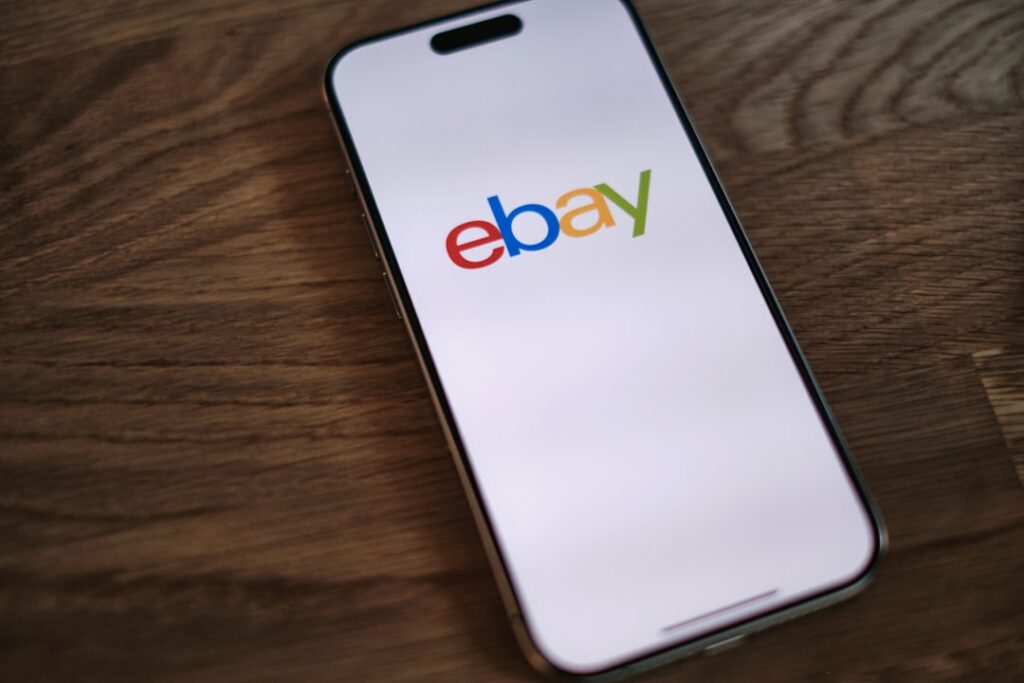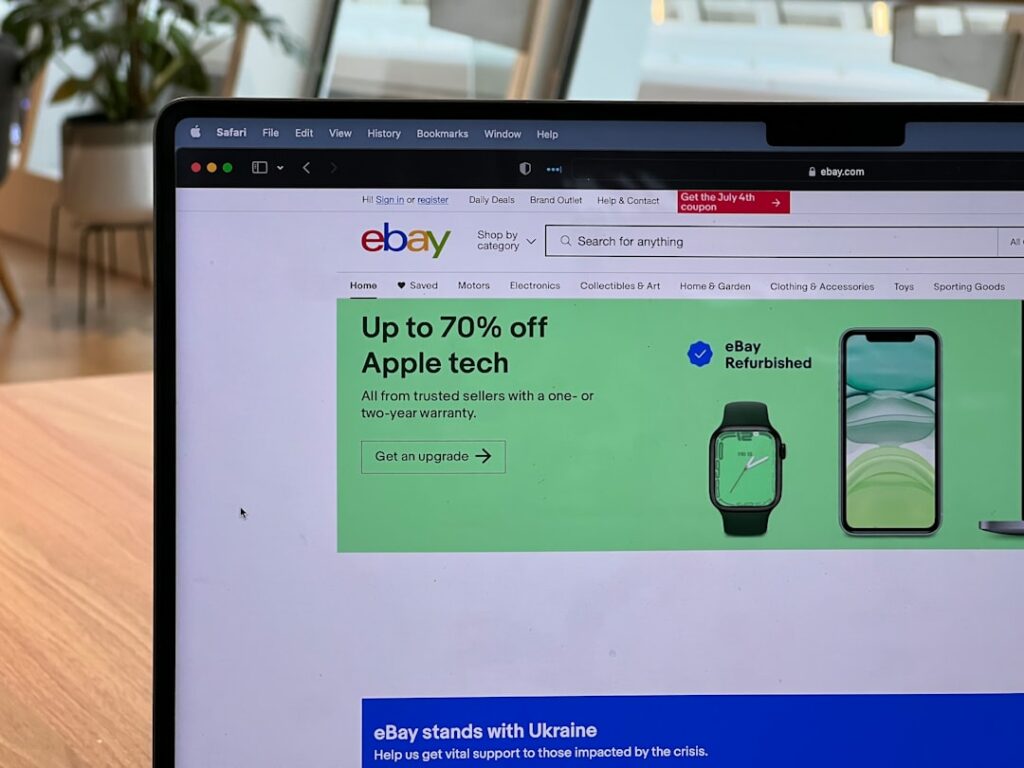Step 1: Get Ready to Set Up Your Account
Gather Necessary Information
Before you begin the registration process, ensure you have all the required details at hand. This will streamline the setup and prevent interruptions. You’ll need a valid email address that you regularly access, a phone number for verification (preferably a mobile number), and a checking account or debit card for linking your payouts. If you plan to sell as a business, have your business name, address, and Employer Identification Number (EIN) ready. For individual sellers, your full legal name and residential address will suffice. It’s also helpful to have a strong, unique password in mind for your new account.
Understand eBay’s Seller Policies
Familiarize yourself with eBay’s selling policies to ensure compliance and avoid potential issues. Key areas to review include the Prohibited and Restricted Items policy, which lists items you cannot sell (e.g., illegal goods, certain dangerous items), and the VeRO Program (Verified Rights Owner Program) to avoid listing counterfeit or infringing items. Also, understand eBay’s payment policies, specifically how managed payments work, and their dispute resolution process. A quick read of the “Selling Basics” and “Seller Performance Standards” pages on eBay’s help section will provide a solid foundation.
Step 2: Create Your eBay Account
Register as a New User
Navigate to the eBay homepage (www.ebay.com). In the top left corner, click on the “Register” link. You’ll be presented with an option to create a personal or business account. For individuals, select “Personal account.” Enter your first name, last name, email address, and create a password. Ensure your password is at least 8 characters long and includes a mix of uppercase and lowercase letters, numbers, and symbols for better security. Click “Create account” to proceed.
Verify Your Contact Information
After creating your account, eBay will typically prompt you to verify your email address and sometimes your phone number. Check the inbox of the email address you provided for a verification link from eBay. Click this link to confirm your email. For phone verification, eBay may send a text message with a one-time code to the number you provided. Enter this code into the designated field on eBay’s website. This step is crucial for account security and to unlock full selling capabilities.
Step 3: Choose Your Selling Plan and Payment Method
Select a Selling Account Type
Once your basic account is set up and verified, you’ll need to specify your selling intentions. While you can start selling immediately with a basic personal account, if you anticipate high volume or want access to advanced tools, you might consider upgrading to an eBay Store subscription. To do this, go to “My eBay” > “Selling” and look for options related to “Seller Hub” or “Selling tools.” For most new sellers, starting without a store subscription is sufficient, as you only pay listing fees and final value fees. If you decide to open a store later, you can do so through the “Account” tab in Seller Hub.
Link Your Payout Method
eBay uses a managed payments system, meaning buyers pay eBay directly, and eBay then disburses funds to your linked bank account. To set this up, go to “My eBay” > “Selling” > “Account” tab > “Payments” section. Click “Get paid” or “Add payout method.” You will need to link a checking account. Provide your bank’s routing number and your account number. eBay may perform a small deposit verification (micro-deposits) to confirm ownership, which can take 1-3 business days. You’ll need to verify the amounts of these deposits on eBay to complete the setup. Ensure the name on your eBay account matches the name on your bank account to avoid delays.
Step 4: Configure Your Seller Preferences
Set Up Shipping Options
Accurate shipping settings are vital for customer satisfaction. Go to “My eBay” > “Selling” > “Seller Hub” > “Shipping preferences” (under the “Listings” tab or “Shortcuts”). Here, you can create shipping policies that you’ll apply to your listings. Define your handling time (e.g., 1 business day), available shipping services (e.g., USPS First Class, Priority Mail, FedEx Ground), and whether you offer free shipping or charge calculated shipping. You can also specify domestic and international shipping options. Consider setting up “Flat Rate” shipping for items with predictable weights or “Calculated Shipping” for varying items, which uses the buyer’s location and item weight/dimensions to determine cost.
Define Return Policies
Clearly defined return policies build buyer trust and protect you as a seller. In Seller Hub, navigate to “Account” > “Business policies” (if enabled) or directly to the “Returns” section under “Selling preferences.” You can create different return policies for various types of items. Specify whether you accept returns, the return window (e.g., 30 days), who pays for return shipping (buyer or seller), and if a restocking fee applies (though generally discouraged). For most items, offering 30-day returns with the buyer paying return shipping is a common and reasonable approach. Ensure your policies are consistent with eBay’s buyer protection policies.
FAQ: How long does it take for eBay to verify my bank account?
Typically, the bank account verification process, which involves micro-deposits, takes 1-3 business days for the small deposits to appear in your bank account. Once they appear, you’ll need to enter these amounts on eBay to complete the verification, which is usually instant.
FAQ: Do I need a business license to sell on eBay?
For most individual sellers starting out, a business license is not immediately required. However, if your selling activities grow and become a significant source of income, or if you operate as a formal business entity (e.g., LLC, Corporation), you may need to register your business and obtain relevant licenses and permits according to your local and state regulations.
FAQ: Can I change my personal account to a business account later?
Yes, you can upgrade your personal eBay account to a business account at any time. Go to “My eBay” > “Account” > “Personal Information” and look for the “Account type” section where you can initiate the change. You’ll need to provide your business details, such as your business name and EIN.
FAQ: What are eBay’s selling fees?
eBay charges two primary types of fees for most sellers: an insertion fee (a small fee for listing an item, though many sellers get a certain number of free listings per month) and a final value fee (a percentage of the total sale amount, including shipping, collected only when an item sells). The percentage varies by category. Store subscribers pay lower insertion fees and sometimes lower final value fees, along with a monthly subscription fee. Detailed fee structures are available on eBay’s “Selling fees” page.