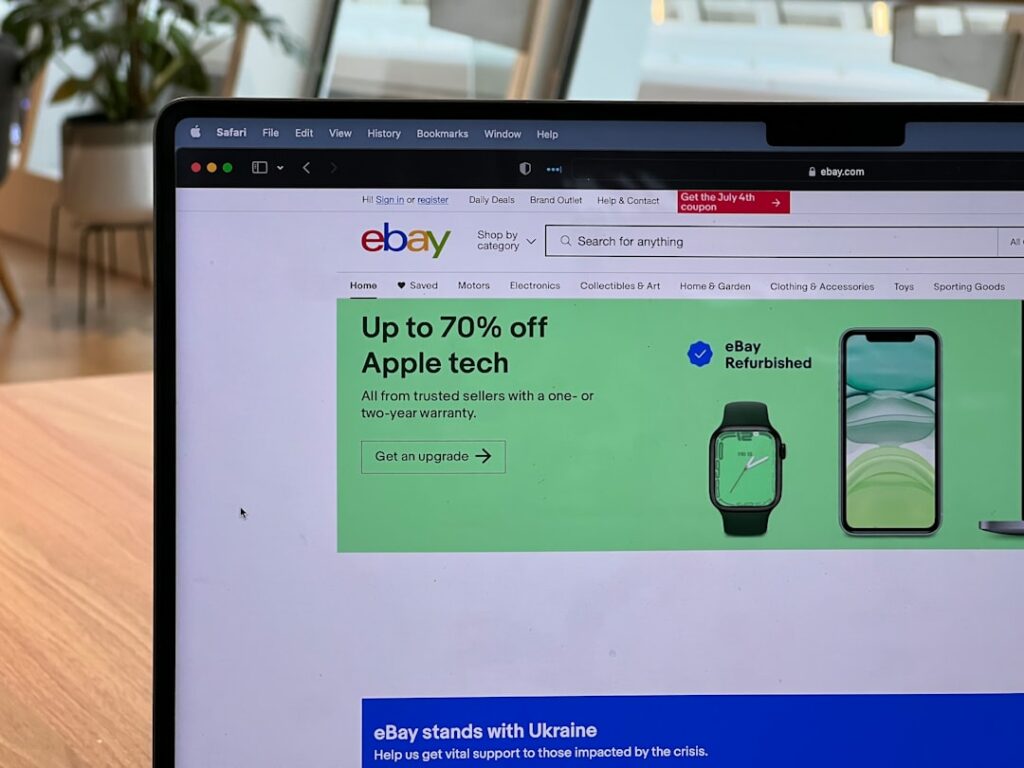Set Up Your eBay Store: A Complete Guide
Step 1: Plan Your eBay Store
Define Your Niche and Products
Before creating your eBay Store, identify what you want to sell. A niche helps you target specific buyers and reduces competition. For example, instead of “electronics,” consider “vintage audio equipment” or “refurbished gaming consoles.” List out the exact products you plan to offer initially, including their condition (new, used, refurbished) and any unique selling propositions (e.g., bundled accessories, extended warranty). Consider sourcing methods: do you have existing inventory, or will you dropship, wholesale, or create handmade items? Document your initial product catalog, even if it’s just a spreadsheet, detailing item specifics like brand, model, and quantity.
Research Competitors and Pricing
Utilize eBay’s advanced search features to find sellers offering similar products. Use the “Sold Listings” filter to see what items have actually sold for, not just what they’re listed at. Analyze their pricing strategies: do they offer free shipping, bundles, or discounts for multiple purchases? Look at their store design, product descriptions, and return policies. Pay attention to their feedback scores and read buyer comments to understand what customers value. This research will help you position your products competitively and determine a profitable pricing structure. For instance, if you’re selling a specific model of vintage camera, search for that exact model and filter by “Sold Items” to see the average selling price and condition.
Step 2: Register and Set Up Your eBay Account
Create an eBay Seller Account
If you don’t already have an eBay account, navigate to eBay.com and click “register.” You’ll need to provide your name, email address, and create a password. Once your basic account is set up, you’ll need to upgrade it to a seller account. Go to “My eBay” and look for the “Sell” tab. eBay will guide you through verifying your identity, which typically involves providing a phone number, and linking a payment method for seller fees (e.g., a credit card or bank account). You’ll also need to set up a payout method, such as linking your checking account, so eBay can send you your earnings from sales.
Choose Your Store Subscription Level
eBay offers several Store subscription levels, each with different benefits, including lower final value fees, more zero-insertion-fee listings, and access to advanced selling tools. Log into your eBay account, go to “My eBay,” then “Account,” and look for “Subscriptions” or “eBay Store.” Review the different tiers (e.g., Starter, Basic, Premium, Anchor, Enterprise) and their associated monthly fees and benefits. For new sellers, the “Starter” or “Basic” store is usually sufficient, offering enough free listings to get started without a large upfront commitment. Select the subscription that best aligns with your planned sales volume and budget. You can always upgrade later as your business grows.
Step 3: Design and Brand Your eBay Storefront
Customize Your Store Layout and Theme
Once your Store subscription is active, you can begin customizing its appearance. From your Seller Hub, navigate to “Store” -> “Manage My Store” -> “Edit Store.” Here, you can select from various pre-designed themes or opt for a more basic layout. Experiment with different layouts to see how your product categories and featured listings are displayed. Ensure the layout is clean, easy to navigate, and visually appealing. You can arrange categories, highlight specific products or promotions, and add custom pages like an “About Us” section or a “FAQ” page. A well-organized store helps buyers find what they’re looking for quickly.
Upload Your Logo and Banner Images
Branding is crucial for establishing trust and recognition. Design a professional logo that represents your store’s identity. eBay typically recommends a logo size of 300×300 pixels for optimal display. For your store’s banner, which appears at the top of your storefront, create an image that is visually appealing and reinforces your brand. The recommended banner size is usually around 1200×270 pixels, though eBay’s interface will guide you. Ensure both your logo and banner are high-resolution and clearly visible. Upload these images through the “Edit Store” section. Consider adding a tagline to your banner that communicates your store’s value proposition or niche.
Step 4: List Your Products and Optimize for Sales
Create Compelling Product Listings
Effective product listings are key to sales. When creating a listing, use high-quality, clear photos taken from multiple angles, showing any imperfections if the item is used. Write a detailed and accurate title using relevant keywords that buyers are likely to search for (e.g., “Vintage Canon AE-1 Program 35mm Film Camera w/ 50mm f/1.8 Lens – Tested”). In the item description, provide comprehensive details about the product’s condition, features, dimensions, and what’s included. Use bullet points for readability. Be transparent about shipping costs, return policies, and any warranties. Fill out all relevant item specifics, as these help your listing appear in filtered searches. For example, if selling clothing, include brand, size, color, material, and style.
Implement Marketing and Promotion Strategies
Don’t just list and wait; actively promote your store and products. Utilize eBay’s promotional tools available in Seller Hub. Consider running sales (e.g., “Buy One, Get One Free,” “Percentage Off”), offering shipping discounts, or creating markdown events. Use “Promoted Listings” to increase visibility for key items by paying a small ad fee only when an item sells. Share your listings and store link on social media platforms relevant to your niche. Engage with potential customers by promptly answering questions. Consistently provide excellent customer service to earn positive feedback, which builds trust and encourages repeat business. For example, if you sell collectible action figures, share new listings on relevant Facebook groups or Reddit forums.
Frequently Asked Questions
Q1: How much does it cost to have an eBay Store?
A1: The cost of an eBay Store varies depending on the subscription level you choose. Basic plans start at around $7.95/month (if paid annually) or $21.95/month (monthly), offering more zero-insertion-fee listings and lower final value fees than selling without a store. Higher tiers (Premium, Anchor, Enterprise) cost more but provide even greater benefits, suitable for high-volume sellers. Always check eBay’s current fee schedule directly on their site for the most accurate pricing.
Q2: Do I need an eBay Store to sell on eBay?
A2: No, you do not need an eBay Store to sell on eBay. You can sell as a standard individual seller. However, an eBay Store subscription offers significant advantages for regular or high-volume sellers, including more zero-insertion-fee listings, reduced final value fees, access to advanced marketing tools, customizable store pages, and branding opportunities. It’s generally recommended if you plan to sell more than a few items per month.
Q3: How long does it take to set up an eBay Store?
A3: The basic setup of an eBay Store (registering, choosing a subscription, and uploading a logo/banner) can be done in as little as an hour. However, fully optimizing your store with detailed product listings, custom pages, and a well-thought-out marketing strategy can take several days or even weeks of ongoing effort. It’s a continuous process of refinement and improvement.
Q4: What are the best products to sell on eBay?
A4: The “best” products to sell on eBay depend heavily on your interests, sourcing capabilities, and market research. Generally, high-demand items with good profit margins, low shipping costs, and a consistent supply are ideal. Popular categories include electronics, fashion (new and pre-owned), collectibles, home goods, and auto parts. The key is to find a niche where you can offer value and compete effectively, rather than just selling generic, highly saturated items.