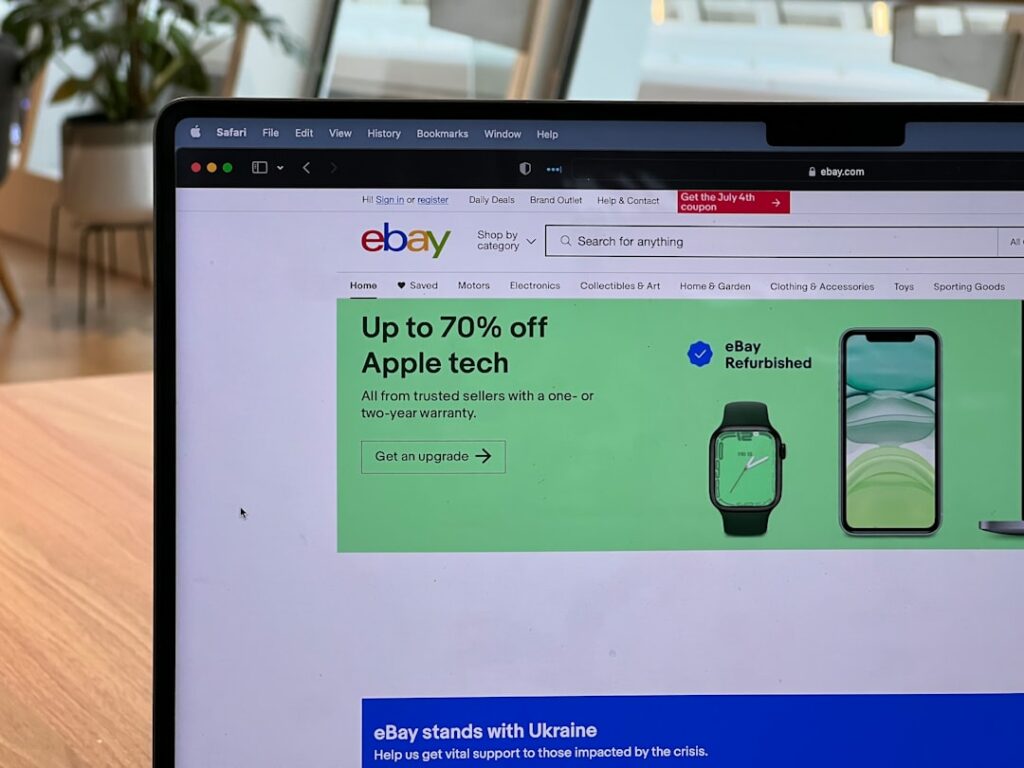Set Up Your eBay Store: The Ultimate Guide
Step 1: Prepare for Your eBay Store Setup
1.1 Understand eBay Store Subscription Tiers
Before committing, familiarize yourself with eBay’s store subscription tiers: Starter, Basic, Premium, Anchor, and Enterprise. Each tier offers different benefits, including varying numbers of zero-insertion-fee listings, lower final value fees, and access to advanced selling tools. For example, a Starter Store might offer 250 zero-insertion-fee listings for fixed-price items, while a Basic Store could offer 1,000. Review the current fee structure on eBay’s Seller Center to determine which tier best aligns with your expected sales volume and product inventory. Consider your initial budget and projected growth. If you anticipate listing fewer than 250 items per month, a Starter Store is likely sufficient. If you plan to list hundreds or thousands, a Basic or Premium store might be more cost-effective due to lower per-listing fees.
1.2 Gather Necessary Business Information
Ensure you have all required business information readily available. This includes your legal business name (if applicable), physical address, contact phone number, and a valid payment method for your subscription fees (e.g., credit card or linked bank account). If you operate as a business entity (LLC, Corporation), you’ll also need your Employer Identification Number (EIN) for tax purposes. For individual sellers, your Social Security Number (SSN) will be used. Confirm your eBay account is registered as a business account if you plan to operate as such, as this affects tax reporting and certain selling features. You can check and update your account type in your eBay account settings under “Personal Information” or “Business Information.”
Step 2: Subscribe to an eBay Store
2.1 Navigate to the eBay Subscriptions Page
Log in to your eBay account. From the eBay homepage, hover over “My eBay” in the top right corner and click on “Selling.” On the Seller Hub page, locate the “Subscriptions” or “Account” tab, typically found in the left-hand navigation menu or under “My eBay” > “Account” > “Subscriptions.” Alternatively, you can directly access the subscriptions page by searching “eBay Store subscription” in the eBay search bar and following the relevant link, or by navigating to ebay.com/stores/subscribe.
2.2 Select Your Desired Store Subscription
On the subscriptions page, you will see a comparison of the available store tiers. Carefully review the features and pricing for each. Click the “Select” or “Subscribe” button next to the tier you wish to activate. You will be prompted to confirm your choice and review the terms and conditions. Ensure your chosen payment method is correct. Click “Confirm” or “Subscribe” to finalize the subscription. Your store will typically be active immediately, and you’ll receive a confirmation email from eBay.
Step 3: Customize Your eBay Storefront
3.1 Design Your Store’s Homepage
Once your store is active, navigate to the “Store” tab within your Seller Hub. Click on “Edit Store” or “Manage My Store.” Here, you can customize your store’s appearance. Upload a professional store logo (recommended dimensions are often around 300×300 pixels, but check eBay’s current guidelines). Create an appealing store banner (e.g., 1200×270 pixels) that reflects your brand. You can also add a custom “About Us” section with text and images to tell your brand story and build trust with buyers. Use the “Featured Listings” section to showcase your best-selling or new products directly on your homepage. Ensure all images are high-resolution and consistent with your brand identity.
3.2 Organize Your Store Categories
Effective category organization helps buyers find your products easily. Within the “Store” tab in Seller Hub, go to “Store Categories.” Create logical categories and subcategories that reflect your inventory. For example, if you sell electronics, you might have “Laptops,” “Smartphones,” and “Accessories” as main categories, with “Laptop Chargers” or “Phone Cases” as subcategories. You can drag and drop categories to reorder them and nest subcategories. Assign each of your listings to the most relevant store category when creating or revising them. A well-structured category tree enhances the shopping experience and can improve search visibility within your store.
Step 4: Optimize and Launch Your Store
4.1 List Your First Products
Begin creating your product listings. From Seller Hub, click “Create listing.” For each item, use high-quality photos (minimum of 5-8 per listing, from various angles, showing details and any imperfections). Write clear, concise, and keyword-rich titles (up to 80 characters) that include brand, model, and key attributes. Craft detailed item descriptions that include all relevant specifications, condition, dimensions, and unique selling points. Select the most appropriate eBay category and, crucially, assign the item to one of your custom store categories. Set competitive pricing, offer various shipping options (e.g., standard, expedited), and clearly state your return policy. Ensure your payment preferences are set up to receive funds.
4.2 Promote Your New eBay Store
Once you have a good selection of products listed, actively promote your store. Share your eBay Store link on your social media channels (Facebook, Instagram, X). Consider running eBay Promoted Listings campaigns to increase visibility for specific products. You can also utilize eBay’s email marketing tools (available with certain store tiers) to send newsletters to past buyers. Drive external traffic to your store by including your eBay Store URL in your email signature, business cards, or any other online presence you maintain. Consistent promotion will help build brand awareness and attract new customers to your storefront.
FAQs
Q: How long does it take for my eBay Store to become active after subscription?
A: Your eBay Store typically becomes active immediately after you complete the subscription process and confirm your payment. You will usually receive an email confirmation within minutes, and you can then access the store management tools in your Seller Hub.
Q: Can I change my eBay Store subscription tier later if my needs change?
A: Yes, you can upgrade or downgrade your eBay Store subscription tier at any time. If you upgrade, the change usually takes effect immediately, and you’ll be charged a pro-rated amount. If you downgrade, the change typically takes effect at the beginning of your next billing cycle.
Q: What is the difference between an eBay category and a custom store category?
A: An eBay category is a standard, universal classification system used across the entire eBay marketplace (e.g., “Electronics > Cell Phones & Smartphones”). A custom store category is a unique classification you create specifically for your own eBay Store to organize your inventory in a way that makes sense for your buyers within your store’s layout (e.g., “My Store > Refurbished iPhones” or “My Store > Android Accessories”). You should assign your listings to both an eBay category and a relevant custom store category.
Q: Do I need a separate business license to open an eBay Store?
A: eBay itself does not require a separate business license to open a store. However, depending on your location (city, county, state/province, country) and the nature of your business, you may be legally required to obtain specific business licenses or permits. It is crucial to research and comply with all local, state, and federal regulations applicable to your selling activities and business structure. Consult with a legal or business advisor if you are unsure.