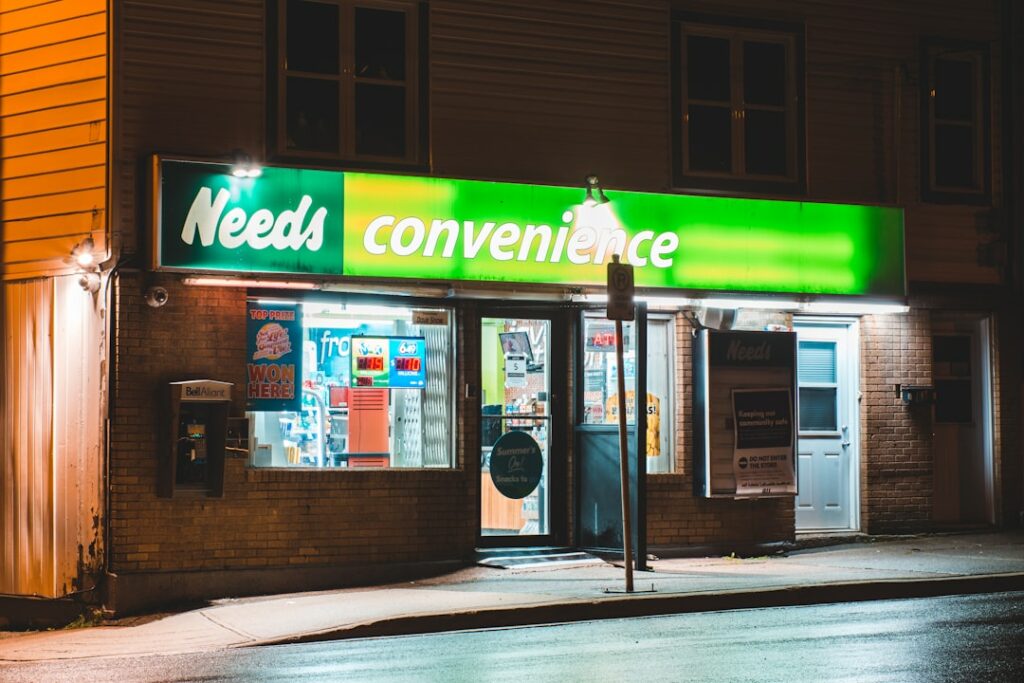Set Up Your WooCommerce Store: A Beginner’s Guide
Step 1: Install and Activate WooCommerce
Choose a Hosting Provider and Install WordPress
Before you can set up WooCommerce, you need a web hosting provider and a WordPress installation. Popular hosting providers that offer one-click WordPress installations include SiteGround, Bluehost, and WP Engine. Once you’ve chosen a host, navigate to their control panel (e.g., cPanel, Plesk, or their custom dashboard) and locate the “WordPress Installer” or “Auto Installer” option. Follow the prompts to install WordPress on your domain. This typically involves choosing a domain name, creating an admin username and password, and providing an email address. Ensure your WordPress installation is complete before proceeding.
Install and Activate the WooCommerce Plugin
Once WordPress is installed, log in to your WordPress admin dashboard (usually found at `yourdomain.com/wp-admin`). In the left-hand navigation menu, hover over “Plugins” and click on “Add New.” In the search bar on the top right, type “WooCommerce” and press Enter. The official WooCommerce plugin, developed by Automattic, should appear as the first result. Click the “Install Now” button next to it. Once installed, the button will change to “Activate.” Click “Activate” to enable the plugin. This will typically redirect you to the WooCommerce Setup Wizard.
Step 2: Run the WooCommerce Setup Wizard
Provide Store Details and Industry Information
Upon activating WooCommerce, you’ll be greeted by the Setup Wizard. The first step asks for your store’s location. Accurately fill in your store’s address, city, state/province, and postcode. This information is crucial for setting up default currency, shipping zones, and tax calculations. Next, you’ll be asked to select the industry your store operates in. Choose the most relevant option from the provided list (e.g., Fashion, Electronics, Food & Drink). This helps WooCommerce tailor certain default settings and recommendations for your specific business type.
Select Product Types and Business Features
The wizard will then ask what type of products you plan to sell (e.g., Physical products, Downloads, Subscriptions, Memberships, Bookings, Bundles, Customizable products). Select all that apply to your business model. For example, if you’re selling t-shirts, select “Physical products.” If you’re selling e-books, select “Downloads.” Below this, you’ll find options for additional business features like “Print on Demand,” “Dropshipping,” and “Subscriptions.” While you can add these later, selecting them now might prompt the wizard to suggest relevant integrations or plugins. You can choose to opt-in or out of sharing usage data with WooCommerce at this stage.
Step 3: Configure Essential Store Settings
Set Up Payments and Shipping Methods
After the wizard, you’ll land on the WooCommerce dashboard. Navigate to “WooCommerce” > “Settings” in the left-hand menu. Click on the “Payments” tab. Here, you can enable and configure various payment gateways. Common options include “Direct bank transfer,” “Check payments,” “Cash on delivery,” and “PayPal Standard.” For credit card processing, you’ll likely need to install a dedicated payment gateway plugin like “Stripe for WooCommerce” or “WooCommerce Payments.” Click “Set up” next to each desired method and follow the prompts to configure your account details. Next, click the “Shipping” tab. You’ll need to define “Shipping Zones.” Click “Add shipping zone,” give it a name (e.g., “Local Delivery,” “USA Shipping”), and then select the regions or countries it applies to. Within each zone, click “Add shipping method” and choose from options like “Flat rate,” “Free shipping,” or “Local pickup.” Configure the cost for each method as needed.
Configure Taxes and General Store Options
Still within “WooCommerce” > “Settings,” click on the “Tax” tab. If your store needs to charge sales tax, check the “Enable tax rates and calculations” box. You can then configure “Tax options” (e.g., “Prices entered with tax,” “Calculate tax based on,” “Shipping tax class”). For detailed tax rates, click on “Standard rates” and then “Insert row” to add specific tax rates based on country, state, or postcode. You can import CSV files for complex tax structures. Finally, click on the “General” tab. Here, you can set your store’s currency, currency position, thousand separator, decimal separator, and number of decimals. Review and adjust these settings to match your local currency and display preferences. Ensure your “Store Address” is correct as it impacts shipping and tax calculations.
Step 4: Add Your First Products
Create a Simple Product
From your WordPress dashboard, hover over “Products” and click “Add New.” Enter a descriptive “Product name” (e.g., “Organic Cotton T-Shirt”). In the main content editor, add a detailed “Product description” highlighting features, benefits, and materials. Scroll down to the “Product data” meta box. From the dropdown, ensure “Simple product” is selected. Enter the “Regular price” (e.g., “25.00”). You can optionally add a “Sale price” and schedule its duration. Under the “Inventory” tab, you can enable “Manage stock?” to set a “Stock quantity” and define “Low stock threshold.” Under “Shipping,” set “Weight” and “Dimensions” if relevant for shipping calculations. Add a “Short description” in the dedicated box below the main editor; this often appears next to the product image on product pages.
Add Product Images and Categories
On the right-hand side of the “Add New Product” screen, locate the “Product image” box. Click “Set product image” to upload a main image for your product. Choose a high-quality, clear image that represents your product well. You can also add multiple images to a “Product gallery” by clicking “Add product gallery images.” Below the image settings, find the “Product categories” box. Click “Add New Category” to create relevant categories (e.g., “T-Shirts,” “Men’s Apparel,” “Summer Collection”). Check the boxes next to the categories that apply to your product. You can also add “Product tags” for more specific keywords (e.g., “organic,” “cotton,” “graphic tee”). Once all details are entered, click the “Publish” button on the top right to make your product live on your store.
FAQs
Q1: Can I use WooCommerce with any WordPress theme?
A1: While WooCommerce is designed to work with any well-coded WordPress theme, for the best results and full compatibility, it’s highly recommended to use a theme that is specifically designed or optimized for WooCommerce. Themes like Storefront (the official WooCommerce theme), Astra, OceanWP, and Neve offer deep integration, pre-built shop layouts, and styling options for WooCommerce components, ensuring a seamless and professional-looking online store.
Q2: How do I add more advanced product types like variations or downloads?
A2: To add products with variations (e.g., different sizes or colors), when creating a new product, select “Variable product” from the “Product data” dropdown. You’ll then need to create “Attributes” (e.g., “Size,” “Color”) and define their values. After setting attributes, go to the “Variations” tab to create combinations of these attributes, each with its own price, stock, and image. For downloadable products, select “Simple product” or “Variable product,” then check the “Downloadable” box. This will reveal fields to upload your downloadable file(s) and set download limits or expiry dates.
Q3: What are the ongoing costs associated with a WooCommerce store?
A3: The core WooCommerce plugin is free. However, you will have ongoing costs for web hosting (which varies widely, from $5/month to hundreds), a domain name (around $10-15/year), and potentially premium themes or plugins for advanced functionality (these can be one-time purchases or annual subscriptions). Payment gateway fees (e.g., Stripe, PayPal transaction fees) are also an ongoing cost based on your sales volume. SSL certificates are often included with hosting but can be a separate cost if not. Marketing and advertising expenses are additional but optional outlays.
Q4: How do I secure my WooCommerce store?
A4: Securing your WooCommerce store is critical. Firstly, ensure you have an SSL certificate installed and active; this encrypts data between your store and customers. Secondly, use strong, unique passwords for your WordPress admin and hosting accounts. Implement a reputable security plugin (e.g., Wordfence, Sucuri) to scan for malware, block malicious traffic, and enforce security best practices. Regularly update WordPress, WooCommerce, themes, and all plugins to patch vulnerabilities. Take regular backups of your entire site and database. Consider using a web application firewall (WAF) for an extra layer of protection.