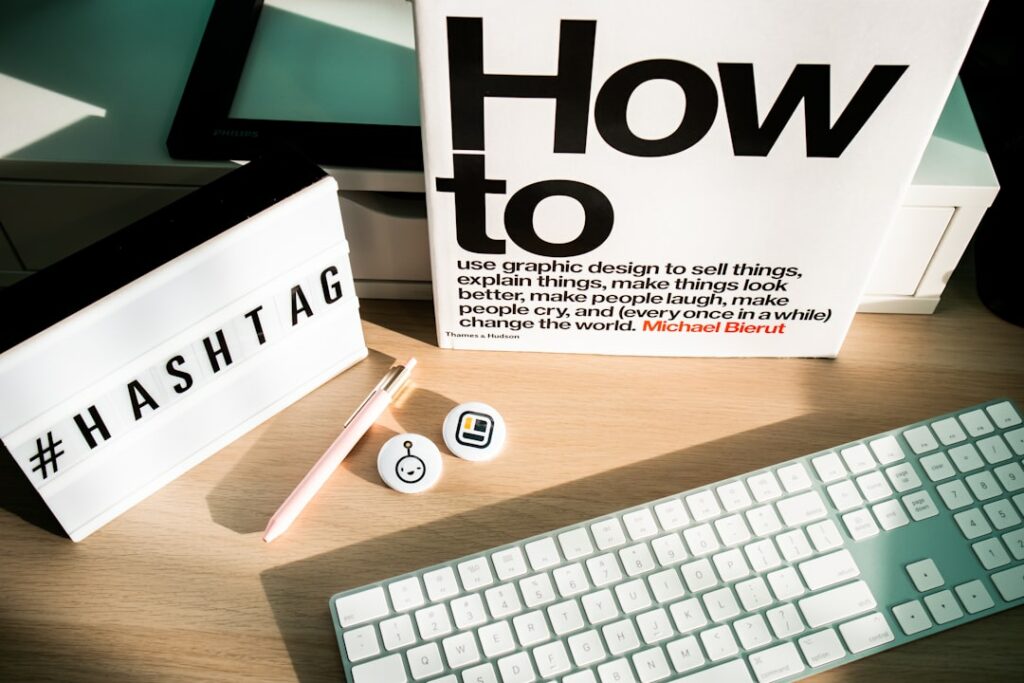Setting Up Shipping in WordPress: A Beginner’s Guide
Step 1: Accessing WooCommerce Shipping Settings
Navigate to WooCommerce Settings
To begin, log in to your WordPress admin dashboard. In the left-hand navigation menu, hover over “WooCommerce” and then click on “Settings.” This will take you to the main WooCommerce settings page where you can configure various aspects of your online store.
Locate the Shipping Tab
Once on the WooCommerce settings page, you’ll see a series of tabs across the top: General, Products, Tax, Shipping, Payments, Accounts & Privacy, Emails, Integration, and Advanced. Click on the “Shipping” tab. This tab is dedicated to all your shipping-related configurations, including zones, methods, and options.
Step 2: Configuring Shipping Zones
Add a New Shipping Zone
Shipping zones are essential for defining specific regions where you offer shipping and the methods available for those regions. On the Shipping settings page, click the “Add shipping zone” button. This will open a new section where you can define the parameters for your new zone.
First, enter a descriptive “Zone name” (e.g., “Domestic Shipping – USA” or “Europe Standard”). Next, in the “Zone regions” field, start typing the names of countries or states/provinces you want to include in this zone. WooCommerce will provide a dropdown of matching locations. You can add multiple regions to a single zone. For instance, if you want to ship to all of the United States, simply type “United States” and select it. If you only want to ship to California, type “California” and select it.
Define Zone Regions and Methods
After defining your zone name and regions, you need to add shipping methods to that zone. Below the “Zone regions” field, click the “Add shipping method” button. A dropdown will appear with available methods: “Flat rate,” “Free shipping,” and “Local pickup.” Select the desired method and click “Add shipping method.” You can add multiple methods to a single zone. For example, you might offer both “Flat rate” and “Free shipping” for your domestic zone. After adding a method, click on its name or the “Edit” link next to it to configure its specific settings, which we’ll cover in the next step.
Step 3: Setting Up Shipping Methods
Configure Flat Rate Shipping
Flat rate shipping allows you to charge a fixed price for shipping, regardless of the number of items or weight. To configure it, click on the “Flat rate” method you added to your shipping zone. A new window will pop up. Here, you can set the “Title” (e.g., “Standard Shipping”), choose the “Tax status” (taxable or none), and most importantly, enter the “Cost.” This cost is the fixed amount your customers will pay for shipping. You can also use advanced cost calculations by entering formulas in the “Cost” field, such as `10 + ( [qty] * 2 )` for a $10 base fee plus $2 per item, or `[cost]` to charge shipping based on the product’s price. Click “Save changes” when done.
Set Up Free Shipping Options
Free shipping is a powerful marketing tool. To set it up, click on the “Free shipping” method you added to your shipping zone. In the pop-up, you’ll see a “Free shipping requires…” dropdown. Here, you can define the conditions for free shipping:
- N/A: Free shipping is always available (not recommended for most stores).
- A valid free shipping coupon: Customers need a specific coupon code to get free shipping.
- A minimum order amount: Customers must spend a certain amount to qualify. Enter the “Minimum order amount” in the field provided.
- A minimum order amount OR a coupon: Either condition will grant free shipping.
- A minimum order amount AND a coupon: Both conditions must be met.
Select your desired condition and enter any required values (like the minimum order amount). Click “Save changes” when finished.
Step 4: Advanced Shipping Options and Testing
Explore Shipping Classes for Variable Products
Shipping classes allow you to group similar products and apply different shipping costs to them. This is particularly useful for products with varying sizes, weights, or handling requirements. To create shipping classes, go back to the main “Shipping” tab in WooCommerce settings and click on “Shipping classes” at the top. Click “Add shipping class,” then enter a “Name” (e.g., “Heavy Items,” “Small Parcels”), a “Slug” (a URL-friendly version of the name, e.g., “heavy-items”), and an optional “Description.” Click “Save shipping classes.”
Once created, you can assign these classes to individual products. Edit a product, scroll down to the “Product data” section, click on the “Shipping” tab, and select the appropriate “Shipping class” from the dropdown. Now, when configuring your “Flat rate” shipping method for a zone, you’ll see options to add costs per shipping class. For example, you can set a base flat rate of $5, but then add an additional $10 for products in the “Heavy Items” shipping class.
Test Your Shipping Configuration
Before launching your store or making your shipping settings live, it’s crucial to thoroughly test your configuration. Open your website in an incognito or private browser window to simulate a customer experience. Add various products to your cart, including those with different shipping classes, and proceed to the checkout page. Enter different shipping addresses (within and outside your defined zones) to confirm that the correct shipping methods are displayed and the calculated costs are accurate. Check that free shipping applies when the conditions are met and that flat rates are charged as expected. Make sure to test with both logged-in and guest users if your store setup allows for different experiences. If any discrepancies are found, go back to your WooCommerce shipping settings and adjust accordingly.
FAQs
Q1: Why aren’t my shipping methods showing up at checkout?
A1: There are several common reasons. First, ensure you have defined shipping methods within your shipping zones. If a customer’s address doesn’t fall into any of your defined zones, no methods will appear. Second, check if any minimum order requirements for free shipping or other methods are not being met. Third, if you’re using a caching plugin, clear your cache. Finally, temporarily disable other plugins to check for conflicts, especially those related to checkout or shipping.
Q2: Can I offer different shipping rates for different countries within the same zone?
A2: No, a single shipping zone treats all its included regions uniformly for the purpose of primary shipping method configuration. If you need different rates for specific countries, you should create separate shipping zones for each country or group of countries that require unique pricing. For example, create a “Canada” zone and a “Mexico” zone, even if they are both in North America.
Q3: How do I remove a shipping zone or method?
A3: To remove a shipping zone, go to WooCommerce > Settings > Shipping. On the main shipping zones page, hover over the zone you wish to remove and click the “Delete” link that appears. To remove a shipping method from a zone, click on the zone name, then hover over the method you want to remove and click the “Delete” link.
Q4: What if I want to charge shipping based on weight or total order value?
A4: While WooCommerce’s default flat rate allows for basic calculations using `[qty]` or `[cost]`, for more complex calculations based on weight, total order value, or dimensions, you will typically need a premium WooCommerce extension. Popular options include “WooCommerce Table Rate Shipping” or “WooCommerce Advanced Shipping” plugins, which provide much more granular control over shipping rules and conditions.