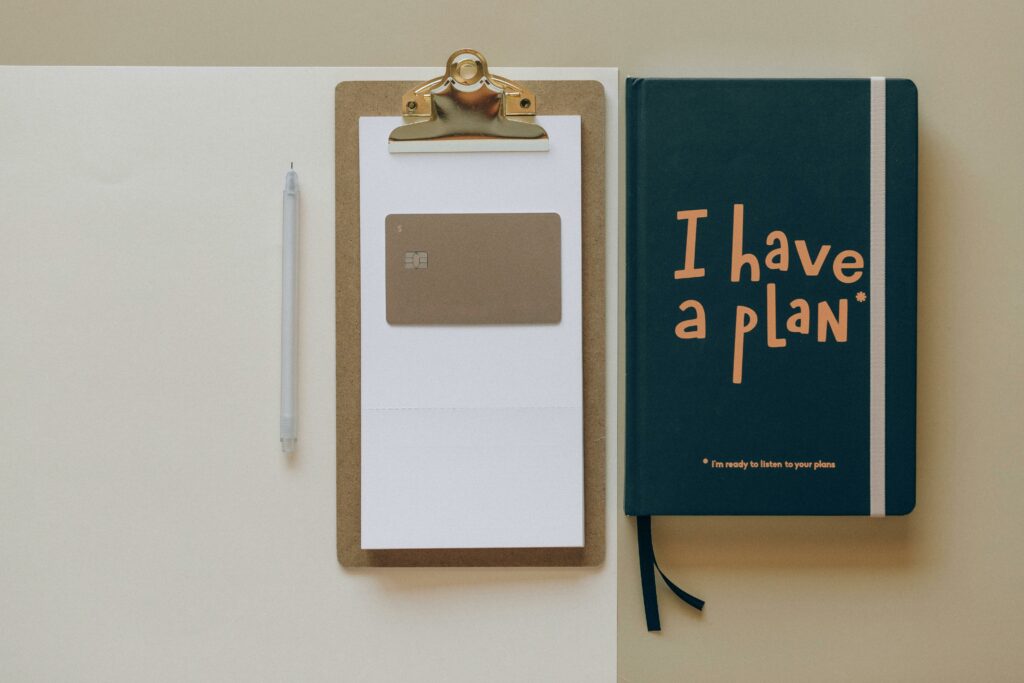Setup Stripe Payments in WooCommerce (Beginner’s Guide)
Step 1: Install and Activate the WooCommerce Stripe Gateway Plugin
1.1 Access Your WordPress Dashboard
To begin, log in to your WordPress administrative area. You can typically do this by navigating to yourdomain.com/wp-admin in your web browser and entering your username and password.
1.2 Navigate to Plugins and Add New
Once logged in, look for the “Plugins” menu item in the left-hand sidebar of your WordPress dashboard. Click on “Plugins,” then select “Add New” from the submenu. This will take you to the plugin installation page.
In the search bar located on the top right of the “Add Plugins” page, type “WooCommerce Stripe Gateway” and press Enter. The official plugin, usually titled “WooCommerce Stripe Gateway” and developed by WooCommerce, should appear as one of the first results. Click the “Install Now” button next to it. After installation, the button will change to “Activate.” Click “Activate” to enable the plugin on your site.
Step 2: Connect Your Stripe Account to WooCommerce
2.1 Locate WooCommerce Settings
After activating the plugin, you’ll need to configure it. In your WordPress dashboard, navigate to “WooCommerce” in the left-hand sidebar, then click on “Settings.” This will open the main WooCommerce settings page.
2.2 Configure Stripe Gateway Settings
On the WooCommerce Settings page, click on the “Payments” tab. You will see a list of available payment gateways. Locate “Stripe” in the list. Ensure its toggle switch is set to “Enabled.” Then, click on “Manage” next to the Stripe entry to access its specific settings.
On the Stripe settings page, you will see fields for “Live Publishable Key,” “Live Secret Key,” “Test Publishable Key,” and “Test Secret Key.”
To get these keys, log in to your Stripe account (dashboard.stripe.com). In your Stripe dashboard, navigate to “Developers” > “API keys.” You will find your “Publishable key” (starts with pk_live_) and “Secret key” (starts with sk_live_). If you want to use test mode first, toggle the “Viewing test data” switch in your Stripe dashboard to reveal your test keys (pk_test_ and sk_test_).
Copy and paste the respective keys from your Stripe dashboard into the corresponding fields in WooCommerce. For production, ensure “Live mode” is checked and you’re using your live keys. For testing, uncheck “Live mode” and use your test keys. Click “Save changes” at the bottom of the page.
Step 3: Configure Stripe Payment Methods and Settings
3.1 Enable Desired Payment Methods
Within the Stripe gateway settings (WooCommerce > Settings > Payments > Stripe > Manage), scroll down to the “Payment Methods” section. Here, you’ll see a list of payment methods that Stripe supports (e.g., Credit Card (Stripe), Apple Pay / Google Pay, SEPA Direct Debit, etc.).
For each payment method you wish to offer to your customers, ensure its checkbox is ticked. For instance, to accept standard credit card payments, make sure “Credit Card (Stripe)” is enabled. If you want to offer Apple Pay and Google Pay, ensure that option is also checked. Remember to click “Save changes” after making your selections.
3.2 Customize Payment Method Display
Still within the Stripe gateway settings, you can customize how these methods appear to your customers. For the main “Credit Card (Stripe)” method, you can edit the “Title” (e.g., “Credit Card (Visa, Mastercard, Amex)”) and “Description” (e.g., “Pay securely with your credit or debit card via Stripe.”) that customers see on the checkout page.
Additionally, you can configure settings like “Statement Descriptor” (a short description that appears on customers’ bank statements, typically your business name), and decide whether to enable “Stripe Radar” for fraud protection or “Stripe Connect” if you’re using it.
For Apple Pay/Google Pay, you might have options to customize the button appearance or domain verification if not already done. Always click “Save changes” after any modifications.
Step 4: Test Your Stripe Payment Gateway Setup
4.1 Create a Test Product
To thoroughly test your setup, it’s best to create a new product specifically for testing purposes. In your WordPress dashboard, navigate to “Products” > “Add New.” Give it a clear name like “Test Product – Do Not Purchase.” Set its price to a low, non-zero amount (e.g., $1.00 or $0.01). Ensure its visibility is set to “Catalog/Search” so you can find it. Publish the product.
4.2 Perform a Test Transaction
Ensure your Stripe plugin is currently in “Test mode” (WooCommerce > Settings > Payments > Stripe > Manage, uncheck “Live mode”).
Open a new incognito or private browser window and navigate to your website’s shop page. Add the “Test Product – Do Not Purchase” to your cart. Proceed to checkout. Fill in the required billing details.
When you reach the payment section, select “Credit Card (Stripe).” Use Stripe’s official test card numbers to complete the transaction. For example, use 4242 4242 4242 4242 for the card number, any future month/year (e.g., 12/25), and any 3-digit CVC (e.g., 123). Click “Place Order.”
If successful, you should see an “Order received” page. Log in to your Stripe dashboard, switch to “Test mode” (toggle “Viewing test data”), and navigate to “Payments” to confirm the test transaction appears there. If the transaction fails, check the WooCommerce order notes (WooCommerce > Orders, click on the test order) for error messages, and review your Stripe API keys and settings.
FAQs
Q: My Stripe payments are failing. What should I check first?
A: First, verify that your Stripe API keys (Publishable and Secret) in WooCommerce are correct and correspond to the mode you are operating in (Live or Test). Ensure there are no extra spaces or characters. Second, check your Stripe dashboard for any error messages or alerts under “Developers” > “Logs” or “Payments.” Third, review your WooCommerce System Status report (WooCommerce > Status) for any conflicts or server issues.
Q: How do I enable Apple Pay and Google Pay?
A: Within your Stripe gateway settings (WooCommerce > Settings > Payments > Stripe > Manage), scroll down to the “Payment Methods” section and ensure “Apple Pay / Google Pay” is enabled. For Apple Pay specifically, you may need to register your domain with Apple through your Stripe dashboard (Settings > Payment Methods > Apple Pay) if you haven’t already. Google Pay typically works out of the box once enabled in Stripe.
Q: Can I use Stripe for subscriptions in WooCommerce?
A: Yes, the WooCommerce Stripe Gateway plugin fully supports WooCommerce Subscriptions. If you have the WooCommerce Subscriptions plugin installed and activated, Stripe will automatically appear as a compatible gateway for recurring payments once configured. Customers will be able to subscribe using any enabled Stripe payment method that supports recurring billing.
Q: Is there a fee for using Stripe with WooCommerce?
A: While the WooCommerce Stripe Gateway plugin itself is free, Stripe charges transaction fees. These fees typically consist of a small percentage plus a fixed amount per successful transaction (e.g., 2.9% + $0.30 for online card payments in the US). These fees are charged by Stripe, not WooCommerce. You can find detailed pricing information on Stripe’s official website for your region.