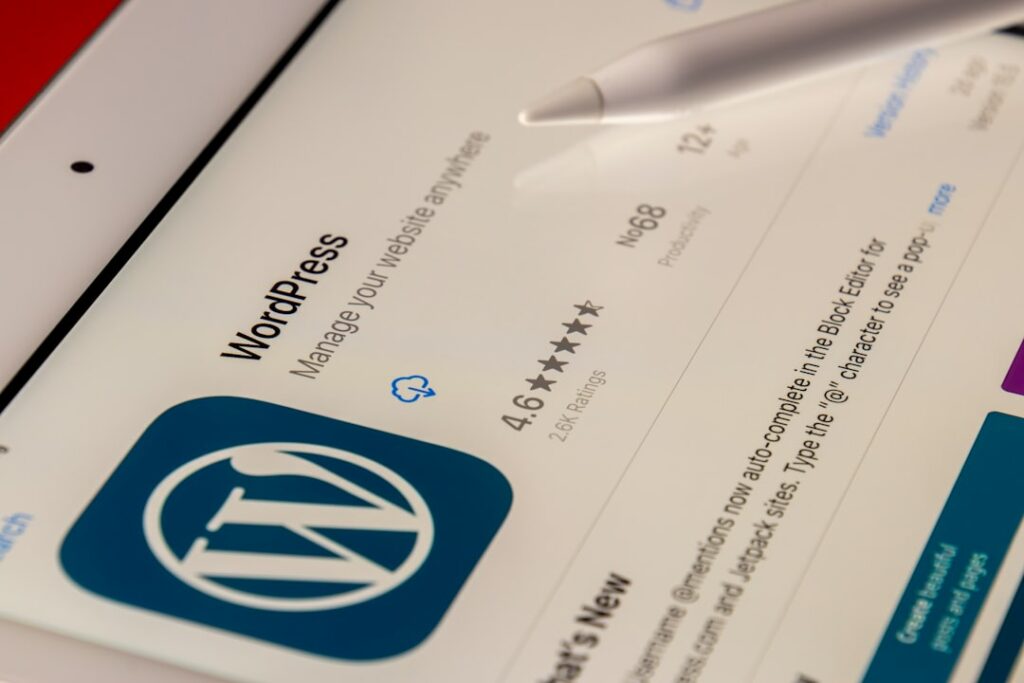Setup WordPress eCommerce: A WooCommerce Handbook
Step 1: Laying the Foundation – WordPress Installation
Choose a Reliable Hosting Provider
Selecting the right hosting provider is crucial for your e-commerce store’s performance and reliability. Look for providers that offer good uptime guarantees (99.9% or higher), sufficient disk space (at least 10-20 GB for a small store), and adequate RAM (2GB or more). Shared hosting can be a cost-effective starting point, but consider managed WordPress hosting or a Virtual Private Server (VPS) for better scalability as your store grows. Popular choices include SiteGround, Bluehost, and WP Engine, many of which offer one-click WordPress installation. Before committing, check their customer support responsiveness and reviews regarding e-commerce performance.
Install WordPress on Your Domain
Once you’ve chosen your hosting provider and registered a domain name (e.g., yourstorename.com), the next step is to install WordPress. Most hosting providers offer a “one-click” or “auto-installer” feature (often Softaculous or Fantastico) within their control panel (cPanel or similar). Log into your hosting account’s control panel, locate the “WordPress” or “Website Builder” icon, and follow the prompts. You’ll typically need to select the domain where you want to install WordPress, choose a directory (leave it blank to install directly on your main domain), and set up your administrator username, password, and email. Ensure you choose a strong, unique password for security. After installation, you’ll receive login details for your WordPress dashboard (usually yourdomain.com/wp-admin).
Step 2: Activating Your Storefront – WooCommerce Setup
Install and Activate the WooCommerce Plugin
With WordPress installed, you can now add e-commerce functionality. Log into your WordPress dashboard (yourdomain.com/wp-admin). In the left-hand navigation menu, hover over “Plugins” and click “Add New.” In the search bar on the top right, type “WooCommerce.” The official WooCommerce plugin, developed by Automattic, will usually appear as the first result. Click the “Install Now” button next to it. Once installed, the button will change to “Activate.” Click “Activate” to enable the plugin. After activation, you’ll typically be redirected to the WooCommerce setup wizard.
Run the WooCommerce Setup Wizard
The WooCommerce setup wizard guides you through the initial configuration of your store. It’s highly recommended to complete this wizard as it sets up essential pages and settings. You’ll be asked for:
- Store Details: Your store’s address, country, and currency. This is crucial for tax and shipping calculations.
- Industry: Select the industry your store operates in (e.g., Fashion, Electronics).
- Product Types: Choose whether you’ll sell physical products, downloads, or both.
- Business Details: Information about your current product count and if you’re selling elsewhere.
- Theme: WooCommerce might suggest themes. You can skip this for now if you already have a theme or plan to choose one later.
Complete each step accurately. The wizard will create essential pages like Shop, Cart, Checkout, and My Account. After the wizard completes, you’ll be taken to the WooCommerce dashboard, ready to add products.
Step 3: Populating Your Catalog – Product Management
Add Your First Product
To add a product, navigate to “Products” > “Add New” in your WordPress dashboard.
- Product Name: Enter the name of your product (e.g., “Organic Cotton T-Shirt”).
- Product Description: Use the main text editor for a detailed, long description of the product.
- Product Data: This meta box below the description is critical. Set the “Product Type” (Simple, Grouped, External/Affiliate, Variable). For most items, “Simple Product” is the default.
- General Tab: Enter the “Regular price” and “Sale price” (optional).
- Inventory Tab: Assign an SKU (Stock Keeping Unit) for internal tracking (e.g., “T-SHIRT-ORG-S-GRN”). Enable “Manage stock?” if you want WooCommerce to track inventory levels. Set the “Stock quantity.”
- Shipping Tab: Enter “Weight” (in your store’s defined unit, e.g., kg or lbs) and “Dimensions” (length, width, height).
- Product Short Description: Use the editor below the “Product Data” box for a concise, catchy summary that often appears near the product title on the product page.
- Product Image: Set a main product image using the “Set product image” link in the right sidebar.
- Product Gallery: Add additional images for different angles or variations using “Add product gallery images.”
- Product Categories/Tags: Assign relevant categories (e.g., “T-Shirts,” “Men’s Apparel”) and tags (e.g., “cotton,” “organic”) in the right sidebar to help customers find products.
Click “Publish” when ready.
Configure Product Data and Attributes
For products with variations (like different sizes or colors), you’ll use “Variable Product” type.
- Attributes: Go to “Products” > “Attributes.” Add new attributes like “Color” or “Size.” Click “Configure terms” for each attribute (e.g., for “Color,” add terms like “Red,” “Blue,” “Green”; for “Size,” add “Small,” “Medium,” “Large”).
- Add Attributes to Product: Edit your product. In the “Product Data” box, select “Variable Product.” Go to the “Attributes” tab. Add your global attributes (e.g., Color, Size) or custom product attributes. Check “Used for variations” for each attribute you want to use. Save attributes.
- Variations: Go to the “Variations” tab. From the dropdown, select “Create variations from all attributes” and click “Go.” This will generate all possible combinations (e.g., Red-Small, Blue-Medium). For each variation, you can set its own SKU, regular price, sale price, stock quantity, weight, dimensions, and even a unique image. This granular control is essential for accurate inventory and pricing.
Remember to “Update” your product after making changes.
Step 4: Going Live – Store Configuration & Launch
Set Up Payment Gateways and Shipping Options
Payment Gateways:
Navigate to “WooCommerce” > “Settings” > “Payments.” WooCommerce includes built-in options like Cash on Delivery, Cheque Payments, and Bank Transfer. For online payments, you’ll need to enable and configure third-party gateways.
- Stripe: Highly recommended for credit card processing. Install the official “WooCommerce Stripe Payment Gateway” plugin (Plugins > Add New, search for “Stripe”). After activating, go back to “WooCommerce” > “Settings” > “Payments,” enable Stripe, and click “Manage.” You’ll need to enter your Stripe Publishable Key and Secret Key, obtained from your Stripe account dashboard (Developers > API keys).
- PayPal Standard: Built-in. Enable it and enter your PayPal email address.
- Other Gateways: Many other payment gateway plugins are available (e.g., Square, Authorize.Net, regional gateways). Install and configure them according to their specific instructions.
Shipping Options:
Go to “WooCommerce” > “Settings” > “Shipping.”
- Shipping Zones: Define geographical zones where you ship (e.g., “United States,” “Europe,” “Local”). Click “Add shipping zone.”
- Add Shipping Methods: Within each zone, add shipping methods like “Flat Rate” (a fixed cost), “Free Shipping” (can be conditional, e.g., for orders over $X), or “Local Pickup.” Configure each method’s settings. For “Flat Rate,” you can set a cost and define whether it’s taxable.
- Shipping Classes (Optional): For products that require different shipping rules (e.g., heavy items, fragile items), create “Shipping Classes” under “Shipping” > “Shipping Classes.” Assign these classes to your products, then configure your shipping methods to apply different costs based on these classes.
Perform Final Storefront Customizations and Testing
Before launching, thorough testing and customization are vital.
- Theme Customization: Go to “Appearance” > “Customize.” Most themes offer extensive options for logo upload, header/footer layout, colors, typography, and WooCommerce-specific styling (shop page layout, product page elements). Ensure your store reflects your brand identity.
- Menu Navigation: Go to “Appearance” > “Menus.” Create and assign your main navigation menu, including links to your Shop, Cart, Checkout, My Account, About Us, and Contact Us pages.
- Essential Pages: Review and customize the content of your automatically generated pages (Shop, Cart, Checkout, My Account). Create additional static pages like “About Us,” “Contact Us,” “Privacy Policy,” and “Terms and Conditions.” Ensure your Privacy Policy complies with relevant regulations (GDPR, CCPA).
- Testing the Purchase Flow: Perform several test purchases using different payment methods and shipping options.
- Add products to cart.
- Go through the checkout process as a guest and as a registered customer.
- Verify that prices, taxes, and shipping costs are calculated correctly.
- Ensure payment gateways process orders without errors.
- Check that order confirmation emails are sent to the customer and store administrator.
- Test the “My Account” page functionality for registered users (order history, address management).
- Mobile Responsiveness: Use your browser’s developer tools or actual mobile devices to ensure your site looks and functions perfectly on various screen sizes.
- SEO Settings: Consider installing an SEO plugin like Yoast SEO or Rank Math to optimize your product pages and categories for search engines.
- Backup Solution: Install a reliable backup plugin (e.g., UpdraftPlus) and configure regular automated backups of your entire site (files and database).
Once you’re confident everything is working correctly, your store is ready for launch!
FAQs
Q1: Can I use any WordPress theme with WooCommerce?
While most modern WordPress themes claim to be “WooCommerce compatible,” for the best results and fewest headaches, it’s highly recommended to use a theme specifically designed and optimized for WooCommerce. These themes often include dedicated styling for product pages, shop archives, cart, and checkout, ensuring a seamless and professional e-commerce experience. Popular choices include Storefront (WooCommerce’s official theme), Astra, OceanWP, and Kadence, which offer deep integration and customizable WooCommerce settings.
Q2: How do I handle taxes for my e-commerce store?
WooCommerce has a robust tax system. Go to “WooCommerce” > “Settings” > “General” and check the “Enable tax rates and calculations” box. Then, navigate to the “Tax” tab. Here, you can configure tax options such as displaying prices inclusive or exclusive of tax, the tax calculation method, and additional tax classes. Under “Standard rates” (or other tax classes you define), you can add tax rates based on country, state, city, and postcode, along with the tax percentage. For complex tax scenarios or automated tax calculations, consider using the “WooCommerce Tax” service (if available in your region) or integrating with third-party tax plugins like TaxJar or Avalara.
Q3: What are the ongoing maintenance tasks for a WooCommerce store?
Regular maintenance is crucial for security, performance, and functionality. Key tasks include:
- Backups: Perform daily or weekly full site backups (files and database).
- Updates: Regularly update WordPress core, WooCommerce, your theme, and all plugins. Test updates on a staging site first if possible.
- Security: Implement a security plugin (e.g., Wordfence, Sucuri), use strong passwords, and monitor for malicious activity.
- Performance Optimization: Optimize images, use caching plugins (e.g., WP Super Cache, WP Rocket), and consider a Content Delivery Network (CDN) for faster loading times.
- Database Optimization: Periodically clean up your WordPress database (e.g., delete old revisions, spam comments).
- Monitor Orders & Inventory: Regularly process orders, track inventory levels, and update product information as needed.
- Review & Test: Periodically test your checkout process, payment gateways, and shipping calculations to ensure they are functioning correctly.
Q4: How can I promote my new WooCommerce store?
Promoting your store is essential for driving sales. Here are some effective strategies:
- Search Engine Optimization (SEO): Optimize product titles, descriptions, and categories with relevant keywords. Build high-quality backlinks.
- Social Media Marketing: Create profiles on relevant platforms (Instagram, Facebook, Pinterest) and regularly share product images, promotions, and engaging content. Consider using WooCommerce’s built-in Facebook integration.
- Email Marketing: Build an email list from day one. Send welcome emails, product updates, promotional offers, and abandoned cart reminders.
- Content Marketing: Start a blog related to your products or industry. Provide valuable content that attracts potential customers and improves SEO.
- Paid Advertising: Run targeted ads on Google Ads (Search and Shopping campaigns) and social media platforms (Facebook/Instagram Ads) to reach a wider audience.
- Influencer Marketing: Collaborate with influencers in your niche to promote your products to their audience.
- Customer Reviews: Encourage customers to leave reviews on your product pages, as social proof significantly impacts purchasing decisions.