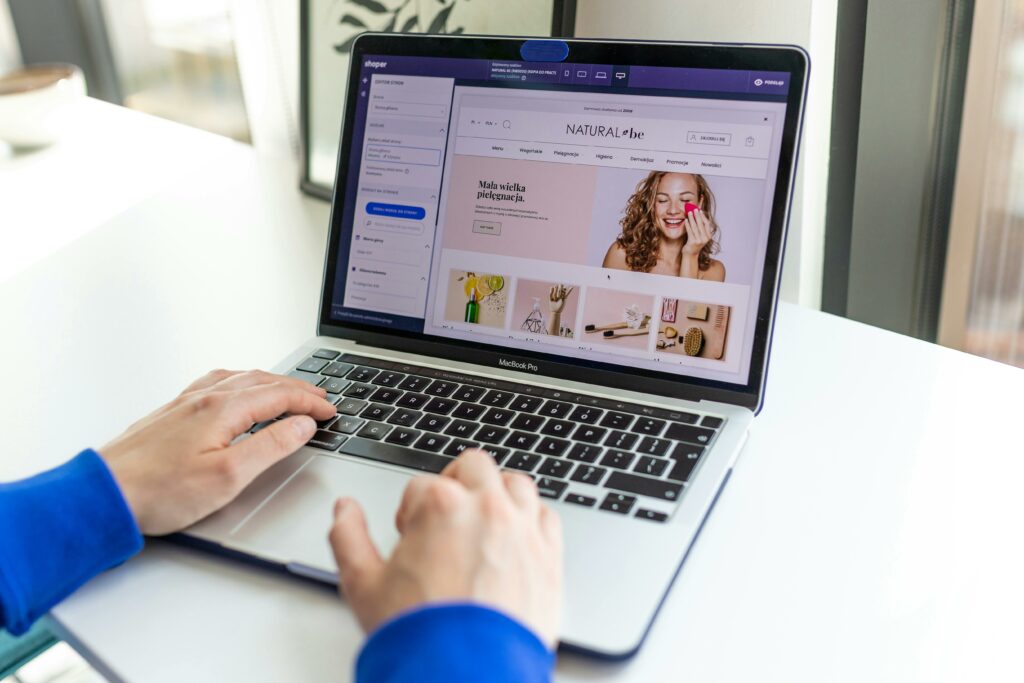Shopify Handbook: A Complete Guide to Working on Your Store
Step 1: Setting Up Your Shopify Store
1.1 Choosing Your Shopify Plan and Registering Your Account
To begin working on Shopify, your first practical step is to select a suitable plan. Navigate to the Shopify pricing page (shopify.com/pricing). Review the ‘Basic Shopify’, ‘Shopify’, and ‘Advanced Shopify’ plans. Consider your current business needs: if you’re just starting, ‘Basic Shopify’ is often sufficient, offering essential features like an online store, unlimited products, and 24/7 support. Once you’ve chosen, click ‘Start free trial’ or ‘Choose plan’. You’ll be prompted to enter your email address, create a password, and provide your store name. Ensure your store name is unique and represents your brand, as this will form your default shopify.com URL (e.g., yourstorename.myshopify.com). After entering these details, click ‘Create your store’. You will then be guided through a brief questionnaire about your business to tailor your initial setup experience.
1.2 Navigating the Shopify Admin Dashboard
Upon successful registration, you’ll be directed to your Shopify admin dashboard. This is your central control panel. On the left-hand side, you’ll find the main navigation menu. Familiarize yourself with key sections: ‘Home’ provides an overview of your store’s performance and quick links; ‘Orders’ is where you’ll manage customer purchases; ‘Products’ allows you to add and organize your inventory; ‘Customers’ lists your customer base; ‘Analytics’ offers insights into your sales and traffic; ‘Marketing’ enables campaign creation; ‘Discounts’ for promotions; ‘Apps’ to extend functionality; and ‘Online Store’ for theme customization and page management. The ‘Settings’ gear icon at the bottom left is crucial for configuring shipping, payments, taxes, and general store information. Spend time clicking through each section to understand its purpose and layout before proceeding.
Step 2: Designing and Customizing Your Storefront
2.1 Selecting and Customizing Your Store Theme
Your store’s appearance is critical for customer perception. From your Shopify admin, go to ‘Online Store’ > ‘Themes’. Shopify provides a selection of free themes (e.g., Dawn, Refresh, Sense) that are optimized for performance and mobile responsiveness. To explore more options, click ‘Visit Theme Store’ to browse premium themes, which offer more advanced features and unique designs. For this step, let’s assume you’re starting with a free theme. Click ‘Add theme’ and then ‘Explore free themes’. Select a theme that aligns with your brand’s aesthetic and click ‘Add’. Once added, click ‘Customize’ next to your chosen theme. This opens the theme editor. On the left, you’ll see sections like ‘Header’, ‘Image banner’, ‘Featured collection’, etc. Click on each section to edit its content, layout, and settings. On the right, you’ll see a live preview of your changes. For example, to change your store’s logo, click on ‘Header’ and then ‘Select image’ under ‘Logo image’. To adjust colors and typography, click the ‘Theme settings’ gear icon at the bottom left of the editor. Remember to click ‘Save’ frequently to apply your changes.
2.2 Adding Essential Pages and Navigation Menus
A professional store requires essential static pages and intuitive navigation. From your Shopify admin, go to ‘Online Store’ > ‘Pages’. Click ‘Add page’. Create an ‘About Us’ page detailing your brand story, a ‘Contact Us’ page with a contact form (which Shopify can add automatically), a ‘Privacy Policy’ page, and a ‘Refund Policy’ page (Shopify can generate templates for these under ‘Settings’ > ‘Policies’). For each page, enter a title and content in the rich text editor, then click ‘Save’. Next, organize these pages and product categories into navigation menus. Go to ‘Online Store’ > ‘Navigation’. You’ll typically see a ‘Main menu’ (for your header navigation) and a ‘Footer menu’. Click on ‘Main menu’. Click ‘Add menu item’, then select ‘Pages’ or ‘Collections’ from the ‘Link’ dropdown and choose the relevant page or collection you just created. For example, add ‘Home’, ‘Shop’ (linking to all products or a featured collection), ‘About Us’, and ‘Contact Us’. You can drag and drop menu items to reorder them or nest them under parent items to create dropdowns. Click ‘Save menu’ when finished.
Step 3: Managing Products and Inventory
3.1 Adding Products with Descriptions, Images, and Pricing
Effective product listing is key to sales. From your Shopify admin, go to ‘Products’ > ‘All products’. Click ‘Add product’. Start by entering a clear, descriptive ‘Title’ (e.g., “Organic Cotton T-Shirt – Men’s Large”). In the ‘Description’ field, write compelling copy that highlights benefits, features, and specifications using bullet points and paragraphs. Upload high-quality ‘Media’ (images and videos) by dragging and dropping or clicking ‘Add file’. Ensure images are well-lit and show the product from multiple angles. Set your ‘Pricing’: enter the ‘Price’ (e.g., 29.99) and the ‘Compare at price’ if it’s on sale (e.g., 39.99). Under ‘Inventory’, ensure ‘Track quantity’ is checked and enter the ‘Quantity’ available. If you have different sizes or colors, scroll down to ‘Variants’. Check ‘This product has multiple options, like size or color’. Add options (e.g., “Size”, “Color”) and their respective values (e.g., “Small, Medium, Large”; “Red, Blue, Green”). Shopify will automatically generate variants, allowing you to set unique prices, quantities, and images for each. Finally, set the ‘Product status’ to ‘Active’ to make it visible on your store, and click ‘Save’.
3.2 Organizing Products with Collections and Managing Inventory Levels
Efficient organization improves customer browsing and your management. After adding products, create ‘Collections’ to group them. Go to ‘Products’ > ‘Collections’. Click ‘Create collection’. Give it a ‘Title’ (e.g., “Men’s T-Shirts”, “Summer Sale”). Choose ‘Manual’ or ‘Automated’ collection type. For manual, you’ll add products one by one. For automated, you set conditions (e.g., “Product tag is equal to ‘tshirt'”, or “Product price is greater than ’20′”). Automated collections save time as new products meeting the criteria are automatically added. Click ‘Save’. To manage inventory, regularly check ‘Products’ > ‘Inventory’. This page provides an overview of all your product quantities. You can adjust quantities directly from this page by clicking on the number in the ‘Available’ column. For larger updates, use the ‘Export’ and ‘Import’ functions to download a CSV file, make changes in a spreadsheet program, and re-upload. Set up ‘Low stock alerts’ in ‘Settings’ > ‘Notifications’ to receive emails when product quantities drop below a specified threshold, prompting you to reorder or restock.
Step 4: Handling Orders and Customer Service
4.1 Processing and Fulfilling Customer Orders
Once an order is placed, it appears in your Shopify admin under ‘Orders’. When a new order comes in, its status will be ‘Unfulfilled’. Click on the order to view details: customer information, products purchased, shipping address, and payment status. Your goal is to fulfill the order. If you’re shipping physical products, click ‘Create fulfillment’. Select the items to fulfill (usually all of them). If you’re using a shipping carrier, enter the ‘Tracking number’ and select the ‘Shipping carrier’. This will send a shipping confirmation email to the customer with tracking information. Once the items are shipped, click ‘Fulfill items’. The order status will change to ‘Fulfilled’. For digital products or services, simply mark the order as fulfilled once the download link or service access is provided. Regularly review your ‘Orders’ section to ensure no orders remain unfulfilled for too long, as this impacts customer satisfaction.
4.2 Managing Customer Inquiries and Building Relationships
Proactive and responsive customer service builds loyalty. Monitor your store’s contact email address regularly for inquiries. Shopify doesn’t have a built-in ticketing system, so consider using a dedicated customer service app from the Shopify App Store (e.g., Gorgias, Zendesk) as your store grows. When responding, be polite, clear, and provide solutions promptly. For common questions, create a ‘FAQ’ page (under ‘Online Store’ > ‘Pages’) to reduce inquiry volume. Use the ‘Customers’ section in your Shopify admin to view customer profiles, their order history, and contact information. This helps personalize interactions. Consider sending follow-up emails after delivery to check satisfaction or offer a discount on their next purchase. Utilize Shopify’s ‘Marketing’ section to send email campaigns (e.g., newsletters, promotions, abandoned cart reminders) to nurture leads and retain existing customers. Building positive relationships through excellent service encourages repeat business and positive word-of-mouth.
FAQs
Q: How much does it cost to start a Shopify store?
A: Shopify offers a free trial, typically 3 days, followed by a period where you can set up your store for a nominal fee (e.g., $1 for the first month). After this initial period, the ‘Basic Shopify’ plan starts at $39/month (billed annually) or $29/month (billed annually), with higher-tier plans costing more. Additional costs can include paid themes, apps, custom domain names (around $14/year), and transaction fees if you don’t use Shopify Payments.
Q: Do I need coding knowledge to work on Shopify?
A: No, you do not need coding knowledge to set up and manage a basic Shopify store. Shopify’s intuitive drag-and-drop theme editor allows for extensive customization without touching any code. However, if you wish to make advanced design changes or integrate highly specific functionalities not available through apps, some knowledge of HTML, CSS, and Liquid (Shopify’s templating language) can be beneficial, but it’s not a prerequisite for most users.
Q: Can I sell digital products on Shopify?
A: Yes, Shopify is fully capable of selling digital products like e-books, music, software, or digital art. While Shopify handles the payment and order processing, you’ll typically need to use a third-party app from the Shopify App Store (e.g., Digital Downloads, SendOwl) to manage the secure delivery of digital files to your customers after purchase. These apps integrate seamlessly with your Shopify store.
Q: How do I get my first sale on Shopify?
A: Getting your first sale on Shopify involves a combination of factors. Ensure your product listings are optimized with clear descriptions and high-quality images. Promote your store through various marketing channels: consider starting with social media marketing (e.g., Instagram, TikTok), running targeted Facebook or Google Ads, or leveraging email marketing to your network. Offer an introductory discount or free shipping to entice first-time buyers. Ensure your store looks professional and trustworthy with clear policies and easy navigation. Consistency in promotion and a focus on providing value will eventually lead to sales.