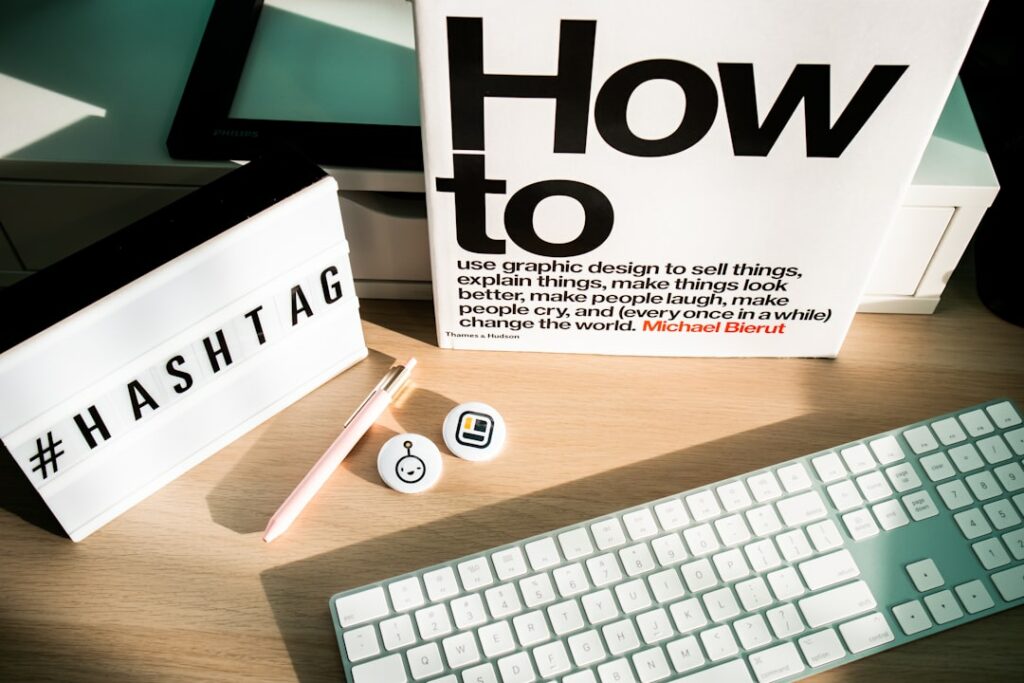Shopify: How to Start Your Online Store (Step-by-Step)
Step 1: Set Up Your Shopify Account
Choose Your Shopify Plan
To begin, navigate to the Shopify website (shopify.com). You’ll typically see an option to “Start free trial” or “Get started.” Click this button. Shopify offers several pricing plans: Basic Shopify, Shopify, and Advanced Shopify, along with Shopify Plus for enterprise-level businesses. For most new stores, the Basic Shopify plan is sufficient, offering essential features like an online store, unlimited products, 2 staff accounts, and 24/7 support. Consider your budget and the features you anticipate needing in the short term. You can always upgrade your plan later as your business grows. During the free trial, you won’t be charged, giving you time to explore the platform.
Enter Your Store Details
After initiating your trial, you’ll be prompted to enter your email address, create a password, and provide a store name. Your store name will automatically generate a default Shopify URL (e.g., yourstorename.myshopify.com). Choose a name that is relevant to your business and ideally, is available for a custom domain later. You’ll also answer a few questions about your business, such as whether you’re already selling and what you plan to sell. These answers help Shopify tailor your initial dashboard experience. While not critical to your setup, providing accurate information here can be helpful.
Step 2: Design Your Online Store
Select a Theme and Customize It
Once your account is set up, you’ll be directed to your Shopify admin dashboard. From the left-hand navigation menu, click on “Online Store” and then “Themes.” Shopify provides a selection of free themes (e.g., Dawn, Refresh, Craft) that are well-designed and mobile-responsive. You can also explore the Shopify Theme Store for premium (paid) themes if you have a specific aesthetic or advanced functionality in mind. For your first store, start with a free theme. Click “Add theme” next to your chosen free theme, then click “Customize” to enter the theme editor. Here, you can change colors, fonts, add sections (e.g., image banners, text blocks, product grids), and arrange the layout of your homepage. Focus on creating a clean, professional look that aligns with your brand. Ensure your logo is uploaded and clearly visible.
Organize Your Store Navigation
Effective navigation is crucial for user experience. In your Shopify admin, go to “Online Store” > “Navigation.” You’ll typically see a “Main menu” and a “Footer menu.” Click on “Main menu” to edit your primary navigation. Add menu items such as “Home,” “Shop All,” “About Us,” and “Contact.” You can link these items to specific pages, collections, or products. For example, create a “Shop All” menu item that links to your “All products” collection. Use dropdown menus for categories if you have many products. The “Footer menu” is ideal for less frequently accessed but important links like “Privacy Policy,” “Terms of Service,” and “Shipping Information.” Ensure all links are functional and lead to the correct pages.
Step 3: Add Your Products
Input Product Details and Images
Navigate to “Products” in your Shopify admin. Click the “Add product” button. Here, you will input all the essential information for each product:
- Title: A clear, descriptive name for your product.
- Description: A detailed explanation of the product’s features, benefits, and specifications. Use bullet points for readability.
- Images/Videos: Upload high-quality, professional images from multiple angles. Consider adding a product video if applicable. Ensure images are consistently sized.
- Pricing: Set your product’s price and optionally, a “Compare at price” to show a discount.
- Inventory: Track quantity, SKU (Stock Keeping Unit), and barcode. Enable or disable “Track quantity” based on your preference.
- Shipping: Specify the weight of the product if you’re using weight-based shipping rates.
- Variants: If your product comes in different sizes, colors, or materials, add variants. For each variant, you can set unique prices, SKUs, and quantities.
- Search engine listing preview: Optimize your product’s title and description for search engines (SEO) to improve visibility.
Save each product after adding its details.
Set Up Product Collections
Once you have added several products, organize them into collections. Collections help customers browse your store efficiently. Go to “Products” > “Collections” in your admin. Click “Create collection.” You can create collections based on product type (e.g., “T-shirts,” “Hats”), theme (e.g., “Summer Collection”), or target audience (e.g., “Men’s Apparel”).
You have two main types of collections:
- Manual collections: You manually add and remove products from these collections. This is good for small, curated collections.
- Automated collections: Products are automatically added or removed based on conditions you set (e.g., “Product tag is ‘bestseller’,” “Price is greater than $50”). This is highly recommended for larger inventories as it saves time.
After creating collections, link them in your main navigation menu to make them accessible to your customers.
Step 4: Configure Shipping and Payments
Define Shipping Zones and Rates
Shipping is a critical part of your store’s operation. Go to “Settings” > “Shipping and delivery” in your Shopify admin.
- Shipping zones: Create shipping zones for the countries or regions you want to ship to (e.g., “United States,” “Canada,” “International”).
- Shipping rates: Within each zone, define your shipping rates. You can offer:
- Flat rates: A single price for shipping, regardless of order size or weight.
- Free shipping: Offer free shipping, often for orders above a certain value.
- Price-based rates: Different rates based on the order’s total price (e.g., $5 shipping for orders under $50, free for orders over $50).
- Weight-based rates: Different rates based on the total weight of the order.
- Package details: Set up your default package size to get more accurate shipping rate calculations if you’re using calculated rates from carriers.
Thoroughly test your shipping rates by simulating an order from the customer’s perspective to ensure accuracy.
Activate Payment Gateways
To accept payments, go to “Settings” > “Payments.”
- Shopify Payments: This is Shopify’s built-in payment processor and is often the easiest to set up. It allows you to accept major credit cards (Visa, Mastercard, Amex, etc.) directly without needing a third-party account. Simply click “Activate Shopify Payments” and follow the prompts to provide your business and banking details.
- PayPal: Many customers prefer PayPal. You can connect your existing PayPal Business account or create a new one.
- Third-party providers: Shopify integrates with numerous other payment gateways like Stripe, Authorize.net, and others. If you have a specific need or preference, you can activate one of these by clicking “Add payment methods” and searching for your desired provider.
- Manual payment methods: You can also enable manual options like “Cash on Delivery” or “Bank Deposit,” though these are less common for online stores.
Ensure you have at least one primary payment method activated before launching your store. Shopify Payments is highly recommended for new stores due to its simplicity and competitive rates.
FAQs
Q1: How long does it take to set up a Shopify store?
A1: The time it takes varies significantly depending on the complexity of your store and the number of products. A basic store with a few products can be set up in a day or two if you have all your product information and images ready. A more complex store with many products, custom design, and intricate shipping rules could take a week or more. The Shopify free trial typically lasts 3 days (though it can sometimes be extended), giving you ample time to get the core setup done before committing to a paid plan.
Q2: Do I need a custom domain name for my Shopify store?
A2: While Shopify provides a default .myshopify.com URL, it is highly recommended to purchase and connect a custom domain name (e.g., yourstore.com). A custom domain makes your store look more professional, trustworthy, and is easier for customers to remember. You can purchase a domain directly through Shopify (which simplifies the setup process) or through a third-party registrar like GoDaddy or Namecheap and then connect it to your Shopify store.
Q3: How much does Shopify cost per month?
A3: Shopify’s pricing plans vary. The Basic Shopify plan typically costs around $39/month (billed annually, it’s cheaper), the Shopify plan is about $105/month, and the Advanced Shopify plan is around $399/month. These prices are subject to change and may vary by region. In addition to the monthly subscription, transaction fees apply if you don’t use Shopify Payments (usually 0.5% to 2% depending on your plan), and there are also credit card processing fees for all transactions, typically around 2.9% + 30 cents for online transactions with Shopify Payments on the Basic plan.
Q4: Can I sell digital products or services on Shopify?
A4: Yes, Shopify is fully capable of selling digital products, services, and even subscriptions. For digital products (like e-books, music, or software), you’ll typically use an app from the Shopify App Store (e.g., Digital Downloads) to securely deliver the files to customers after purchase. For services, you can create a product listing for the service and manage bookings or appointments manually, or integrate with a booking app. Subscriptions can be managed through dedicated subscription apps available in the Shopify App Store.