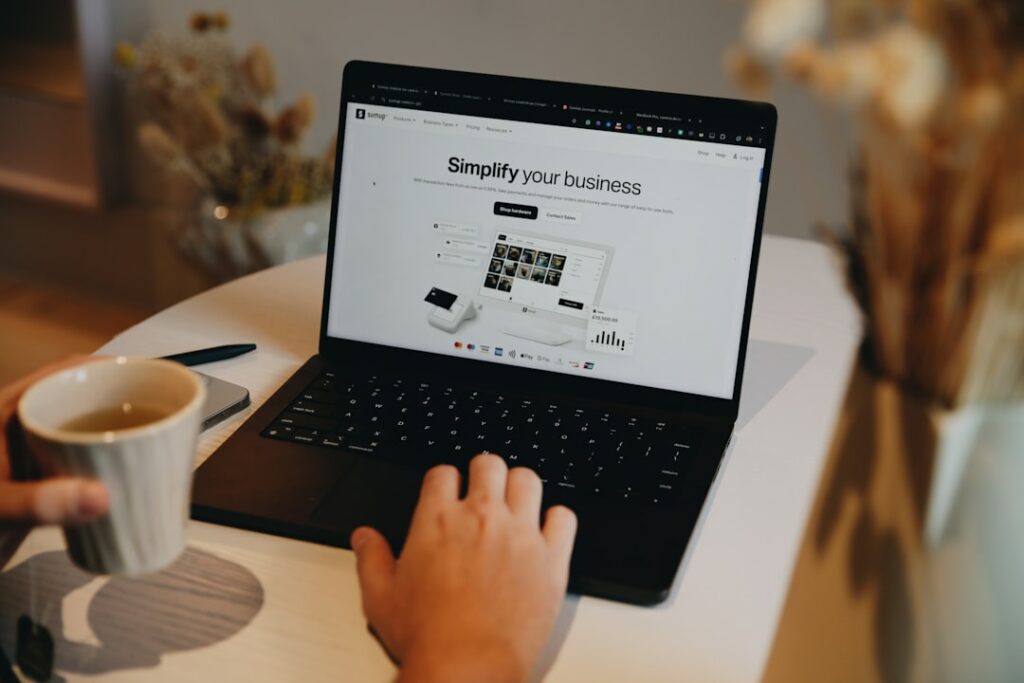Shopify Website: Create Yours in 2025 (Trends, Tips & FAQs)
Step 1: Planning Your Shopify Store and Niche
Define Your Target Audience and Product Niche
Before touching any software, clearly articulate who you are selling to and what you are selling. For example, instead of “clothing,” specify “sustainable activewear for eco-conscious women aged 25-40.” Research demographic data for your potential customers using tools like Google Analytics (if you have an existing site) or U.S. Census Bureau data. Understand their pain points, spending habits, and preferred online shopping experiences. This specificity will guide your product selection, marketing language, and even your store’s aesthetic. If you’re unsure, consider starting with a broad category and then narrowing down based on initial market research or personal passion.
Research Competitors and Market Trends
Identify 3-5 direct and indirect competitors. Analyze their websites, product offerings, pricing strategies, customer reviews, and social media presence. Use tools like Ahrefs or SEMrush to see what keywords they rank for and what their traffic sources are. Pay attention to emerging market trends in your chosen niche. For instance, if you’re in health and wellness, investigate the rise of personalized nutrition or AI-driven fitness coaching. Tools like Google Trends or industry reports from Statista can provide valuable insights. Look for gaps in the market that your store can fill or unique angles you can leverage to differentiate yourself.
Step 2: Setting Up Your Shopify Account and Basic Store
Sign Up for a Shopify Free Trial
Navigate to the official Shopify website (shopify.com). Look for the “Start free trial” button, typically prominent on the homepage. You will be prompted to enter your email address, create a password, and provide a store name. Choose a name that is relevant to your niche and easy to remember. Shopify often offers extended trials (e.g., 3 days free, then $1/month for 3 months), so keep an eye out for these promotions. Once signed up, you’ll be directed to your Shopify admin dashboard, which is your central control panel for managing your store.
Choose a Domain Name and Link It to Shopify
Your domain name is your store’s address on the internet (e.g., yourstorename.com). You can purchase a domain directly through Shopify during the setup process (recommended for simplicity) or from a third-party registrar like GoDaddy or Namecheap. If purchasing externally, you’ll need to configure your domain’s DNS settings to point to Shopify’s servers. Shopify provides detailed instructions on how to do this in their help documentation. Typically, this involves changing the ‘A record’ to Shopify’s IP address (23.227.38.32) and the ‘CNAME record’ to ‘shops.myshopify.com’. Allow up to 48 hours for DNS propagation before your domain fully connects.
Step 3: Designing Your Storefront and Adding Products
Select and Customize a Shopify Theme
From your Shopify admin, navigate to “Online Store” > “Themes.” Shopify offers a range of free themes (e.g., Dawn, Refresh) that are mobile-responsive and feature-rich. You can also explore the Shopify Theme Store for paid themes that offer more specialized designs and functionalities. Preview themes before selecting one. Once chosen, click “Customize” to enter the theme editor. Here, you can change colors, fonts, add sections (e.g., image banners, featured product collections, testimonials), rearrange page layouts, and upload your logo. Focus on creating a clean, intuitive, and branded look that resonates with your target audience.
Add Your Products with Detailed Descriptions and Images
Go to “Products” > “All products” > “Add product” in your admin. For each product, provide a clear title, a comprehensive description (highlighting benefits, not just features), pricing, inventory details (SKU, barcode, quantity), and shipping information (weight, customs info if international). Crucially, upload high-quality images from multiple angles. Use professional product photography if possible, or high-resolution smartphone photos with good lighting. Consider adding lifestyle shots. For product descriptions, use compelling copy that addresses customer pain points and includes relevant keywords for SEO. Utilize variants for different sizes, colors, or materials, and ensure all variant combinations are accurately priced and stocked.
Step 4: Launching Your Store and Marketing Efforts
Configure Shipping and Payment Gateways
Before launch, set up how customers will pay and how products will reach them. Navigate to “Settings” > “Payments” in your admin. Activate Shopify Payments, which allows you to accept major credit cards directly. You can also enable other payment options like PayPal, Google Pay, or third-party gateways relevant to your region. For shipping, go to “Settings” > “Shipping and delivery.” Create shipping zones (e.g., domestic, international) and define shipping rates (e.g., flat rates, calculated rates based on weight or price, free shipping over a certain order value). Consider offering local pickup if applicable. Clearly communicate your shipping policy on your website.
Promote Your Shopify Store Through Various Channels
With your store ready, it’s time to drive traffic.
- Search Engine Optimization (SEO): Optimize product titles, descriptions, and collection pages with relevant keywords. Ensure your site is mobile-friendly and loads quickly. Submit your sitemap to Google Search Console.
- Social Media Marketing: Establish a presence on platforms where your target audience spends time (e.g., Instagram for fashion, Pinterest for home decor). Share engaging content, product highlights, and behind-the-scenes glimpses. Utilize Shopify’s integrations for shoppable posts.
- Email Marketing: Start building an email list from day one (e.g., through pop-ups offering discounts). Send welcome sequences, product launch announcements, and promotional emails.
- Paid Advertising: Consider running Google Ads (Search and Shopping campaigns) and social media ads (Facebook/Instagram Ads). Target specific demographics and interests based on your niche research. Start with a small budget and scale up as you see results.
- Content Marketing: Start a blog on your Shopify store. Write articles related to your products or niche, providing value to your audience and attracting organic traffic.
FAQs
Q: How much does it cost to start a Shopify store?
A: Beyond the initial free trial, Shopify plans start at $29/month for the Basic Shopify plan (as of early 2025). This doesn’t include transaction fees (if not using Shopify Payments), domain name registration (around $12-15/year), premium theme costs (one-time $180-$350+), or app subscriptions (which can vary widely). Factor in marketing and product sourcing costs as well.
Q: Do I need coding skills to build a Shopify store?
A: No, Shopify is designed for ease of use and does not require coding skills for basic setup and customization. Its drag-and-drop theme editor allows you to design your storefront visually. However, if you want advanced customizations beyond what the theme editor offers, knowledge of HTML, CSS, or Liquid (Shopify’s templating language) can be beneficial, or you can hire a Shopify expert.
Q: How long does it take to create a Shopify store from scratch?
A: The time frame varies greatly depending on your preparation and product catalog size. A basic store with a few products can be set up in a day or two if you have all your content (images, descriptions) ready. A more complex store with extensive product lines, custom features, and detailed branding might take several weeks or even months to perfect before launch.
Q: What are the best ways to drive traffic to a new Shopify store?
A: For a new store, focus on a multi-pronged approach. Leverage social media with consistent, engaging content and potentially micro-influencer collaborations. Implement strong on-page SEO for your core products. Consider starting with targeted Google Shopping Ads if you have competitive pricing. Don’t underestimate the power of building an email list from day one and offering an initial discount to early subscribers.