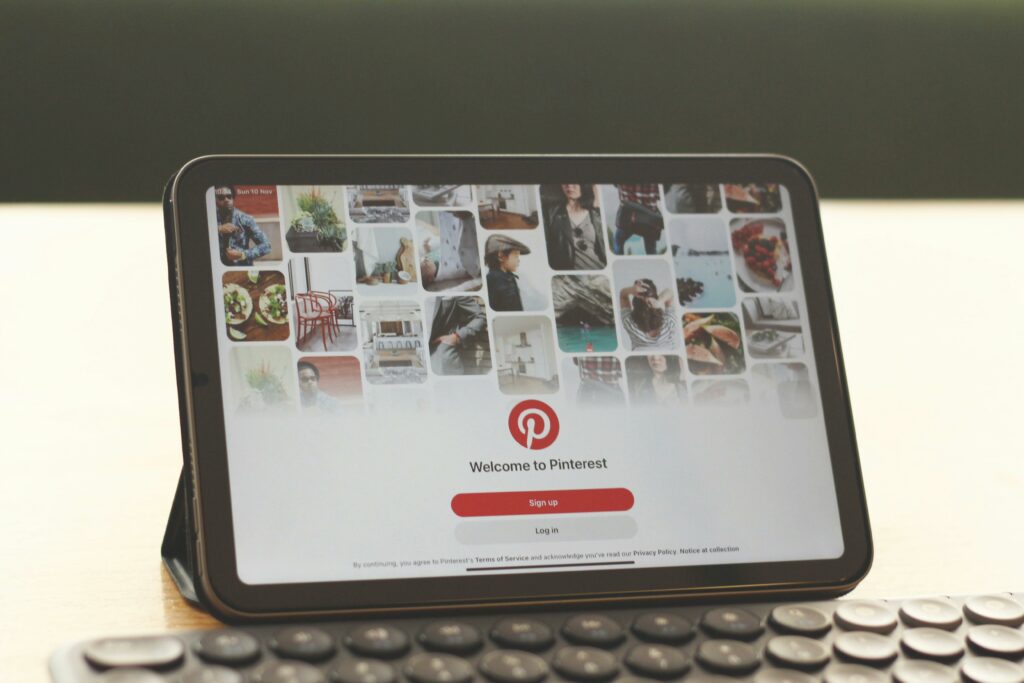Shopify Website Setup: A Beginner’s Guide
Step 1: Sign Up for Shopify and Choose Your Plan
1.1 Create Your Shopify Account and Start Your Free Trial
To begin, navigate to the official Shopify website (shopify.com). On the homepage, you’ll typically find a prominent button or field to “Start free trial” or “Get started.” Enter your email address in the provided field, then click the button to proceed. You will be prompted to create a password and your store name. Choose a unique and memorable store name that reflects your brand, as this will form your default Shopify URL (e.g., yourstorename.myshopify.com). After setting these details, follow the prompts to answer a few brief questions about your business and experience level. This information helps Shopify tailor your initial setup, but it’s not critical to get perfect at this stage. Once completed, you’ll be directed to your Shopify admin dashboard, and your free trial will officially commence, typically lasting 3 days for new accounts.
1.2 Select the Right Shopify Plan for Your Business Needs
While you can set up much of your store during the free trial, you’ll need to select a paid plan before you can launch and start selling. From your Shopify admin dashboard, click on “Settings” in the bottom left corner, then navigate to “Plan.” Shopify offers several plans: Basic Shopify, Shopify, and Advanced Shopify, with Shopify Plus for enterprise-level businesses. The Basic Shopify plan ($39/month when billed annually) is an excellent starting point for most new businesses, offering all essential features like product listings, 2 staff accounts, and basic reports. The Shopify plan ($105/month when billed annually) reduces transaction fees and provides more advanced reporting and up to 5 staff accounts, suitable for growing businesses. The Advanced Shopify plan ($399/month when billed annually) further lowers transaction fees, offers advanced report building, and up to 15 staff accounts, ideal for larger operations. Consider your current budget, sales volume expectations, and the number of staff members who will need admin access. You can always upgrade or downgrade your plan as your business evolves.
Step 2: Design Your Online Store
2.1 Choose and Customize Your Shopify Theme
Your theme dictates the visual appearance and layout of your store. From your Shopify admin, go to “Online Store” > “Themes.” Shopify provides a selection of free themes (e.g., Dawn, Refresh, Sense) which are excellent for getting started. To preview a free theme, click “Add to theme library.” For more options, click “Visit Theme Store” to browse premium themes, which offer more sophisticated designs and features but come at a one-time cost. Once you’ve selected a theme, click “Customize” to open the theme editor. Here, you can change colors, fonts, add sections (e.g., image banners, text blocks, product grids), rearrange elements, and upload your logo. Focus on creating a clean, professional look that aligns with your brand identity. Ensure your theme is mobile-responsive, as a significant portion of online traffic comes from mobile devices. Save your changes frequently.
2.2 Add Your Products and Organize Your Collections
This is where your store comes to life. From your Shopify admin, navigate to “Products” > “All products.” Click “Add product” to create your first listing. For each product, you’ll need to enter a clear and concise title, a detailed description highlighting benefits and features, high-quality images (at least 3-5 per product from different angles), pricing, inventory quantity, and SKU (if applicable). For physical products, specify weight for accurate shipping calculations. If your product has variations (e.g., size, color), use the “Options” section to define them. Next, organize your products into “Collections” (e.g., “Men’s T-Shirts,” “Summer Collection,” “New Arrivals”) by going to “Products” > “Collections.” Click “Create collection,” give it a title and description, and then either manually add products or set up automated conditions based on product tags, price, or vendor. Collections help customers navigate your store and find what they’re looking for efficiently.
Step 3: Configure Essential Store Settings
3.1 Set Up Your Shipping Rates and Zones
Accurate shipping configuration is crucial for customer satisfaction and profitability. From your Shopify admin, go to “Settings” > “Shipping and delivery.” Under the “Shipping” section, you’ll see “General shipping rates.” Click “Manage rates.” Here, you can define “shipping zones,” which are geographical regions you ship to (e.g., United States, Canada, Europe). For each zone, you can add “rates.” Common rate types include flat rates (e.g., $5 for all orders), calculated rates (using carrier services like USPS, UPS, FedEx based on product weight/dimensions), or free shipping (often for orders over a certain amount). To add a calculated rate, you’ll need to connect a shipping carrier account. For flat rates, specify the price. Consider offering different rates for standard vs. expedited shipping. Ensure your product weights are accurate, as this directly impacts calculated shipping costs. Save your changes after configuring each zone and rate.
3.2 Configure Payment Gateways and Tax Settings
To accept payments, go to “Settings” > “Payments.” Shopify Payments is the default and recommended payment gateway, allowing you to accept major credit cards (Visa, Mastercard, Amex, Discover) directly through your store without needing a third-party account. To activate it, click “Complete account setup” and follow the prompts to provide your business and banking details for payouts. Shopify Payments also supports accelerated checkouts like Shop Pay, Apple Pay, and Google Pay. You can also activate other payment providers like PayPal, Amazon Pay, or third-party gateways (e.g., Stripe, Authorize.net) by clicking “Add payment methods.” Be aware that using third-party gateways may incur additional transaction fees from Shopify. For tax settings, go to “Settings” > “Taxes and duties.” Shopify automates sales tax calculations for many regions, but you should review and confirm your store’s tax registration settings based on your business location and where you sell. Ensure your product prices are set to include or exclude tax as appropriate for your region. Consult with a tax professional if you are unsure about your specific tax obligations.
Step 4: Launch and Promote Your Shopify Store
4.1 Review Your Store and Go Live
Before launching, conduct a thorough review of your entire store. From your Shopify admin, go to “Online Store” > “Themes” and click the “eye” icon next to your theme name to preview your store as a customer. Test the entire purchasing process: add products to the cart, proceed to checkout, enter dummy shipping information, and verify that shipping rates are calculated correctly. Don’t complete the payment, but ensure the process flows smoothly. Check all links (navigation menus, footer links), ensure images load correctly, and proofread all product descriptions and page content for typos or grammatical errors. Ensure your contact information and return policy pages are clear and accessible. Once you’re confident everything is in order, go to “Online Store” > “Themes,” and you’ll see a “Password protection” section. Uncheck the “Enable password” box. This will make your store publicly accessible, effectively launching it. You can also purchase a custom domain name (e.g., yourstorename.com) via “Settings” > “Domains” and connect it to your Shopify store for a more professional look.
4.2 Market Your New Shopify Website
Launching is just the beginning; effective marketing is key to driving traffic and sales. Start by setting up Google Analytics (via “Online Store” > “Preferences”) to track website visitors and behavior. Implement basic Search Engine Optimization (SEO) by ensuring your product titles, descriptions, and page content include relevant keywords. Share your store on social media platforms like Instagram, Facebook, and Pinterest with engaging content and high-quality product images. Consider running targeted social media ad campaigns to reach a wider audience. Email marketing is highly effective; start building an email list from day one by offering a newsletter signup or a discount for new subscribers. Explore content marketing by starting a blog on your Shopify store to share valuable information related to your products or industry. Partner with influencers or other businesses for cross-promotion. Consistently analyze your marketing efforts and adjust your strategies based on performance data to maximize your reach and conversions.
FAQ 1: How long does it take to set up a basic Shopify store?
A basic Shopify store with a few products can be set up in as little as 1-2 days if you have all your product information (descriptions, images) ready. However, a more comprehensive setup, including theme customization, detailed product listings, shipping configurations, and thorough testing, can take anywhere from 1 to 2 weeks for a beginner to complete effectively.
FAQ 2: Do I need coding knowledge to build a Shopify website?
No, you do not need any coding knowledge to build a Shopify website. Shopify is designed to be user-friendly for non-technical users, offering a drag-and-drop theme editor and intuitive administrative interface. While knowledge of HTML, CSS, or Liquid (Shopify’s templating language) can allow for more advanced customizations, it is by no means a requirement for setting up and running a successful store.
FAQ 3: Can I use my own domain name with Shopify?
Absolutely. Shopify encourages you to use a custom domain name (e.g., yourcompany.com) for a professional brand image. You can purchase a new domain directly through Shopify via “Settings” > “Domains,” or if you already own a domain from a third-party registrar (like GoDaddy or Namecheap), you can easily connect it to your Shopify store by following the instructions provided in the “Domains” section of your admin panel.
FAQ 4: What are the ongoing costs associated with a Shopify store?
The primary ongoing costs include your chosen Shopify plan subscription (e.g., Basic Shopify at $39/month when billed annually), transaction fees if you use a third-party payment gateway (Shopify Payments has no additional transaction fees from Shopify), and potentially app subscriptions if you install paid apps from the Shopify App Store. Other potential costs might include a custom domain name renewal (around $14/year) and marketing expenses (e.g., advertising, email marketing services).