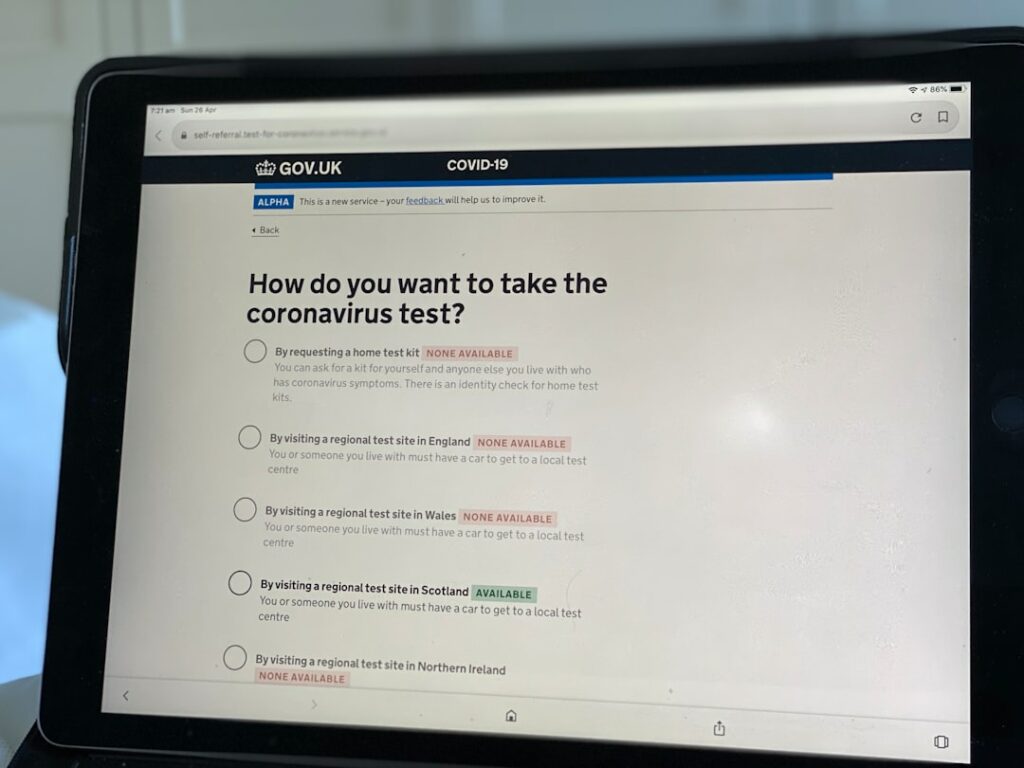Step 1: Planning Your Shopify Store
Define Your Niche and Products
Before you even sign up for Shopify, it’s crucial to pinpoint what you’ll be selling and to whom. Start by brainstorming product ideas that align with your interests or expertise. Consider trends, gaps in the market, or unique solutions you can offer. For example, instead of “clothing,” narrow it down to “sustainable activewear for women” or “handmade pet accessories.” Once you have a core product idea, think about complementary items or variations you could offer. Create a list of your top 5-10 product ideas, including potential suppliers or how you’ll source them (e.g., dropshipping, artisan, wholesale).
Research Your Target Audience and Competitors
Understanding who your customers are and what your competitors are doing will significantly inform your store’s design, product selection, and marketing strategy. Use tools like Google Trends to gauge interest in your product niche. Create a “buyer persona” for your ideal customer, including their age, interests, income level, pain points, and where they spend time online. For competitor analysis, search for existing stores selling similar products. Analyze their pricing, product descriptions, website design, social media presence, and customer reviews. Identify what they do well and, more importantly, where there are opportunities for you to differentiate and improve. For instance, if competitors have poor customer service reviews, you can highlight your exceptional support.
Step 2: Setting Up Your Shopify Account
Sign Up for a Shopify Free Trial
Navigate to the Shopify website (shopify.com) and look for the “Start free trial” button, usually prominently displayed. You’ll be prompted to enter your email address, create a password, and provide a store name. Choose a store name that is memorable, relevant to your brand, and ideally, available as a domain name later. Shopify will then ask a few questions about your business, such as whether you’re already selling, what you plan to sell, and your revenue goals. Answer these honestly as they help Shopify tailor your initial experience. Your free trial typically lasts for a set number of days (e.g., 3 days, with an extended period for $1/month for the first few months), giving you ample time to explore the platform without commitment.
Choose Your Shopify Plan
While you can start building during your free trial, you’ll eventually need to select a paid plan to launch your store and accept orders. Shopify offers several plans: Basic Shopify, Shopify, and Advanced Shopify, each with different features and transaction fees. The Basic Shopify plan is suitable for new businesses with essential e-commerce needs, offering unlimited products, 2 staff accounts, and basic reports. The Shopify plan adds more features like professional reports and lower transaction fees, ideal for growing businesses. Advanced Shopify is for larger businesses requiring advanced reporting and third-party calculated shipping rates. Consider your current business size, expected sales volume, and required features. You can always upgrade or downgrade your plan later as your business evolves. To select a plan, go to “Settings” in your Shopify admin and click “Plan.”
Step 3: Designing Your Shopify Store
Select and Customize a Theme
Your theme dictates the look and feel of your online store. In your Shopify admin, go to “Online Store” > “Themes.” You’ll see your current default theme (usually Dawn). You can explore the Shopify Theme Store for free and paid themes, or upload a theme from a third-party developer. When choosing, prioritize themes that are mobile-responsive, align with your brand aesthetic, and offer the features you need (e.g., quick view, product filtering). Once selected, click “Customize” to enter the theme editor. Here, you can change colors, fonts, add sections (e.g., image banners, text blocks, product grids), rearrange elements, and upload your logo. Spend time ensuring your branding is consistent and the user experience is intuitive. Preview your store on desktop and mobile devices regularly.
Add Your Products and Collections
This is where your store comes to life. In your Shopify admin, navigate to “Products” > “All products” and click “Add product.” For each product, you’ll need to add a compelling title, a detailed description (highlighting benefits, features, and specifications), high-quality images (multiple angles, lifestyle shots), pricing, inventory details (SKU, barcode, quantity), and shipping information (weight). If your product has variants (e.g., different sizes, colors), set these up carefully.
Next, organize your products into “Collections” (e.g., “New Arrivals,” “Men’s T-Shirts,” “Sale Items”). Go to “Products” > “Collections” and click “Create collection.” You can set up manual collections (you add products one by one) or automated collections (products are added based on conditions like tags, price, or vendor). Collections help customers navigate your store and find what they’re looking for quickly.
Step 4: Launching and Marketing Your Shopify Store
Set Up Payment Gateways and Shipping Options
Before launching, you must configure how you’ll get paid and how you’ll deliver products. In your Shopify admin, go to “Settings” > “Payments.” Shopify Payments is the default and often recommended gateway, allowing you to accept major credit cards directly. Activate it by providing your business details. You can also add other payment methods like PayPal, Google Pay, or third-party gateways.
For shipping, go to “Settings” > “Shipping and delivery.” Here, you’ll define shipping zones (e.g., domestic, international) and rates (e.g., flat rate, free shipping over a certain amount, carrier-calculated rates). Consider offering different shipping speeds (standard, express) and clearly communicate your shipping policy to customers. Also, set up your package origins to ensure accurate shipping calculations.
Promote Your Store Through Marketing Channels
Once your store is ready, it’s time to tell the world. Start by setting up basic SEO (Search Engine Optimization) for your product pages and collections by adding relevant keywords to titles and meta descriptions.
Consider social media marketing: identify where your target audience spends time (e.g., Instagram, Facebook, TikTok, Pinterest) and create engaging content that showcases your products. Use high-quality images and videos.
Email marketing is crucial for nurturing leads and retaining customers. Build an email list from day one (e.g., with a pop-up signup offer) and send welcome sequences, product updates, and promotional emails.
Explore paid advertising options like Google Ads or Facebook/Instagram Ads to reach a broader audience quickly. Start with a small budget and scale up as you see results. Collaborating with influencers in your niche can also drive targeted traffic. Remember to track your marketing efforts using Shopify’s analytics and Google Analytics to see what’s working and optimize your campaigns.
FAQ 1: How much does it cost to start a Shopify store?
While Shopify offers a free trial, you’ll need to choose a paid plan to fully launch and accept orders. The Basic Shopify plan starts at $39/month (billed monthly, or less if billed annually). This doesn’t include the cost of your domain name (typically $10-$20/year), any premium themes you might purchase (one-time cost of $180-$350), or marketing expenses. Transaction fees also apply if you don’t use Shopify Payments or if you use a third-party gateway.
FAQ 2: Do I need coding knowledge to build a Shopify store?
No, you do not need any coding knowledge to build a functional and beautiful Shopify store. Shopify is designed for ease of use, with a drag-and-drop theme editor that allows you to customize your store’s appearance without touching any code. While some advanced customizations might benefit from HTML/CSS knowledge, the vast majority of merchants can create a professional online store using Shopify’s built-in tools and app store.
FAQ 3: Can I use my own domain name with Shopify?
Yes, absolutely! Shopify encourages you to use a custom domain name (e.g., yourstore.com) to build brand credibility. You can either purchase a domain directly through Shopify during the setup process, or if you already own a domain from a third-party registrar (like GoDaddy or Namecheap), you can easily connect it to your Shopify store by following the instructions in your Shopify admin under “Settings” > “Domains.”
FAQ 4: How long does it take to set up a Shopify store?
The time it takes to set up a Shopify store varies greatly depending on your preparation and the complexity of your products. A basic store with a few products can be set up in a few hours to a day if you have all your product information (descriptions, images) ready. However, to fully optimize your store, add numerous products, customize your theme extensively, set up shipping, and integrate marketing tools, it could take anywhere from a few days to a couple of weeks to truly be ready for launch.