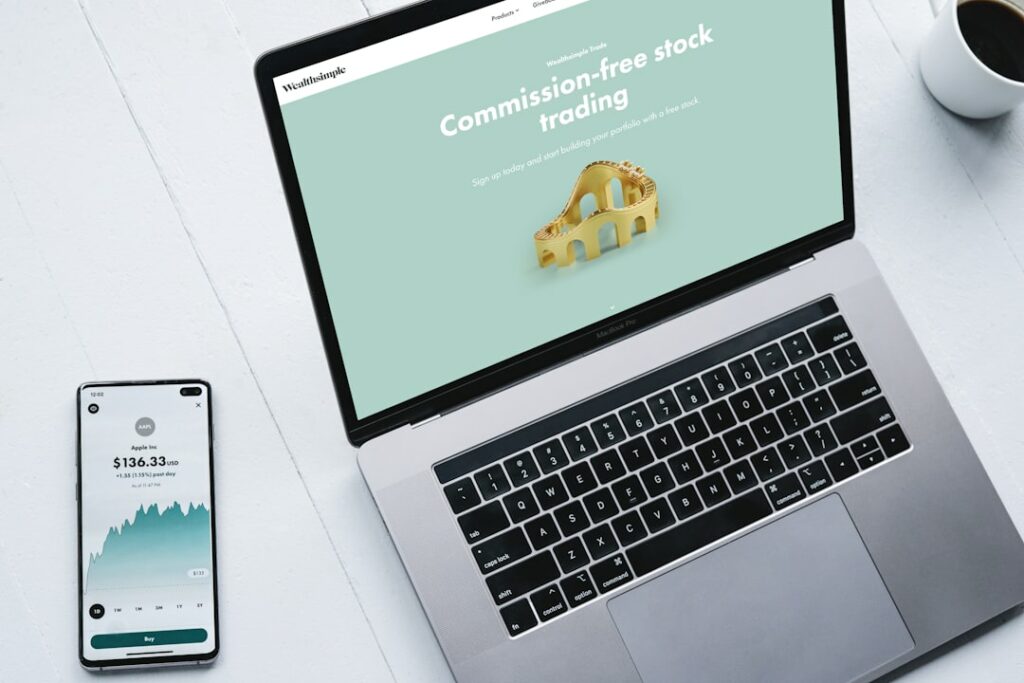Speed Up WooCommerce: A Step-by-Step Guide
Step 1: Optimize Your Hosting Environment
Choose a Reputable Host Provider
Selecting the right hosting provider is foundational for a fast WooCommerce store. Avoid cheap shared hosting plans, as they often overcrowd servers, leading to slow performance. Look for providers specifically optimized for WordPress and WooCommerce, offering features like NGINX caching, SSD storage, and sufficient RAM. Reputable options include Kinsta, WP Engine, SiteGround (GrowBig or GoGeek plans), and Cloudways. Research their uptime guarantees, customer support, and server locations relevant to your target audience.
Upgrade Your Hosting Plan
If you’re already on a shared hosting plan or an entry-level VPS, it’s likely time to upgrade. For a growing WooCommerce store, a managed WordPress host or a dedicated VPS/cloud server is often necessary. Managed WordPress hosts handle server optimizations for you, while a VPS gives you more control. Consider the number of products, daily visitors, and concurrent users your store experiences. A good rule of thumb is to have at least 2GB RAM for a small to medium store, and significantly more for larger operations. Contact your current host’s support to discuss upgrade options and their recommendations based on your store’s current resource usage.
Step 2: Implement Caching Strategies
Install a Caching Plugin
Caching is crucial for speeding up WooCommerce by storing static versions of your pages and serving them quickly without needing to process PHP and database queries for every request. Install a robust caching plugin like WP Rocket (premium), LiteSpeed Cache (if your host uses LiteSpeed), or W3 Total Cache. After installation, activate the plugin and navigate to its settings. For WP Rocket, basic activation often provides significant benefits. For W3 Total Cache, enable Page Cache, Browser Cache, and Database Cache. Ensure you clear the cache after making significant changes to your site.
Configure Page Caching
Properly configuring page caching involves setting rules for how long pages are cached and which pages should be excluded. In your caching plugin’s settings, ensure that page caching is enabled for logged-out users. For WooCommerce, it’s vital to exclude pages like “Cart,” “Checkout,” ” “My Account,” and any other dynamic pages that display user-specific information, as caching these can lead to incorrect data being shown. Most caching plugins have specific settings for WooCommerce compatibility. Also, set a cache lifespan (e.g., 10 hours for static pages) and consider enabling preloading to build the cache proactively.
Step 3: Optimize Images and Media
Compress Images Before Uploading
Large, unoptimized images are one of the biggest culprits for slow page load times. Before uploading any image to your WooCommerce store, compress them. Use online tools like TinyPNG or Compressor.io, or desktop software (e.g., Photoshop’s “Save for Web” feature). Aim for image file sizes under 100KB for most product images, and ensure they are saved in appropriate formats (JPEG for photos, PNG for images with transparency). Also, resize images to the exact dimensions they will be displayed on your site rather than uploading massive originals and relying on WordPress to scale them down.
Utilize a Content Delivery Network (CDN)
A CDN (Content Delivery Network) stores copies of your static files (images, CSS, JavaScript) on servers distributed globally. When a user visits your site, these files are served from the server geographically closest to them, significantly reducing load times. Popular CDN services include Cloudflare (offers a free plan), KeyCDN, StackPath, and Bunny.net. After signing up for a CDN, you’ll typically configure your DNS settings to route traffic through the CDN, and then integrate it with your WordPress site using a plugin or your caching solution.
Step 4: Streamline Your WooCommerce Setup
Deactivate Unused Plugins and Themes
Every active plugin and theme adds code, database queries, and potential overhead to your WooCommerce site. Go to your WordPress dashboard, navigate to “Plugins” -> “Installed Plugins,” and deactivate any plugins you no longer actively use or that are redundant. Similarly, go to “Appearance” -> “Themes” and delete all themes except your active theme and one default WordPress theme (e.g., Twenty Twenty-Four) as a fallback. This reduces unnecessary code execution and potential security vulnerabilities.
Clean Up Your Database
Over time, your WordPress database accumulates a lot of unnecessary data: post revisions, trashed comments, transient options, orphaned metadata, and more. This bloat can slow down database queries. Use a database optimization plugin like WP-Optimize or Advanced Database Cleaner. Install the plugin, run a scan, and selectively clean up revisions, spam comments, transients, and other junk. Always back up your database before performing any cleanup operations. Regular database maintenance (e.g., monthly) can keep your store running smoothly.
FAQs
Q: How often should I clear my website’s cache?
A: You should clear your website’s cache whenever you make significant changes to your site’s content, design, or plugin configurations to ensure visitors see the most up-to-date version. For general maintenance, clearing it once a week or after major updates to WordPress, WooCommerce, or your theme is a good practice. Many caching plugins also allow you to set an automatic cache clear schedule.
Q: Will optimizing my images affect their quality?
A: When done correctly, image optimization involves “lossless” or “lossy” compression. Lossless compression reduces file size without any perceptible loss in quality. Lossy compression, while reducing file size more significantly, might introduce very minor, often imperceptible, quality degradation, especially at higher compression levels. The goal is to find a balance where file size is minimal, but visual quality remains excellent for your users. Tools like TinyPNG are designed to achieve this balance effectively.
Q: Is it safe to delete old plugin and theme files after deactivating them?
A: Yes, it is generally safe and recommended to delete old plugin and theme files after you have deactivated them. Deactivating a plugin stops its code from running, but the files still reside on your server. Deleting them removes the files completely, which reduces server space, potential security vulnerabilities from outdated code, and clutter. Always ensure you no longer need the plugin’s functionality before deleting it, as re-installing it might require re-configuration.
Q: What’s the difference between server-side caching and plugin caching?
A: Server-side caching (like Varnish, NGINX FastCGI cache, or Redis) is implemented at the web server level by your hosting provider. It’s often faster and more efficient because it intercepts requests before they even reach WordPress and PHP, serving cached content directly. Plugin caching (like WP Rocket or W3 Total Cache) operates within the WordPress environment, using PHP to generate and serve cached files. While plugin caching is easier for users to control, server-side caching, when available and properly configured by your host, generally offers superior performance benefits.