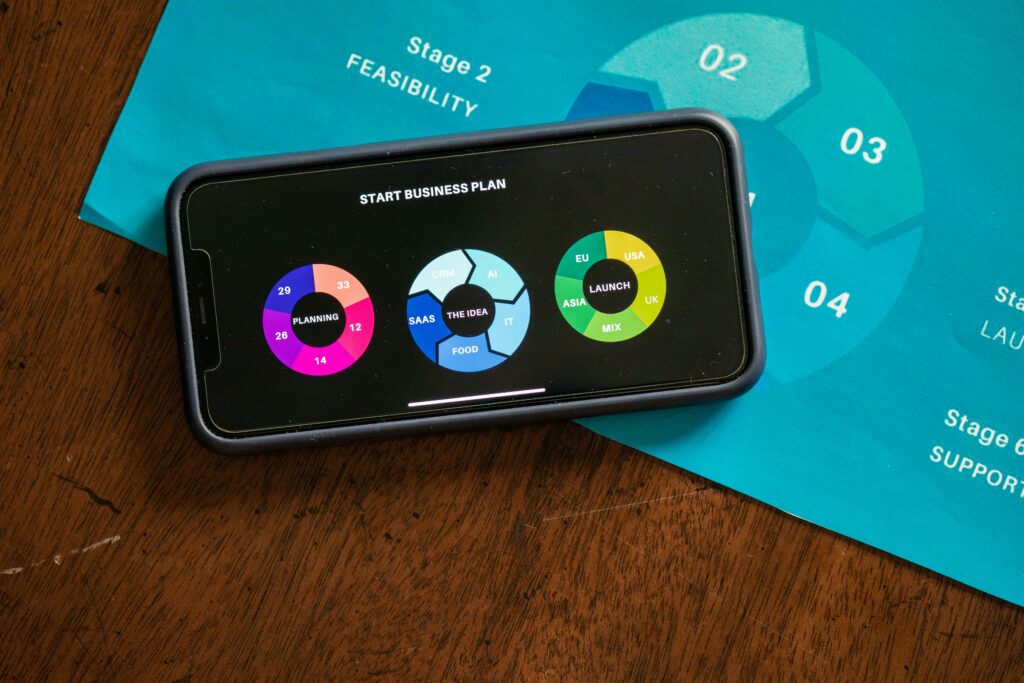Step 1: Plan Your Shopify Business
Define Your Niche and Products
Before you even touch Shopify, you need to solidify what you’re selling and to whom. Start by brainstorming product ideas that align with your interests, expertise, or identified market gaps. Consider trends, but also think about long-term viability. For example, instead of just “clothing,” narrow it down to “sustainable activewear for women over 30.” Once you have a few ideas, assess their potential profitability. Can you source these products at a reasonable cost? What’s the perceived value? Are there enough potential customers? If you’re selling physical goods, think about sourcing: will you dropship, manufacture, or buy wholesale? If it’s a service or digital product, outline the specifics of what you’ll deliver.
Research Your Target Audience and Competitors
Understanding who you’re selling to is crucial. Create detailed buyer personas: give them names, ages, demographics, interests, pain points, and spending habits. Where do they hang out online? What are their motivations for buying? This will inform your product selection, branding, and marketing efforts. Simultaneously, conduct a thorough competitor analysis. Identify direct and indirect competitors. Visit their websites, analyze their product offerings, pricing strategies, customer reviews, and marketing tactics. What do they do well? Where are their weaknesses? How can you differentiate your business? Use tools like SimilarWeb or Ahrefs to get insights into their traffic sources and keywords.
Step 2: Set Up Your Shopify Store
Choose Your Shopify Plan and Register Your Domain
Navigate to Shopify’s website and sign up for a free trial. During the trial, you’ll need to select a paid plan. For most new businesses, the “Basic Shopify” plan is sufficient, offering essential features like an online store, unlimited products, and 24/7 support. As your business grows, you can upgrade. Next, register your domain name. Your domain should be short, memorable, easy to spell, and relevant to your brand. You can purchase a domain directly through Shopify, which simplifies setup, or use a third-party registrar like GoDaddy or Namecheap and connect it to your Shopify store. Ensure your domain name is available before committing to it.
Design Your Storefront and Add Essential Pages
Once your plan is chosen and domain connected, it’s time to design. From your Shopify admin, go to “Online Store” > “Themes.” You can start with a free theme provided by Shopify (e.g., Dawn, Refresh) or purchase a premium theme from the Shopify Theme Store for more advanced features and unique designs. Customize your chosen theme by uploading your logo, selecting brand colors, choosing fonts, and arranging sections on your homepage. Beyond the homepage, create essential pages: “About Us” (tell your brand story), “Contact Us” (provide multiple ways to reach you), “Privacy Policy,” “Terms of Service,” and “Refund Policy.” Shopify provides templates for policy pages, but ensure you customize them to reflect your specific business practices.
Step 3: Add and Manage Your Products
Upload Product Information and High-Quality Images
In your Shopify admin, go to “Products” > “Add product.” For each product, enter a compelling title and a detailed description that highlights benefits, not just features. Use bullet points for readability and include relevant keywords for SEO. Set your pricing, compare-at price (for sales), and cost per item (for profit tracking). Assign products to collections to help customers browse. Crucially, upload high-quality, professional images from multiple angles. Consider lifestyle shots, close-ups of textures, and images showing scale. Shopify allows you to add videos as well. Ensure all images are optimized for web (compressed) to maintain fast loading times.
Set Up Shipping and Payment Options
Shipping is a critical component of customer satisfaction. Go to “Settings” > “Shipping and delivery.” Set up your shipping zones (e.g., domestic, international) and define your shipping rates. You can offer free shipping, flat rates, weight-based rates, or calculated rates (using carrier-specific pricing). Consider offering different shipping speeds. Next, configure your payment gateways. Shopify Payments is the default and often the easiest to set up, allowing you to accept major credit cards. You can also integrate other popular options like PayPal, Apple Pay, Google Pay, or even third-party providers. Ensure you understand the transaction fees associated with each option and clearly display accepted payment methods to your customers.
Step 4: Launch and Market Your Shopify Business
Conduct a Thorough Pre-Launch Checklist
Before making your store live, perform a rigorous audit. Test the entire customer journey from product selection to checkout. Add products to your cart, apply discount codes, fill out shipping information, and complete a test purchase (you can refund yourself later). Check all links to ensure they work. Proofread all content for typos and grammatical errors. Verify that all images load correctly and are properly sized. Ensure your mobile responsiveness is flawless by viewing your store on various devices. Check that your email notifications (order confirmation, shipping updates) are configured and sending correctly. Finally, remove any password protection from your store in “Online Store” > “Preferences” to make it publicly accessible.
Implement Marketing Strategies and Analyze Performance
Launching is just the beginning. Develop a marketing plan. Start with organic strategies: optimize your product descriptions and store content for search engines (SEO). Share your store on social media platforms where your target audience spends time (e.g., Instagram, TikTok, Facebook). Consider content marketing by starting a blog related to your niche. For paid strategies, explore Shopify’s built-in marketing tools, Google Ads, or Facebook/Instagram Ads. Start with a small budget and scale up as you see results. Regularly monitor your store’s performance using Shopify Analytics (Sales, Traffic, Conversion Rate). Use Google Analytics for deeper insights. Based on data, iterate on your marketing efforts, product offerings, and store design to continuously improve and grow your business.
FAQs
Q: How much does it cost to start a Shopify business?
A: The initial costs can vary widely. Shopify’s Basic plan starts at $39/month (billed annually, slightly more monthly). You’ll also need to factor in domain registration (approx. $10-20/year), theme costs (free to $350+ one-time), app subscriptions (can be $5-50+/month per app), product sourcing costs, and marketing budget. You can start lean with a free theme and minimal apps, but a realistic initial investment for products and basic marketing could range from a few hundred to a few thousand dollars.
Q: Do I need coding knowledge to use Shopify?
A: No, you do not need any coding knowledge to set up and run a basic Shopify store. Shopify is designed to be user-friendly with a drag-and-drop interface for theme customization and easy product management. While knowing HTML, CSS, or Liquid (Shopify’s templating language) can allow for more advanced customizations, it’s absolutely not a requirement for launching a successful store.
Q: How long does it take to set up a Shopify store?
A: The time frame varies depending on your preparation and the complexity of your store. If you have all your product information, images, and branding assets ready, you could potentially set up a basic store with a few products in a day or two. However, for a fully optimized store with many products, custom pages, and thorough testing, it could take anywhere from one to four weeks of dedicated effort.
Q: What are the best products to sell on Shopify?
A: There isn’t a single “best” product, as success depends on market demand, your niche, and execution. Generally, products that are lightweight, have high-profit margins, solve a specific problem, are difficult to find locally, or cater to a passionate niche tend to perform well. Examples include unique handcrafted goods, niche apparel, eco-friendly products, digital downloads, subscription boxes, or specialized tools.