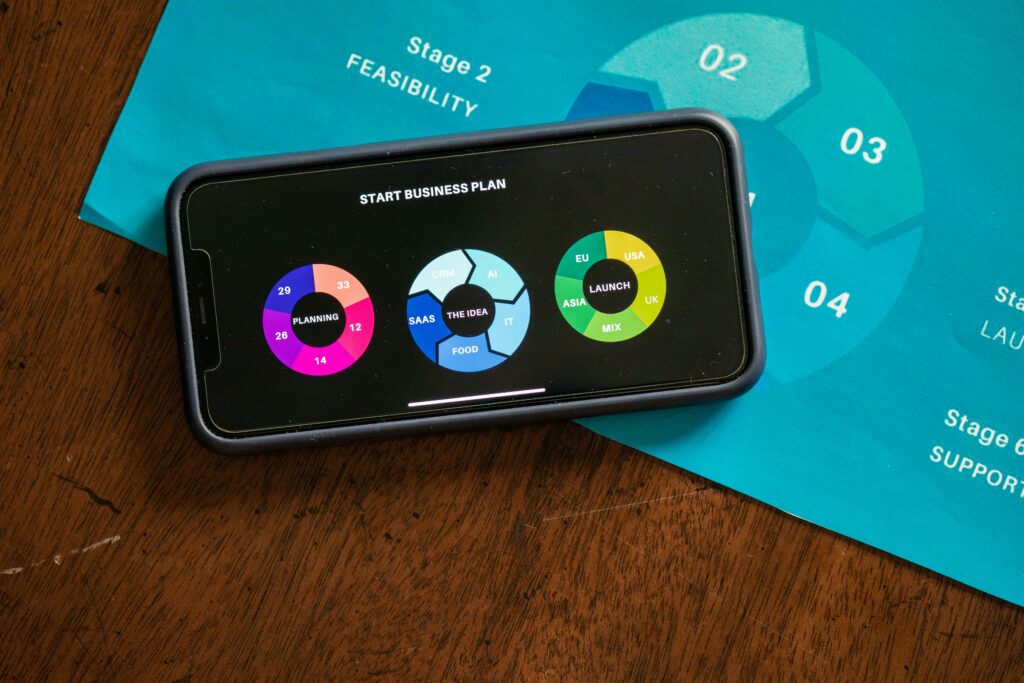Start Your Business: A Shopify How-To Guide
Step 1: Lay the Foundation for Your Shopify Business
Define Your Niche and Products
Before you even touch Shopify, you need to solidify what you’re selling and to whom. Don’t just pick a product; define a specific niche. For example, instead of “clothing,” consider “eco-friendly activewear for millennial women.” Brainstorm products that fit this niche, considering their profitability, sourcing ease, and market demand. Use tools like Google Trends, Amazon Bestsellers, or Etsy to identify trending products within your chosen area. Once you have a shortlist, consider factors like unit cost, potential selling price, and shipping logistics. If you’re dropshipping, identify reliable suppliers on platforms like AliExpress or SaleHoo. If you’re selling handmade goods, calculate your material and labor costs accurately.
Research Your Target Audience and Competitors
Understanding who you’re selling to is crucial. Create detailed buyer personas: give them names, ages, occupations, interests, pain points, and spending habits. Where do they hang out online? What are their motivations for buying? For instance, if your niche is “gourmet coffee for remote workers,” your audience might value convenience, ethical sourcing, and unique flavor profiles. Next, identify your direct and indirect competitors. Analyze their Shopify stores (if they have them), their pricing strategies, product offerings, marketing tactics (social media, email campaigns), and customer reviews. What are they doing well? Where are their weaknesses? Your goal is to find a unique selling proposition (USP) that differentiates your business. This could be superior customer service, a unique product feature, a lower price point, or a stronger brand story.
Step 2: Set Up Your Shopify Storefront
Choose Your Shopify Plan and Register Your Account
Navigate to the Shopify website and click “Start free trial.” You’ll be prompted to enter your email address, password, and store name. Your store name will become your default .myshopify.com URL, but you can connect a custom domain later. During the trial, you’ll need to select a Shopify plan. For most new businesses, the “Basic Shopify” plan is sufficient, offering essential features like product listings, 24/7 support, and online sales channels. Review the features of each plan carefully to ensure it meets your current and projected needs. You can upgrade or downgrade your plan at any time. Once registered, complete the initial setup questions about your business type, revenue, and industry.
Design Your Store and Customize Your Theme
From your Shopify admin, go to “Online Store” > “Themes.” Shopify provides a selection of free themes (e.g., Dawn, Refresh) that are mobile-responsive and offer good functionality. You can also browse the Shopify Theme Store for premium themes, which often come with more advanced features and design options. Select a theme that aligns with your brand’s aesthetic. Click “Customize” to open the theme editor. Here, you can change colors, fonts, add sections (image banners, text blocks, product grids), and arrange your homepage layout. Upload your logo (ensure it’s high-resolution and appropriately sized). Create essential pages like “About Us,” “Contact Us,” “Privacy Policy,” and “Refund Policy.” Populate your navigation menus (header and footer) to make it easy for customers to find information. Regularly preview your store on different devices (desktop, tablet, mobile) to ensure a consistent and user-friendly experience.
Step 3: Add Products and Configure Settings
Upload Your Products and Write Compelling Descriptions
In your Shopify admin, go to “Products” > “All products” and click “Add product.” For each product, enter a clear and concise title. Upload high-quality product images from multiple angles; consider using lifestyle shots. Write a detailed product description that highlights benefits, not just features. Use bullet points for key specifications and break up large blocks of text. Include relevant keywords for SEO. Specify pricing, compare-at price (for sales), and inventory quantity. If your product has variants (e.g., size, color), add them and adjust inventory and pricing for each. Assign products to collections (e.g., “New Arrivals,” “Men’s T-shirts”) to help customers browse. Fill in the “Search engine listing preview” to optimize how your product appears in search results.
Set Up Shipping, Payments, and Taxes
Navigate to “Settings” in your Shopify admin. First, configure your “Shipping and delivery” settings. Create shipping zones based on the regions you’ll ship to (e.g., United States, Canada, International). Within each zone, define your shipping rates (e.g., flat rate, weight-based, price-based, free shipping over a certain amount). Consider offering local pickup if applicable. Next, set up your “Payments.” Shopify Payments is the default and often most convenient gateway; activate it and complete the necessary business information. You can also add other payment methods like PayPal, Google Pay, or third-party gateways. Finally, configure your “Taxes.” Shopify can automatically handle sales tax calculations for many regions, but you’ll need to ensure your store’s location and product tax settings are accurate. Consult with a tax professional to understand your obligations, especially if selling internationally.
Step 4: Launch and Market Your Shopify Business
Perform a Final Store Review and Launch
Before making your store live, conduct a thorough audit. Pretend you’re a customer and go through the entire purchasing process: browse products, add to cart, proceed to checkout, and even attempt to make a test purchase (you can refund yourself later). Check all links, images, and text for errors or broken elements. Verify that all product variants are correctly displayed and priced. Ensure your shipping rates are accurate and your payment gateway is functioning. Review your “About Us,” “Contact Us,” and policy pages for clarity and completeness. Ask friends or family to test your store and provide feedback. Once you’re confident everything is in order, remove your store’s password protection (Online Store > Preferences > Password protection) to make it publicly accessible.
Implement Marketing Strategies to Drive Traffic and Sales
Launching is just the beginning. Develop a multi-channel marketing strategy.
- Search Engine Optimization (SEO): Optimize product titles, descriptions, and blog content with relevant keywords to improve organic search rankings.
- Social Media Marketing: Identify platforms where your target audience spends time (e.g., Instagram, TikTok, Pinterest, Facebook). Create engaging content, run contests, and interact with your followers. Consider using Shopify’s built-in integrations for social selling.
- Email Marketing: Start building an email list from day one. Offer a discount or exclusive content in exchange for email sign-ups. Send welcome sequences, product updates, promotions, and abandoned cart reminders.
- Paid Advertising: Consider running targeted ads on Google (Google Shopping) or social media platforms (Facebook/Instagram Ads) to reach a wider audience quickly. Start with a small budget and scale up as you see results.
- Content Marketing: Start a blog on your Shopify store. Write articles related to your niche, offering value to your audience. This can drive organic traffic and establish your brand as an authority.
- Influencer Marketing: Collaborate with micro-influencers in your niche to promote your products to their audience.
Continuously monitor your Shopify analytics (Sales, Visitors, Conversion Rate) to understand what’s working and adjust your strategies accordingly. Experiment with different marketing tactics and track your ROI for each.
FAQs
Q1: How much does it cost to start a Shopify business?
A1: The initial costs can vary. Shopify’s Basic plan starts at $39/month (billed annually, or $29/month if paid annually). You’ll also need to consider the cost of a custom domain name (around $12-15/year), potential theme purchases (free themes are available, premium themes can range from $180-$350 one-time), product sourcing costs, marketing budget, and any app subscriptions you might need. It’s possible to start with minimal upfront costs if you use a free theme and dropshipping, but a realistic budget often ranges from a few hundred to a few thousand dollars to get off the ground and run initial marketing campaigns.
Q2: Do I need a business license to sell on Shopify?
A2: Yes, generally you will need to register your business and obtain the necessary licenses and permits. The specific requirements vary significantly depending on your location (state, city, county) and the type of products you sell. This could include a general business license, a sales tax permit, or specific permits for food, health, or regulated items. It’s crucial to research your local, state, and federal requirements or consult with a business attorney or accountant to ensure full compliance before you start selling.
Q3: Can I use Shopify if I don’t have products yet?
A3: Yes, you can start setting up your Shopify store even if you don’t have your final products in hand. Many entrepreneurs use the initial free trial period to design their store, choose a theme, and set up basic pages. If you plan to dropship, you can import product listings from suppliers before committing to inventory. If you’re creating handmade goods, you can use mock-up images and placeholder descriptions to get your store ready while you finalize your first batch of products. However, you cannot launch or truly test your store without some form of product to display and process.
Q4: How long does it take to set up a Shopify store and start selling?
A4: The time it takes varies widely based on your preparedness and the complexity of your store. A very basic store with a few products using a free theme can be set up in a day or two if you have all your product information and images ready. However, to create a well-designed, fully optimized store with multiple collections, detailed product descriptions, configured shipping, taxes, and initial marketing setup, it can take anywhere from 1-4 weeks of dedicated effort. It’s better to take your time and ensure everything is correct than to rush and make mistakes that could impact customer trust.