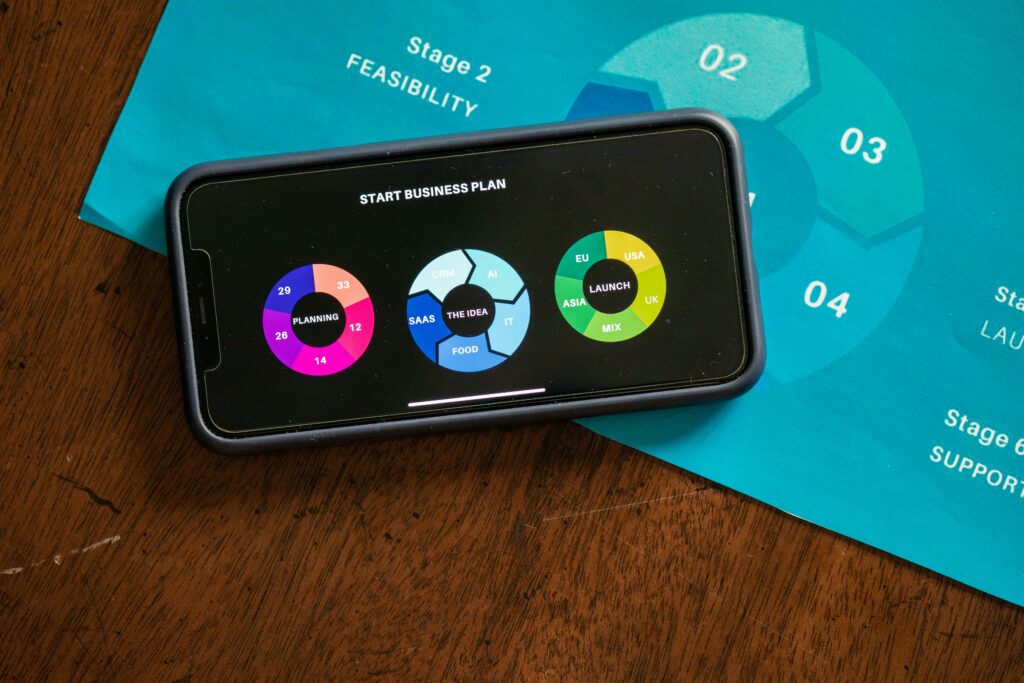Step 1: Plan Your Business and Niche
Define Your Product or Service
Before touching Shopify, solidify what you’re selling. Are you offering physical products like handmade jewelry, digital goods such as e-books, or services like online consultations? Research your chosen product/service thoroughly. Understand its unique selling propositions (USPs) and how it solves a problem or fulfills a desire for your potential customers. For instance, if selling handmade soap, consider specific ingredients, scents, and their benefits (e.g., “organic lavender for relaxation”). If it’s a service, clearly define the scope, deliverables, and pricing structure. This clarity will inform your product descriptions, marketing efforts, and store setup.
Identify Your Target Audience
Pinpoint who your ideal customer is. This goes beyond demographics (age, gender, location). Dive into psychographics: what are their interests, pain points, values, and purchasing habits? Create a detailed customer persona. For example, if selling eco-friendly pet supplies, your audience might be “Millennial pet owners in urban areas who prioritize sustainability and are willing to pay a premium for ethical products.” Understanding your audience dictates your branding, messaging, product selection, and even the design of your Shopify store. Use tools like Google Trends, social media analytics, and competitor analysis to gain insights into potential customer segments.
Step 2: Set Up Your Shopify Store
Create Your Shopify Account
Navigate to the Shopify website (shopify.com) and click on the “Start free trial” button. You’ll be prompted to enter your email address, a password, and your store name. Choose a store name that is memorable, relevant to your business, and ideally available as a domain name. Shopify will then ask a few questions about your business (e.g., “Do you have products yet?”, “What’s your current revenue?”). Answer these honestly as they help tailor your initial experience. Once registered, you’ll be directed to your Shopify admin dashboard, which is your central control panel for managing your store.
Choose a Theme and Customize Your Storefront
From your Shopify admin, go to “Online Store” > “Themes.” Shopify offers a variety of free themes, and there’s also a Theme Store with premium options. For beginners, start with a free theme like “Dawn” or “Refresh” as they are versatile and well-supported. Click “Add theme library” and then “Customize” next to your chosen theme. This opens the theme editor, where you can visually adjust your store’s appearance. Upload your logo, choose your brand colors, select fonts, and arrange sections (e.g., image banners, featured products, testimonials). Focus on creating a clean, professional, and mobile-responsive design that aligns with your brand identity and appeals to your target audience. Regularly preview your changes on different devices.
Step 3: Add Products and Configure Settings
Upload Your Products and Descriptions
In your Shopify admin, navigate to “Products” > “Add product.” Here, you’ll input all the details for each item. Provide a compelling product title and a detailed, benefit-oriented description that addresses customer pain points and highlights features. Upload high-quality, professional product images (multiple angles, lifestyle shots). Set the price, compare-at price (for sales), and inventory quantity. Assign products to collections (e.g., “Summer Collection,” “Men’s Apparel”) for better organization. Add variants (size, color) if applicable and ensure accurate SKU numbers. Optimize your product titles and descriptions with relevant keywords for search engine visibility.
Set Up Shipping and Payment Gateways
Go to “Settings” > “Shipping and delivery” in your Shopify admin. Configure your shipping zones (e.g., domestic, international) and set up shipping rates (e.g., flat rate, calculated rates based on weight or price, free shipping over a certain order value). Consider offering local pickup if applicable. Next, navigate to “Settings” > “Payments.” Shopify Payments is the default and recommended gateway, allowing you to accept major credit cards directly. Activate it by providing your business details. You can also integrate other payment options like PayPal, Google Pay, or third-party gateways relevant to your target market. Ensure all payment methods are clearly displayed on your product pages and at checkout.
Step 4: Launch and Market Your Store
Perform a Final Store Review
Before launching, conduct a thorough audit of your entire store. Pretend you are a customer and go through the entire purchasing journey: browse products, add to cart, proceed to checkout, and even test a dummy order (you can cancel it later). Check for broken links, typos, missing images, and incorrect pricing. Verify that all buttons work, forms submit correctly, and the checkout process is smooth and intuitive. Test your store on different browsers and devices (desktop, tablet, mobile). Ensure your contact information, return policy, and privacy policy pages are complete and easily accessible. Get a fresh pair of eyes (a friend or colleague) to review it as well.
Promote Your Shopify Business
Once you’re confident, remove the password protection from your store (Online Store > Preferences, uncheck “Enable password”). Now, it’s time to drive traffic. Develop a marketing strategy that includes:
- Search Engine Optimization (SEO): Optimize product titles, descriptions, and blog content with relevant keywords.
- Social Media Marketing: Create engaging content on platforms where your target audience spends time (Instagram, Facebook, Pinterest, TikTok). Use high-quality visuals and interactive posts.
- Email Marketing: Build an email list from day one (e.g., with pop-up sign-ups) and send welcome sequences, product updates, and promotional offers.
- Paid Advertising: Consider running targeted ads on Google (Shopping Ads) or social media (Facebook/Instagram Ads) to reach a wider audience quickly.
- Content Marketing: Start a blog related to your niche, providing valuable information that subtly promotes your products.
- Influencer Marketing: Collaborate with micro-influencers whose audience aligns with yours.
Continuously analyze your marketing efforts using Shopify’s analytics and Google Analytics to refine your strategies.
FAQs
Q: How much does it cost to start a Shopify business?
A: Shopify offers various pricing plans, starting with the Basic Shopify plan at $39/month (as of early 2024), often with an initial discounted trial period. Beyond the subscription, you’ll need to factor in costs for domain name registration (around $10-15/year), premium themes (optional, one-time or subscription), apps (optional, varying costs), product inventory, and marketing expenses. It’s possible to start lean, but having a small budget for initial setup and marketing is advisable.
FAQs
Q: Do I need a business license to sell on Shopify?
A: Yes, generally. While Shopify itself doesn’t require you to have a business license to open a store, your local, state, and federal governments likely will. Requirements vary significantly based on your location and the type of products you sell. It’s crucial to research and obtain all necessary business licenses, permits, and tax IDs (like an EIN in the US) to operate legally and avoid penalties. Consult with a legal or business advisor in your area.
FAQs
Q: Can I sell digital products or services on Shopify?
A: Absolutely! Shopify is well-suited for selling both physical and digital products, as well as services. For digital products (e.g., e-books, templates, music files), you’ll typically use a third-party app from the Shopify App Store (like Digital Downloads or SendOwl) to manage file delivery after purchase. For services, you can create product listings that describe your service, set up booking options (often with an app), and manage appointments or consultations directly through your store or integrated tools.
FAQs
Q: How long does it take to set up a Shopify store and start selling?
A: The time it takes varies widely depending on your preparation and the complexity of your store. A very basic store with a few products could be set up and ready to launch in a few days if you have all your product images and descriptions ready. However, to build a professional, well-optimized store with multiple products, custom branding, and robust settings, it could take anywhere from 2-4 weeks or even longer. It’s better to take your time and do it right than rush the process and launch an incomplete store.