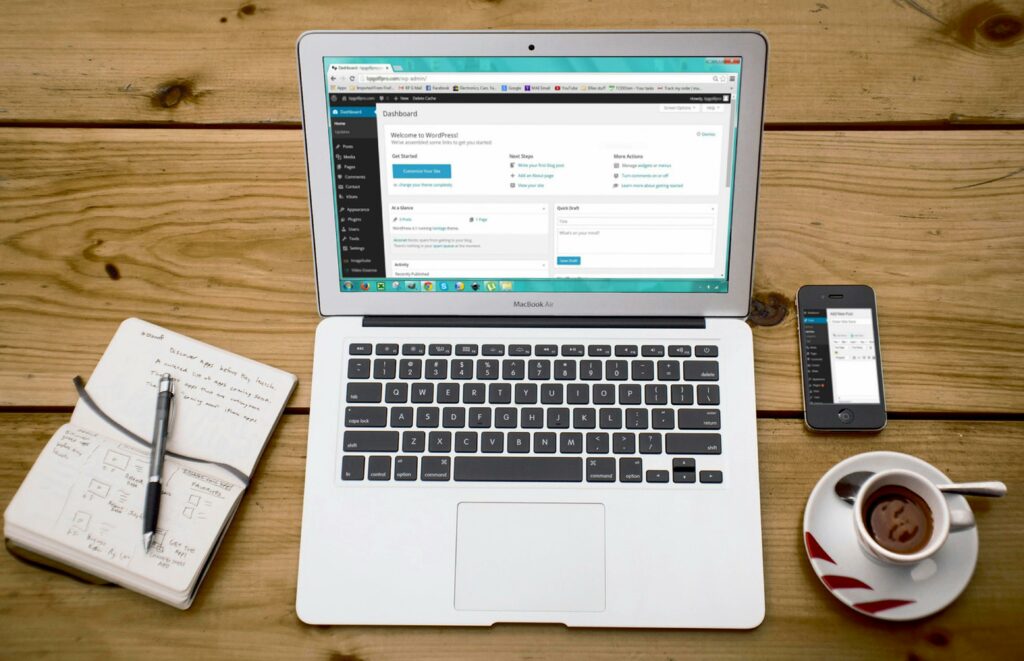Step 1: Install and Activate WooCommerce
1.1 Log in to Your WordPress Dashboard
Open your web browser and navigate to your WordPress site’s login page, typically found at yourdomain.com/wp-admin. Enter your administrator username and password into the respective fields and click ‘Log In’. This will take you to the main WordPress dashboard, which is the central control panel for your website.
1.2 Install the WooCommerce Plugin
Once logged in, look for the ‘Plugins’ menu item in the left-hand sidebar of your dashboard. Hover over it and click on ‘Add New’. On the ‘Add Plugins’ page, you’ll see a search bar on the right side. Type “WooCommerce” into this search bar and press Enter. The official WooCommerce plugin, developed by Automattic, should appear as the first result. Click the ‘Install Now’ button next to it. After the installation process completes (which may take a few seconds), the button will change to ‘Activate’. Click ‘Activate’ to enable the plugin on your site. You will then be redirected to the WooCommerce setup wizard.
Step 2: Initial WooCommerce Setup
2.1 Run the WooCommerce Setup Wizard
Immediately after activating WooCommerce, you’ll be prompted to run the setup wizard. This wizard guides you through essential initial configurations. It’s highly recommended to use it as it simplifies the setup process significantly. Click ‘Let’s Go!’ or ‘Yes, please’ to start the wizard. If you accidentally closed it, you can usually find a notification at the top of your WordPress dashboard prompting you to run it, or you can go to WooCommerce > Home and look for the setup banner.
2.2 Configure Store Details and Currency
The first step in the wizard will ask for your store’s location (country, state, city) and currency. Select your exact country from the dropdown, then your state/region, and city. This information is crucial for calculating taxes and shipping rates accurately. Next, choose your preferred currency (e.g., US Dollar, Euro, British Pound) from the currency dropdown. Ensure this matches the currency you’ll be using for pricing your products. After filling these details, click ‘Continue’. The wizard will proceed to ask about industry, product types, and business details, which you can fill out based on your specific business model.
Step 3: Add Your First Products
3.1 Navigate to Products and Add New
From your WordPress dashboard, locate the ‘Products’ menu item in the left sidebar. Click on it, then select ‘Add New’. This will open the ‘Add New Product’ editor, which is similar to the standard WordPress post editor but with additional sections for product-specific data.
3.2 Define Product Data (Simple, Variable, etc.)
In the ‘Add New Product’ editor, you’ll see a ‘Product data’ meta box below the main content area. Here, you define the type of product you’re selling.
- Simple Product: This is the default and most common type, used for products with no variations (e.g., a single book, a specific T-shirt without size/color options). Enter the ‘Regular price’ and optionally a ‘Sale price’.
- Grouped Product: Used for grouping several simple products together (e.g., a set of related items).
- External/Affiliate Product: For products sold elsewhere, where you provide a link to an external site.
- Variable Product: Essential for products with different options like sizes, colors, or materials. Select ‘Variable product’ from the dropdown. You’ll then need to go to the ‘Attributes’ tab to define your attributes (e.g., “Size”, “Color”), then to the ‘Variations’ tab to create combinations of these attributes and set their prices, stock, and images individually.
Regardless of the type, fill in the ‘General’ tab with the ‘Regular price’ and optionally a ‘Sale price’. Go to the ‘Inventory’ tab to manage stock (SKU, stock status, individual stock quantity). The ‘Shipping’ tab allows you to set weight and dimensions. The ‘Linked Products’ tab is for upsells and cross-sells. The ‘Attributes’ tab is for defining product attributes (crucial for variable products). Finally, the ‘Advanced’ tab covers purchase notes and menu order. Don’t forget to add a product title, a detailed description in the main content area, a short description in the ‘Product short description’ box, product images (main image and gallery), and assign product categories and tags.
Step 4: Manage Orders and Settings
4.1 Process Customer Orders
When a customer places an order, you’ll receive a notification (if configured) and the order will appear under ‘WooCommerce’ > ‘Orders’ in your WordPress dashboard. Click on an order to view its details. From the order details page, you can:
- Change Order Status: Use the ‘Order actions’ dropdown (e.g., ‘Processing’, ‘Completed’, ‘Refunded’, ‘Cancelled’). ‘Processing’ typically means payment has been received and the order is awaiting fulfillment. ‘Completed’ means the order has been shipped/delivered.
- Add Tracking Information: If you use a shipping plugin, you can add tracking numbers directly to the order.
- Add Customer Notes: Add private notes for your reference or public notes for the customer.
- Refund Orders: If necessary, click ‘Refund’ at the bottom of the items list to process partial or full refunds.
Regularly check your ‘Orders’ section to ensure timely processing and customer satisfaction.
4.2 Adjust WooCommerce Settings for Shipping and Payments
To access the main WooCommerce settings, go to ‘WooCommerce’ > ‘Settings’ in your dashboard.
- Shipping Settings: Click on the ‘Shipping’ tab. Here you can define ‘Shipping Zones’ (regions you ship to), ‘Shipping Methods’ (Flat Rate, Free Shipping, Local Pickup), and ‘Shipping Options’ (shipping calculations, debug mode). For each zone, add the specific methods you want to offer and configure their costs and tax status.
- Payments Settings: Click on the ‘Payments’ tab. This is where you enable and configure payment gateways. WooCommerce comes with default options like ‘Direct bank transfer’, ‘Check payments’, ‘Cash on delivery’, and ‘PayPal Standard’. For credit card processing, you’ll typically need to install additional payment gateway plugins (e.g., Stripe, Square, PayPal Payments Pro) and configure them here. Ensure your chosen gateways are enabled and correctly set up with your account credentials.
Explore other tabs like ‘General’ (store address, currency options), ‘Products’ (shop page, inventory options, downloadable products), ‘Tax’ (set up tax rates and options), and ‘Accounts & Privacy’ (customer account settings, privacy policy). Properly configuring these settings is crucial for the smooth operation of your online store.
FAQ 1: Can I use WooCommerce with any WordPress theme?
While WooCommerce is designed to work with any WordPress theme, it functions best with themes that are explicitly “WooCommerce compatible” or “WooCommerce ready.” These themes often include specific styling and layouts for shop pages, product pages, and checkout, ensuring a more seamless and aesthetically pleasing integration without requiring extensive custom CSS. Using a non-compatible theme might lead to layout issues or require extra effort to make it look good.
FAQ 2: How do I backup my WooCommerce store?
Backing up your WooCommerce store is crucial. You need to back up both your WordPress files (including the theme, plugins, and core WordPress files) and your database (which contains all your product data, orders, customer information, etc.). You can use a dedicated backup plugin like UpdraftPlus, Duplicator, or WP Migrate DB Pro. Many web hosting providers also offer automated backup services. It’s recommended to set up regular, automated backups (daily or weekly, depending on how often your content changes) and store them off-site (e.g., Dropbox, Google Drive, Amazon S3).
FAQ 3: What are product attributes and why are they important?
Product attributes are specific characteristics or properties of a product, such as “Color,” “Size,” “Material,” or “Brand.” They are important for two main reasons:
- Variations: For variable products (e.g., a T-shirt available in Small, Medium, Large, and in Red, Blue, Green), attributes define the options available. Each combination of attributes forms a unique variation that can have its own price, stock, image, and SKU.
- Filtering/Layered Navigation: Attributes allow customers to filter products in your shop using widgets (e.g., “Filter by Color,” “Filter by Size”), making it easier for them to find what they’re looking for, especially in stores with a large inventory.
You define global attributes under ‘Products’ > ‘Attributes’ or create custom attributes directly within individual product settings.
FAQ 4: How can I improve my WooCommerce store’s performance?
To improve your WooCommerce store’s performance (speed and responsiveness), consider these actions:
- Choose a good web host: Opt for a host optimized for WordPress/WooCommerce, preferably with SSD storage and sufficient RAM.
- Use a caching plugin: Plugins like WP Super Cache, W3 Total Cache, or LiteSpeed Cache can significantly speed up page load times by serving static HTML files.
- Optimize images: Compress product images before uploading them. Use plugins like Smush or EWWW Image Optimizer to automatically optimize images.
- Use a lightweight theme: Some themes are bloated. Choose a well-coded, fast-loading WooCommerce-compatible theme.
- Minimize plugins: Deactivate and delete any unused plugins. Too many plugins, especially poorly coded ones, can slow down your site.
- Implement a CDN: A Content Delivery Network (CDN) like Cloudflare or Sucuri can deliver your static assets (images, CSS, JS) from servers closer to your users, reducing load times.
- Regularly update: Keep WordPress, WooCommerce, and all plugins/themes updated to benefit from performance improvements and security fixes.